Handleiding
Je bekijkt pagina 15 van 21
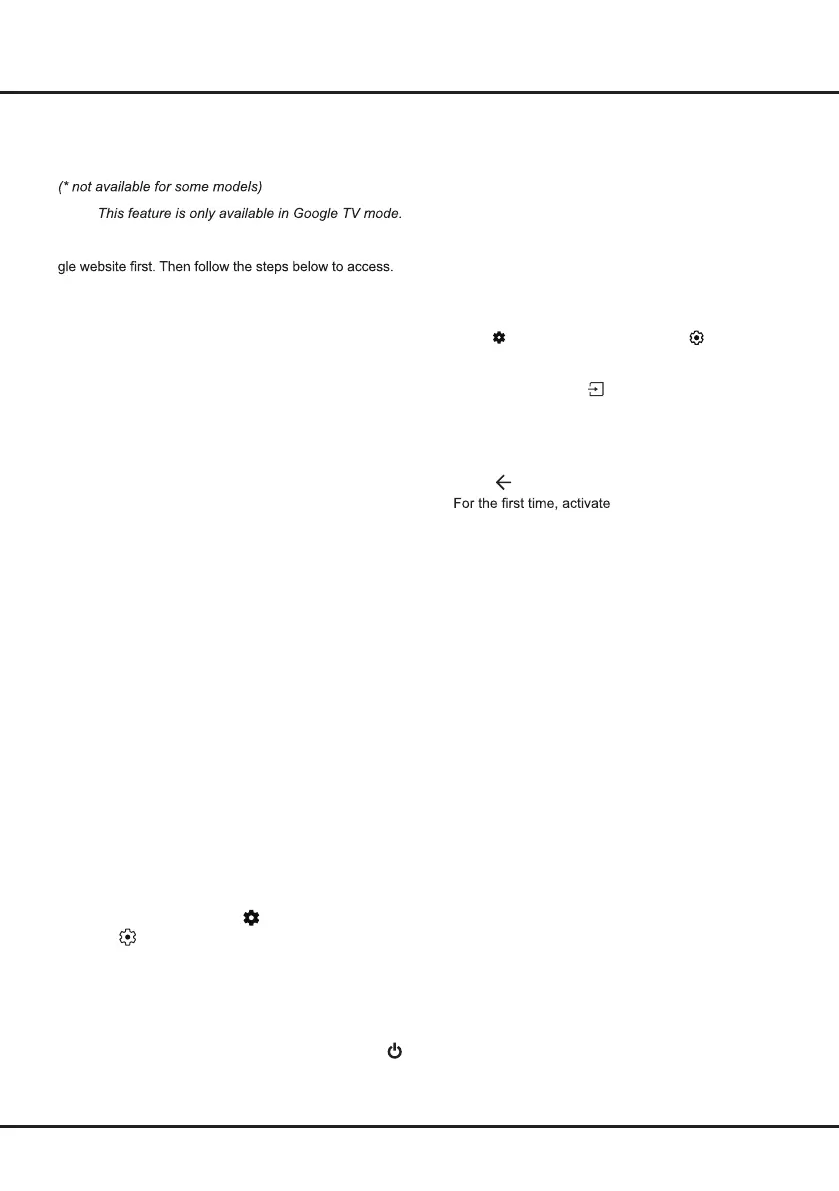
Using the Hands-free TV Voice
Control
Note:
Before using the hands-free TV voice control, connect the
TV to the network and make sure it can access the Goo-
1. Turn the built-in MIC switch (next to the power
button) to on before using this function.
2. In Google TV mode, press the Google Assistant
button on your remote.
15
3. Select “Yes, I'm in”.
4. Say “Hey Google” to activate it.
Notes:
- The availability of hands-free TV voice control
depends on your region/country/language and your
model. For details, please refer to your local dealer.
- A quiet surrounding is required for better function
when using it. The recommended using distance is
within 2 meters in front of TV set.
- Turn the built-in MIC switch to off if you are not going
to use it.
- Standby power consumption will increase because
the built-in MIC is always listening when the Google
Assistant or voice control with the built-in MIC is
enabled.
Network Wake Up
Note: This feature is only available in Google TV mode.
This function allows you to turn on your TV from standby
mode via a network. To use this function, please make
sure:
1. Your TV is connected to an effective wireless home
network.
2. The desired controller, such as a smartphone, is
connected to the same network as your TV.
3. An app which supports network waking up function,
such as YouTube, has been installed into the
controller.
4.
In Google TV mode, press on the remote control,
select (All settings)>
System>Power and Energy
>Standby Mode>Network Standby , and press OK
to turn it on.
When the TV is in networked standby mode, you can
use the app to wake up the TV remotely.
Notes:
- This feature is disabled if you press and hold the
button on the remote control and confirm to shut the
TV down.
Chapter 5 Google TV
Apple AirPlay and HomeKit
(* Available according to the software version)
Wirelessly share content with your TV using AirPlay and
control your TV using the Home app on your iPhone,
iPad, or Mac. You can set up AirPlay and HomeKit at
any time in settings menu.
The function is enabled by default. To use the function,
make sure your iPhone, iPad, or Mac is iOS or iPadOS
device and the WiFi on the iOS or iPadOS device is
turned on. Then follow the steps below to operate.
1. Press
on the remote control, select (All
settings) > System > AirPlay and HomeKit
Settings > Apple AirPlay and HomeKit and press
OK to enter, or press
(if available)
on the remote
control
, then
select
AirPlay
> AirPlay and HomeKit
Settings
and press OK
to enter
.
2. Press Up/Down to select the desired item and press
OK to enter the corresponding submenu.
3. Press to return to the previous menu.
4. the screen mirroring
function on your
iPhone, iPad, or Mac
and choose
the TV’s name you want to connect in the searching
list.
5. If an AirPlay passcode appears on your TV screen,
enter the passcode on your iOS or iPadOS device.
6. To stop mirroring your iOS or iPadOS device, open
Control Center, tap screen mirroring, then tap stop
mirroring.
Notes:
- If your WiFi is turned off, press on the remote
control, select (All settings) > Network and
Internet > Wi-Fi, and press OK to turn it on.
- To disable the feature, select (All settings) >
System > AirPlay and HomeKit Settings > Apple
AirPlay and HomeKit > AirPlay and press OK to
turn it off.
- Apple, AirPlay, Apple Home, and HomeKit are
trademarks of Apple Inc., registered in the U.S. and
other countries and regions.
- To use AirPlay and HomeKit, the latest version of
iOS, iPadOS, or macOS is recommended.
Bekijk gratis de handleiding van TCL 98P7K, stel vragen en lees de antwoorden op veelvoorkomende problemen, of gebruik onze assistent om sneller informatie in de handleiding te vinden of uitleg te krijgen over specifieke functies.
Productinformatie
| Merk | TCL |
| Model | 98P7K |
| Categorie | Televisie |
| Taal | Nederlands |
| Grootte | 2726 MB |







