Swann SONVK-886806D handleiding
Handleiding
Je bekijkt pagina 65 van 140
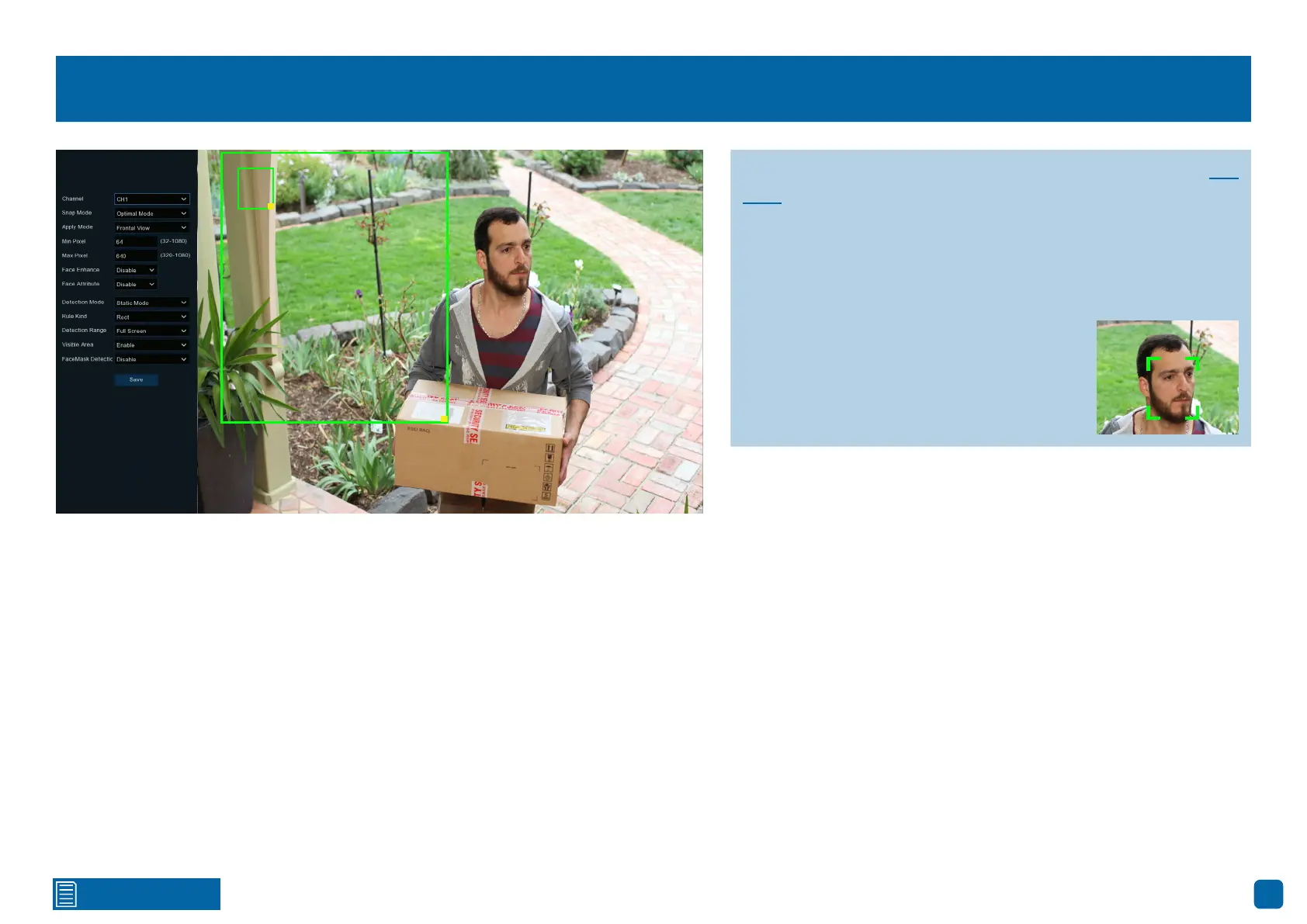
65
Click for contents
Face Recognition Settings
Snap Mode: Select how snapshots containing a recognized face will be cap-
tured. This can affect the number of facial recognition notifications that you
will receive:
Realtime Mode: The camera tracks and captures the face of someone en-
tering and leaving the facial detection area. You’ll get two notifications in the
Analytics Notification Panel - once when the face is first detected and again
as the face leaves the facial detection area. This is useful if you want to con-
tinuously monitor someone’s presence in an area and get alerts in real-time.
Optimal Mode: A single, best snapshot of the face is captured.
Interval Mode: You can specify the number of snapshots to take and the time
interval between snapshots.
Apply Mode: There are two options available:
Frontal View: The facial recognition engine is optimized to scan for faces ap-
proaching the camera straight-on.
Multi Angle: The facial recognition engine is optimized to scan for faces ap-
proaching the camera from different angles.
Min Pixel: The minimum face size in pixels. The smaller the number of pix-
els, the more faces the camera can recognize. If the camera is recognizing
too many unwanted distant faces, try increasing the minimum pixel value to
train the camera to look for larger faces that are typically at a closer distance.
Max Pixel: The maximum face size in pixels. If you would like the camera to
detect faces within proximity to each other, try increasing the maximum pixel
value, otherwise leave the default value.
(continued on next page)
When the camera recognizes a face, a green
tracking frame surrounding the face ap-
pears. These green tracking frames can be
seen in Live View Mode (Mainstream only)
and FR event playback.
64 x 6
640 x 640
The green outlined box with a yellow square represents the Min
Pixel value specified. This means a face in the detection area
must be at least the size of this box (relative to the view) to trigger
an event. Click and drag the yellow square to adjust the size of
the box and its value. Click anywhere within the box and drag the
viewing area to measure and check face sizes.
64 x 6
Bekijk gratis de handleiding van Swann SONVK-886806D, stel vragen en lees de antwoorden op veelvoorkomende problemen, of gebruik onze assistent om sneller informatie in de handleiding te vinden of uitleg te krijgen over specifieke functies.
Productinformatie
| Merk | Swann |
| Model | SONVK-886806D |
| Categorie | Bewakingscamera |
| Taal | Nederlands |
| Grootte | 71508 MB |







