Steinberg Wavelab Elements 7 handleiding
Handleiding
Je bekijkt pagina 53 van 216
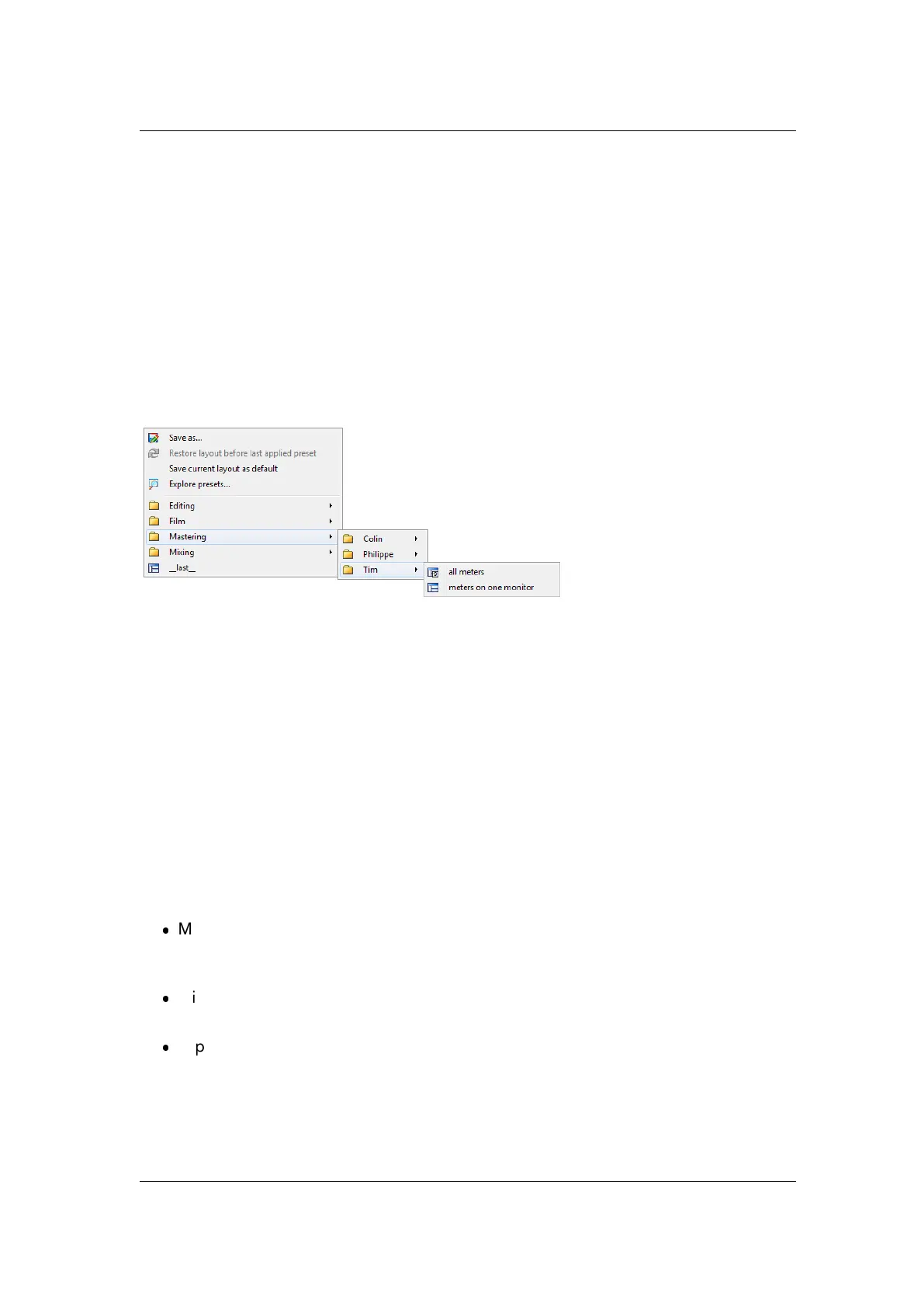
4.6 Offline processing 45
You can also find this folder by using the "Open active settings folder" link in the preferences
pane. This opens your file browser to wherever the main Presets folder is currently located.
Inside this Presets folder each type of preset file has its own folder. For ex-
ample, all the presets for the Normalizer are stored within C:\Users\[User
Name]\AppData\Roaming\Steinberg\WaveLab 7\Presets\Normalizer\ on Windows
7. When you open the Normalizer dialog and choose a preset via the pop-up menu, the
files in this directory will appear as available presets. The reason each preset type has its
own dedicated folder is so that WaveLab Elements can locate them automatically when you
open the preset pop-up menu.
You can organize your presets into sub-folders so they appear as sub-menus. This can be
useful if you wish to organize a lot of presets into your own categories. You can continue to
nest folders inside one another to build a standard tree structured menu system. Below is
an example of how this looks for a set of window layout presets:
Related topics
4.6.10 Rendering
To Render effects into a temporary or final file, you use the Render function (note that the
"Save" function from the File menu does not Render!). The Render function is part of the
Master Section and in other applications is sometimes referred to as "bouncing down" or
"mixing down".
Rendering a file "prints" all audible settings and effects that the audio is being routed through
in the Master section, to the resultant Audio File. This includes any plug-ins, the level of the
faders and any dithering you have set in the Master Section. In WaveLab Elements you
normally use the Render function to:
Mix down a file in a Wave window to a new Audio File, complete with Master Section
effects, dithering and other settings.
Mix down a complete Audio Montage to an Audio File.
"Apply" all settings in the Master Section to a file in a Wave window.
When you render a file you can choose the format of the new Audio File and whether you
wish to create a new file or render the file in place. When the file is rendering you will see
a progress bar in the status bar.This allows you to monitor the progress of rendering, pause
and if necessary cancel the rendering process.
WaveLab Elements 7
Bekijk gratis de handleiding van Steinberg Wavelab Elements 7, stel vragen en lees de antwoorden op veelvoorkomende problemen, of gebruik onze assistent om sneller informatie in de handleiding te vinden of uitleg te krijgen over specifieke functies.
Productinformatie
| Merk | Steinberg |
| Model | Wavelab Elements 7 |
| Categorie | Niet gecategoriseerd |
| Taal | Nederlands |
| Grootte | 19820 MB |
Caratteristiche Prodotto
| Soort | Audio-editor |
| Platform | PC, Mac |
| Compatibele besturingssystemen | Windows 7 / Mac OS X 10.6 |
| Minimale opslag schijfruimte | 200 MB |
| Minimale processor | 2 GHz / Intel Core |







