Steinberg Wavelab Elements 7 handleiding
Handleiding
Je bekijkt pagina 41 van 216
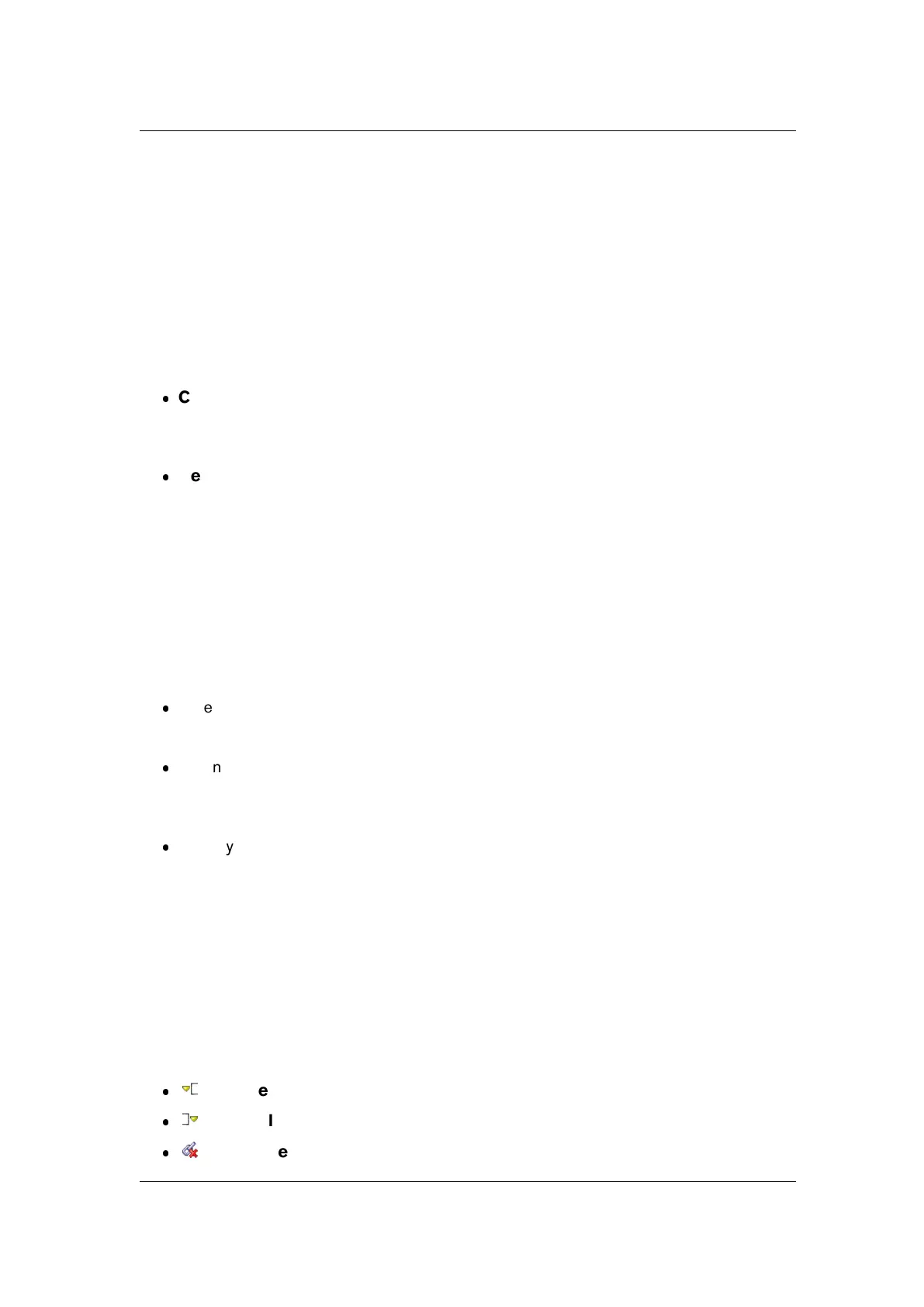
4.4 Markers 33
Removing markers
In the Waveform window, click on the head of the marker you want to delete. Drag the marker
vertically out of the wave window - a delete symbol is shown as confirmation. You can also
use the "Delete selected markers" function from the Marker Window Functions menu.
Using markers for editing and playback
Once you have defined one or more markers in an audio montage or Audio File you can use
them to:
Control playback - you can access various commands to start at, stop at, loop be-
tween and skip markers during playback via the Transport menu. These can also be
accessed from the Transport toolbar.
Define a selection - you can use markers to help you make selections in a waveform.
These can be accessed by various selection commands in the Edit > Select menu.
About importing and saving loop markers
There is an important point to consider when importing files with loops into WaveLab Ele-
ments. Both Wave and AIFF file formats can store limited information about markers (e.g.
loop points) in the Audio File, but WaveLab Elements can store much more information (such
as extended marker types and comments) in external ".mrk" files that are independent of file
formats. Because loop markers may be stored in two ways, there is a potential risk for con-
flict:
When you import a file that has never been used in WaveLab Elements before, and
which contains loops, the loops are "imported" and displayed as loop markers.
When you then save the file in AIFF or Wave format, the loop points are stored, both
as part of the actual file (so that other applications can read them) and in the ".mrk" file
(for WaveLab Elements).
When you open a file that has been used in WaveLab Elements before, loop tags that
were originally in the file, (before you used it in WaveLab Elements) are ignored. Only
the loop information in the ".mrk" file is used.
Using markers in the Audio Montage Workspace
There are some additional marker functions that are specific to the Audio Montage
Workspace which allow you to bind selected markers to individual Clips. These functions
are useful as they allow you to freely move Clips about and perform editing functions without
fear of loosing the exact position of a marker. These additional marker functions are located
in the Marker Window when editing in the Audio Montage Workspace:
Bind selected marker to start of focused clip
Bind selected marker to end of focused clip
Detach selected marker from its associated clip
WaveLab Elements 7
Bekijk gratis de handleiding van Steinberg Wavelab Elements 7, stel vragen en lees de antwoorden op veelvoorkomende problemen, of gebruik onze assistent om sneller informatie in de handleiding te vinden of uitleg te krijgen over specifieke functies.
Productinformatie
| Merk | Steinberg |
| Model | Wavelab Elements 7 |
| Categorie | Niet gecategoriseerd |
| Taal | Nederlands |
| Grootte | 19820 MB |
Caratteristiche Prodotto
| Soort | Audio-editor |
| Platform | PC, Mac |
| Compatibele besturingssystemen | Windows 7 / Mac OS X 10.6 |
| Minimale opslag schijfruimte | 200 MB |
| Minimale processor | 2 GHz / Intel Core |







