Steinberg Wavelab Elements 7 handleiding
Handleiding
Je bekijkt pagina 40 van 216
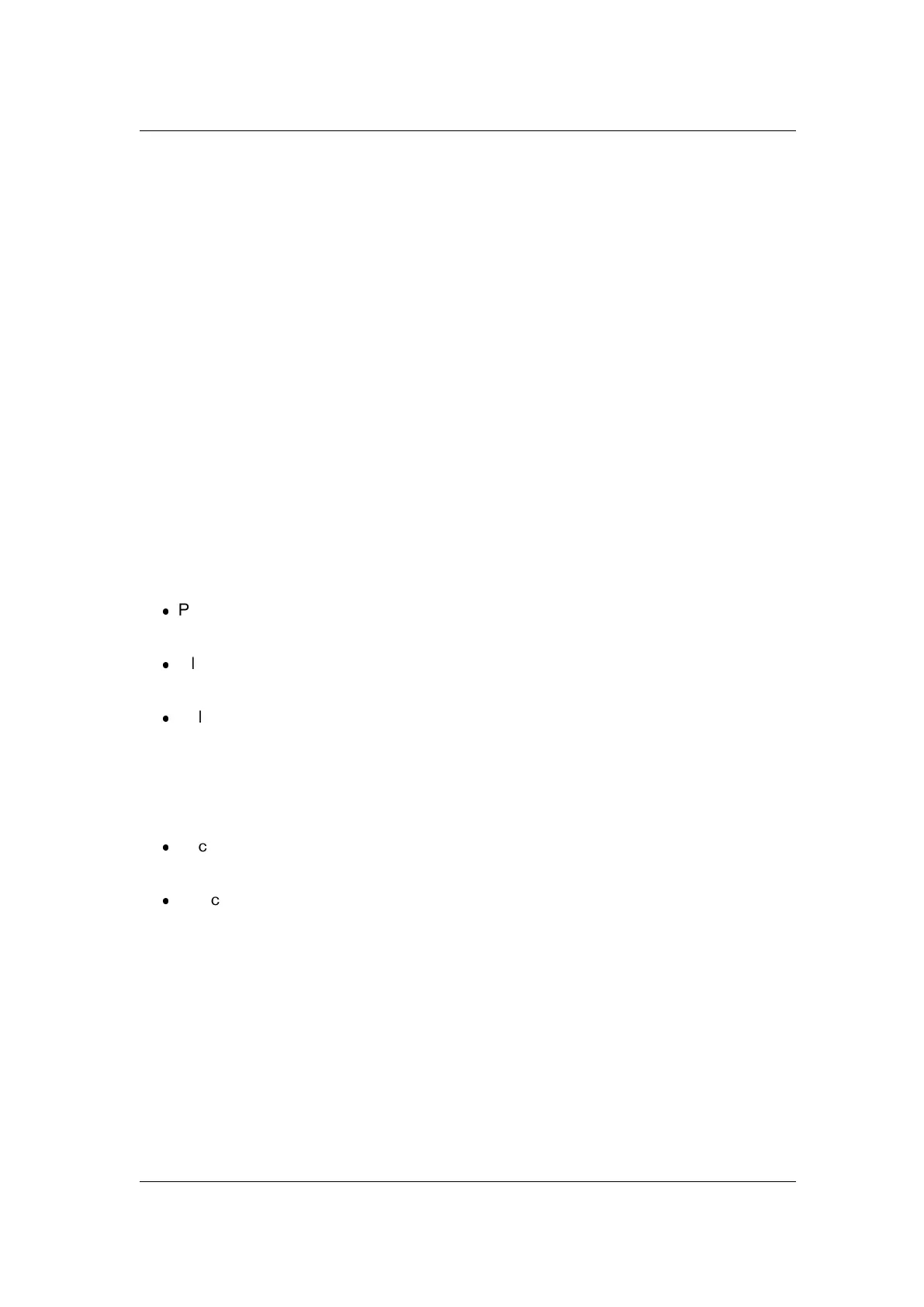
32 WaveLab Elements Concepts
comments, editing, synchronizing, defining loops, and defining CD tracks.Markers can be
used in pairs as well as individually to mark regions or places for future reference. Once you
have defined some markers in your file you can quickly move the playhead to a marker during
editing, or select the audio between two markers. Markers can also be used to identify an
audio cue, or the beginning or end of a filter or effect.
About marker types
There are many types of markers, all of which, in addition to visually marking locations in a
file, can be used to assist editing and playback. Some like the Loop and CD Track markers
have a unique function. For information on each type and how to use them see Marker types.
Adding markers
The most common way to create markers is from the Marker window. If this is not visible
make sure that "Markers" is ticked in the menu Workspace > Specific tool windows >
Markers. Add markers by:
Placing a single marker
Play back the wave. When the cursor is at the position where you want a marker:
Press [Insert] on the PC or 'M' on the Mac (there is no Insert key on the Mac) to insert
a generic marker.
Click a marker button on the Marker window toolbar. Tooltips for each type of marker
are shown when hovering the cursor over its button.
Select a marker of a specific type from the Marker Window Insert menu.
Placing a pair of markers
Some markers come in pairs. To create a pair of markers make a selection around the audio
region where you wish to define a start and end:
Click a marker pair button on the Marker window toolbar. The types of marker are shown
when hovering the cursor over each button.
Select "Create region type from selection" from the Marker Window Insert menu, choos-
ing the type of marker pair you wish to use. You need to specify a region for these marker
types to become available.
Some types of markers can be added during recording via the recording dialog. You can
also create a marker by dragging a selection of text from a text application to a Time Ruler.
Moving markers
Once placed, markers can be dragged into a new position in the Waveform windows. If you
hover the mouse cursor over a marker, the exact time position is displayed. Dragging the
marker with the left mouse button held down causes the time display to be updated as you
drag. You can also move a marker by editing its time entry in the Marker window.
WaveLab Elements 7
Bekijk gratis de handleiding van Steinberg Wavelab Elements 7, stel vragen en lees de antwoorden op veelvoorkomende problemen, of gebruik onze assistent om sneller informatie in de handleiding te vinden of uitleg te krijgen over specifieke functies.
Productinformatie
| Merk | Steinberg |
| Model | Wavelab Elements 7 |
| Categorie | Niet gecategoriseerd |
| Taal | Nederlands |
| Grootte | 19820 MB |
Caratteristiche Prodotto
| Soort | Audio-editor |
| Platform | PC, Mac |
| Compatibele besturingssystemen | Windows 7 / Mac OS X 10.6 |
| Minimale opslag schijfruimte | 200 MB |
| Minimale processor | 2 GHz / Intel Core |







