Steinberg Wavelab Elements 7 handleiding
Handleiding
Je bekijkt pagina 35 van 216
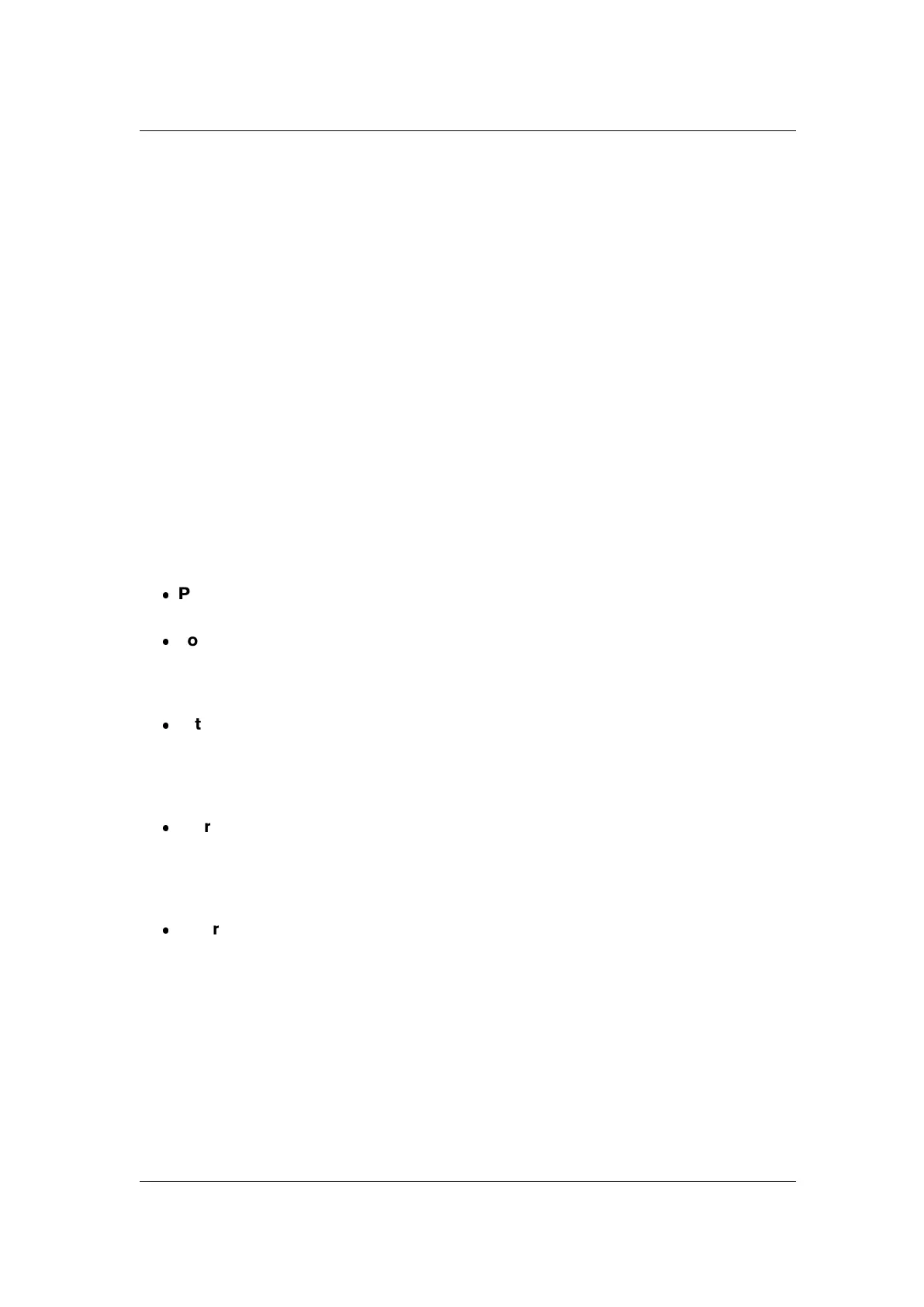
4.2 Analysis 27
Spectroscope
Oscilloscope
Metering
Audio File editing
Offline processing
4.2.1 Global analysis
This dialog allows you to perform advanced analysis on your audio to identify areas with spec-
ified properties. It can be used to find problem areas such as glitches or clipped samples,
or just to check general information such as the pitch of a sound.
How it works When you analyze a section of an Audio File, WaveLab Elements scans it
and extracts information which it displays in the dialog. It also "pin-points" sections of the
file that meet specific characteristics, for example, sections being very loud or almost silent.
You can then browse between these points, set markers or zoom in on them.
Types of analysis On most of the tabs, you will find settings determining exactly how the
analysis will be performed. Each tab focuses on a particular analysis area:
Peaks - this tab is for finding individual samples with very high decibel values.
Loudness - this tab is for finding sections that are perceived by the human ear as
louder or weaker in volume. WaveLab uses an accurate method (RMS - Root Mean
Square), to measure a consecutive section of samples and then average their value.
Pitch - this tab is used for finding the exact average pitch of a section of audio. The
method works best on monophonic material (single notes, without chords or harmonies)
and assumes the analyzed section has a relatively stable pitch. As a general rule try to
analyze the sustain portion of a sound, rather than the attack.
Extras - this tab is for informing you about DC offsets and the significant bit resolution
of the file. This can be useful, for example, if you wanted to check whether a 16 bit
file really uses 16 bits (or if it was actually recorded with only 8 bit resolution and then
upscaled to 16 bits).
Errors - this tab is to help you find glitches and sections where the audio has clipped
(gone beyond 0 dB). Checking and browsing the results Checking the results on
the Pitch and Extra tabs is simple, since only one value is returned for the whole section
of analyzed audio. For all the other tabs, the analysis methods returns a series of exact
points ("hot points") in the file or section of audio. Use the relevant buttons in each tab
to select the "hot points" you wish to look at in more detail. Using the slider you can
then browse or skip between these points, adding markers or focusing the waveform
display at that particular point in the file.
You can access this dialog in the Audio File Workspace via Analysis > Global Analysis....
For an explanation of each parameter and interface feature, click on , or the 'What's this?'
question mark icon. For more information see Getting Help
WaveLab Elements 7
Bekijk gratis de handleiding van Steinberg Wavelab Elements 7, stel vragen en lees de antwoorden op veelvoorkomende problemen, of gebruik onze assistent om sneller informatie in de handleiding te vinden of uitleg te krijgen over specifieke functies.
Productinformatie
| Merk | Steinberg |
| Model | Wavelab Elements 7 |
| Categorie | Niet gecategoriseerd |
| Taal | Nederlands |
| Grootte | 19820 MB |
Caratteristiche Prodotto
| Soort | Audio-editor |
| Platform | PC, Mac |
| Compatibele besturingssystemen | Windows 7 / Mac OS X 10.6 |
| Minimale opslag schijfruimte | 200 MB |
| Minimale processor | 2 GHz / Intel Core |







