Handleiding
Je bekijkt pagina 35 van 133
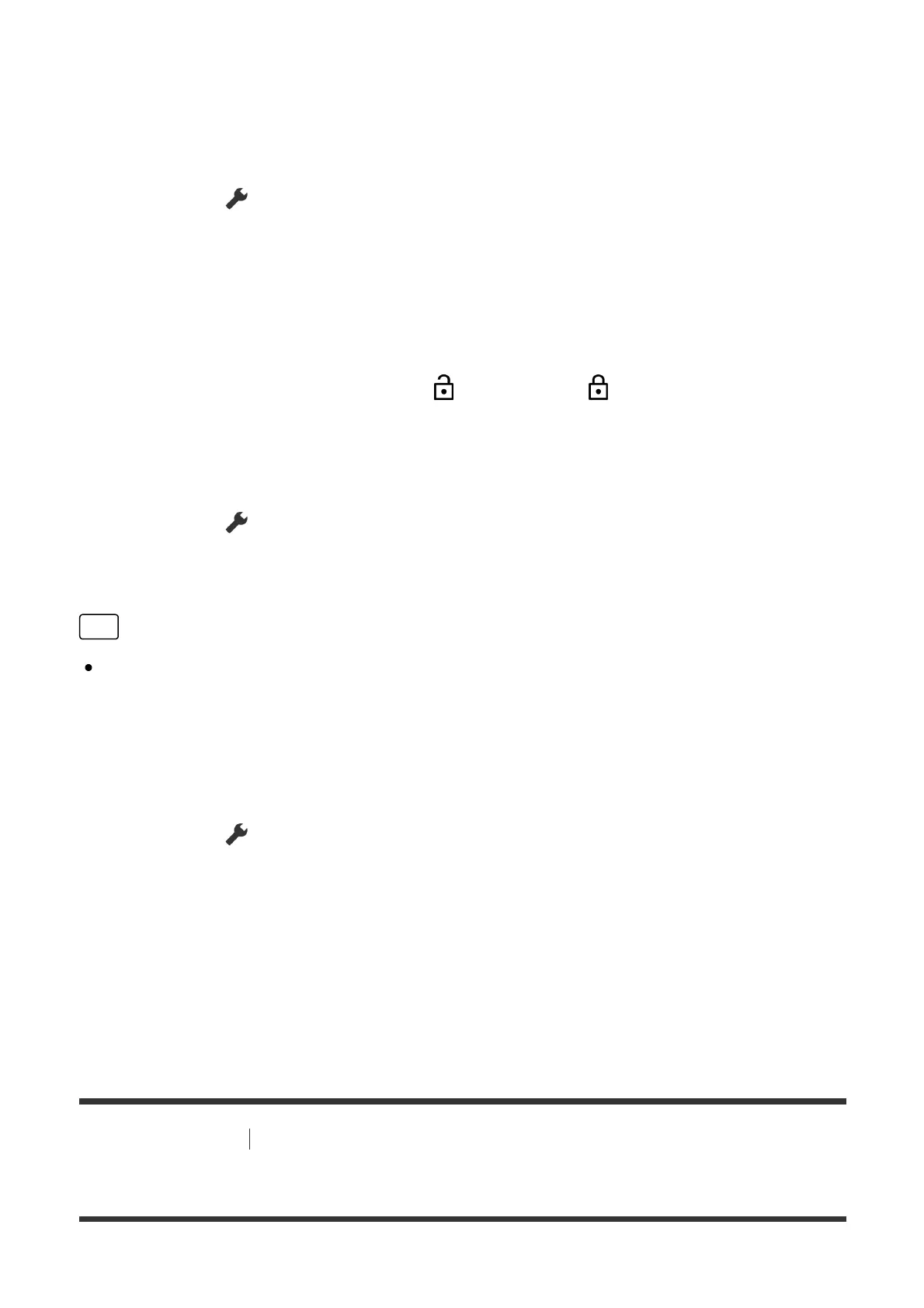
Set to restrict children from using apps such as internet browsers.
Set restrictions in [Parental controls].
If this is set, you will be required to input the PIN when starting an app.
1. Press the (Quick Settings) button on the remote control, and select the
following in order.
[Settings] — [System] — [Parental controls] — [Apps]
2. Set or input the PIN.
3. Enable [Restrict apps].
4. Select the apps that you want to restrict from the app list.
Restricted apps will change from (Unlocked) to (Locked). To restrict all
apps, select [All apps].
To detect harmful apps
1. Press the (Quick Settings) button on the remote control, and select the
following in order.
[Settings] — [Privacy] — [Security] and change the setting.
Hint
Other separate restrictions may be available depending on the app. For details,
refer to the app’s Help.
To restrict usage time of the TV
Set to restrict the time in which children use the TV.
1. Press the (Quick Settings) button on the remote control, and select the
following in order.
[Settings] — [System] — [Parental controls] — [Screen time]
2. Set or input the PIN.
3. Enable [Restrict screen time] to start restriction.
The restriction setting will be displayed under [Restrict screen time]. To
change the setting, set it in [Usage time limit] or [Restricted time slot].
[17] Useful features Enjoying apps
Viewing Internet content
Bekijk gratis de handleiding van Sony Bravia K-65XR8M2, stel vragen en lees de antwoorden op veelvoorkomende problemen, of gebruik onze assistent om sneller informatie in de handleiding te vinden of uitleg te krijgen over specifieke functies.
Productinformatie
| Merk | Sony |
| Model | Bravia K-65XR8M2 |
| Categorie | Televisie |
| Taal | Nederlands |
| Grootte | 11697 MB |







