SMART Technologies SMART Board MX286 handleiding
Handleiding
Je bekijkt pagina 30 van 53
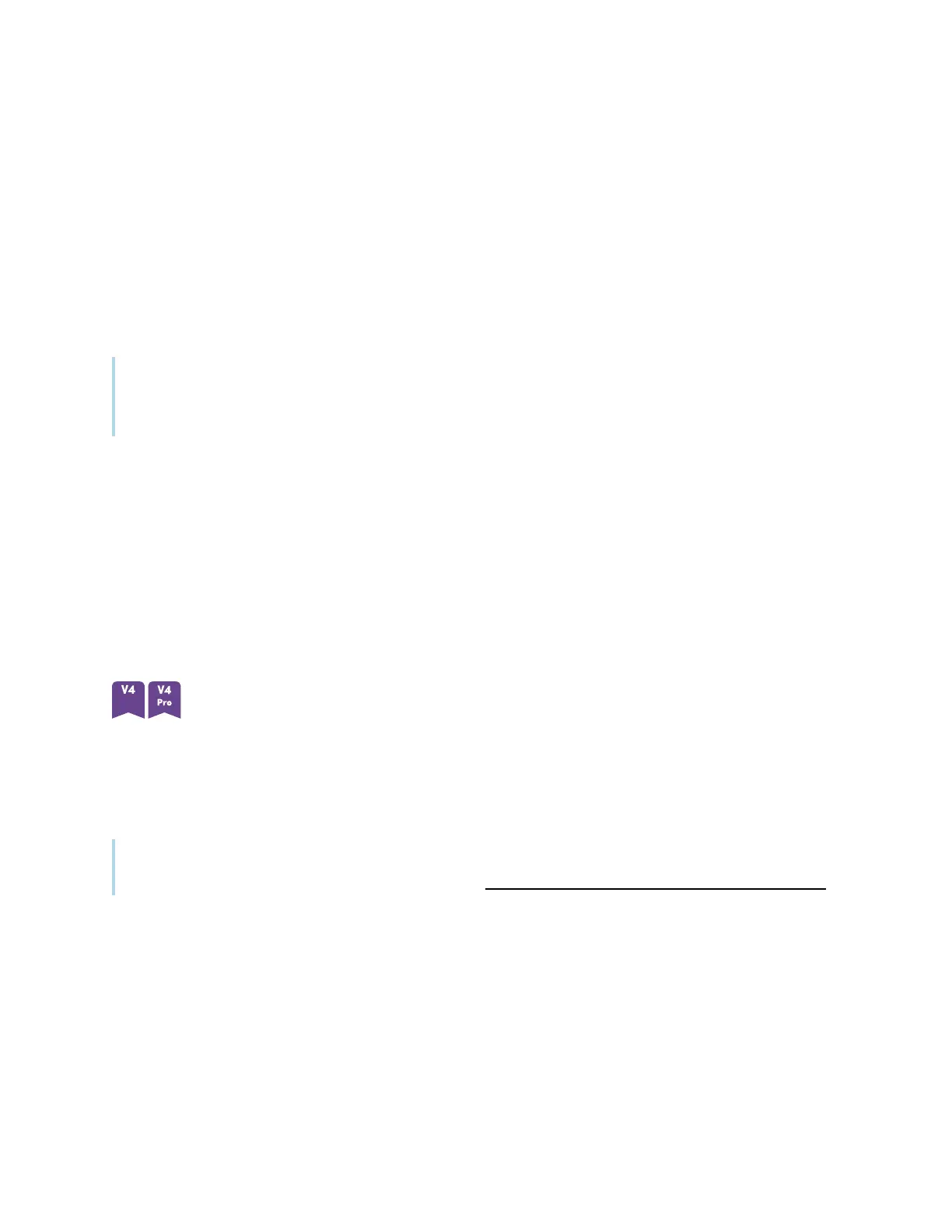
Chapter 2 Using basic features
docs.smarttech.com/kb/171554 30
4.
Type a new PIN (which can also include symbols for added security), and tap Next.
5. Hold your SMART ID card to the card reader area on the frame for 1 or 2 seconds.
6. When prompted, hold your SMART ID card to the card reader area on the frame again for 1–6
seconds.
The PIN associated with your SMART ID card has now been changed.
To remove a SMART ID card from your SMART Account
Note
If you remove a SMART ID card from your SMART Account, you’ll no longer be able to use that card to
sign in to your account.
1. Sign in to your SMART Account on your display (see
Signing in to your SMART Account using your
SMART IDcard
on page28).
2.
Open the Notification Center and tap Edit account > Remove ID card.
3.
Tap Remove.
The SMART ID card has now been removed from your Account.
Using the microphone array
You can use the microphone array to capture audio while using a conferencing app on your display. You
can also connect a room computer or guest laptop to the display and use the display’s built-in
microphone array in place of the connected computer’s. The microphone array provides improved
sound selection and noise cancellation.
Note
To learn more about installing third-party apps, see Adding and managing apps in the iQ experience.
Bekijk gratis de handleiding van SMART Technologies SMART Board MX286, stel vragen en lees de antwoorden op veelvoorkomende problemen, of gebruik onze assistent om sneller informatie in de handleiding te vinden of uitleg te krijgen over specifieke functies.
Productinformatie
| Merk | SMART Technologies |
| Model | SMART Board MX286 |
| Categorie | Monitor |
| Taal | Nederlands |
| Grootte | 5460 MB |