Handleiding
Je bekijkt pagina 28 van 75
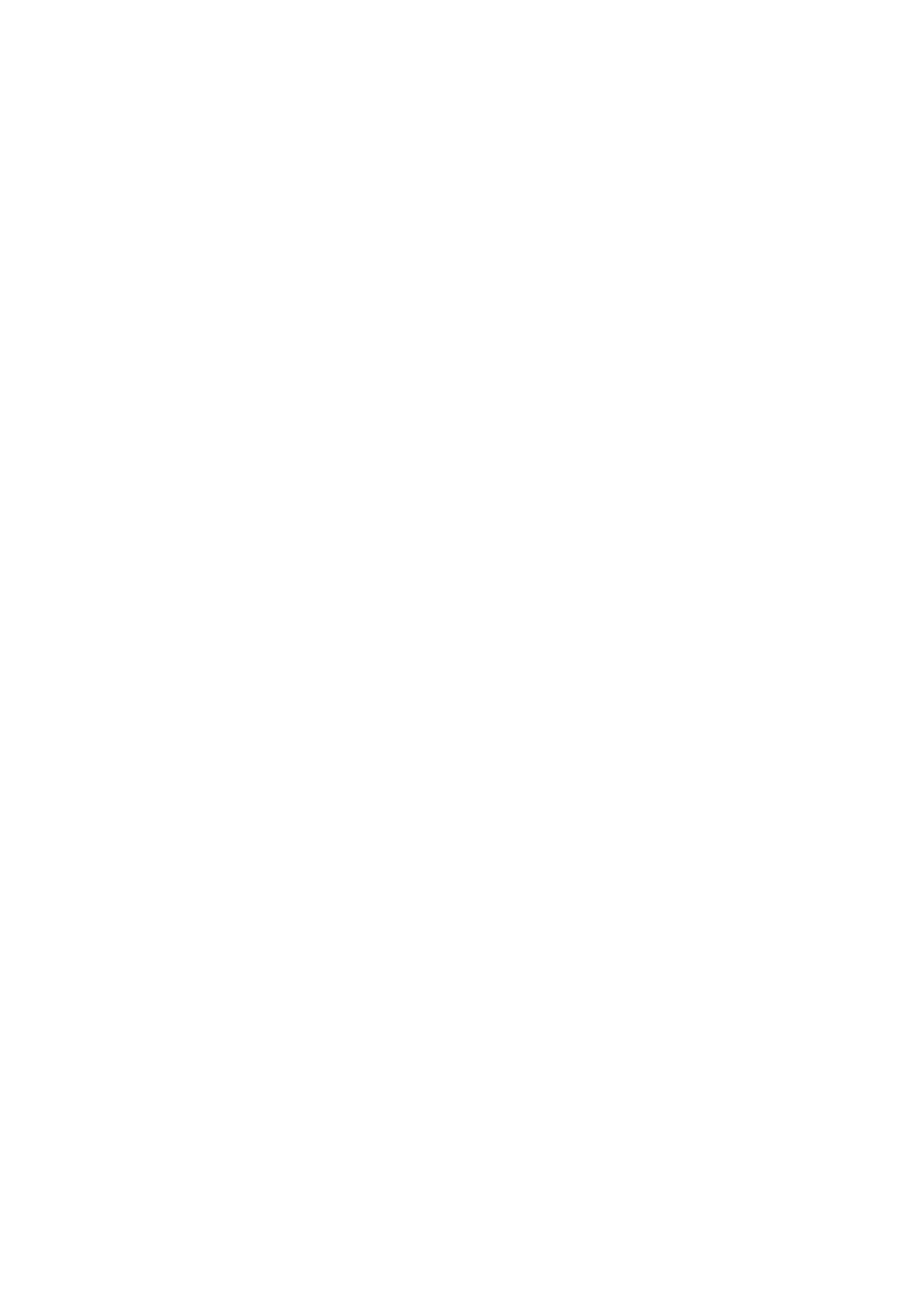
English−28
nCopy/Cut/Paste selected les and folders
1. Select [List] or [Grid] to show les and folders. Then press the SET button on the remote control at [Select].
2. Navigate the cursor to the les or folders that you want to copy or cut and then check the box.
3. Select [Copy] or [Cut], and press the SET button on the remote control.
4. Display the directory that you want to paste and navigate the cursor. Then select [Paste] and press the SET button
on the remote control.
nDelete les and folders
1. Select [List] or [Grid] to show les and folders. Then press the SET button on the remote control at [Select].
2. Navigate the cursor to the les or folders that you want to delete and then check the box.
3. Select [Delete], and press the SET button on the remote control.
4. Conrmation window appears. Then select [OK] and press the SET button on the remote control.
nRename a le and folder
1. Select [List] or [Grid] to show les and folders. Then press the SET button on the remote control at [Select].
2. Navigate the cursor to the le or folder that you want to rename and then check the box.
3. Select [Rename], and press the SET button on the remote control.
4. Input a new name using the On-Screen keyboard or connected keyboard. Then select [OK] and press the SET
button on the remote control.
nClose the [File Explorer] window
Select [Exit] on the screen to exit [File Explorer] application and close the window.
Bekijk gratis de handleiding van Sharp PN-ME502, stel vragen en lees de antwoorden op veelvoorkomende problemen, of gebruik onze assistent om sneller informatie in de handleiding te vinden of uitleg te krijgen over specifieke functies.
Productinformatie
| Merk | Sharp |
| Model | PN-ME502 |
| Categorie | Monitor |
| Taal | Nederlands |
| Grootte | 7928 MB |







