Handleiding
Je bekijkt pagina 67 van 75
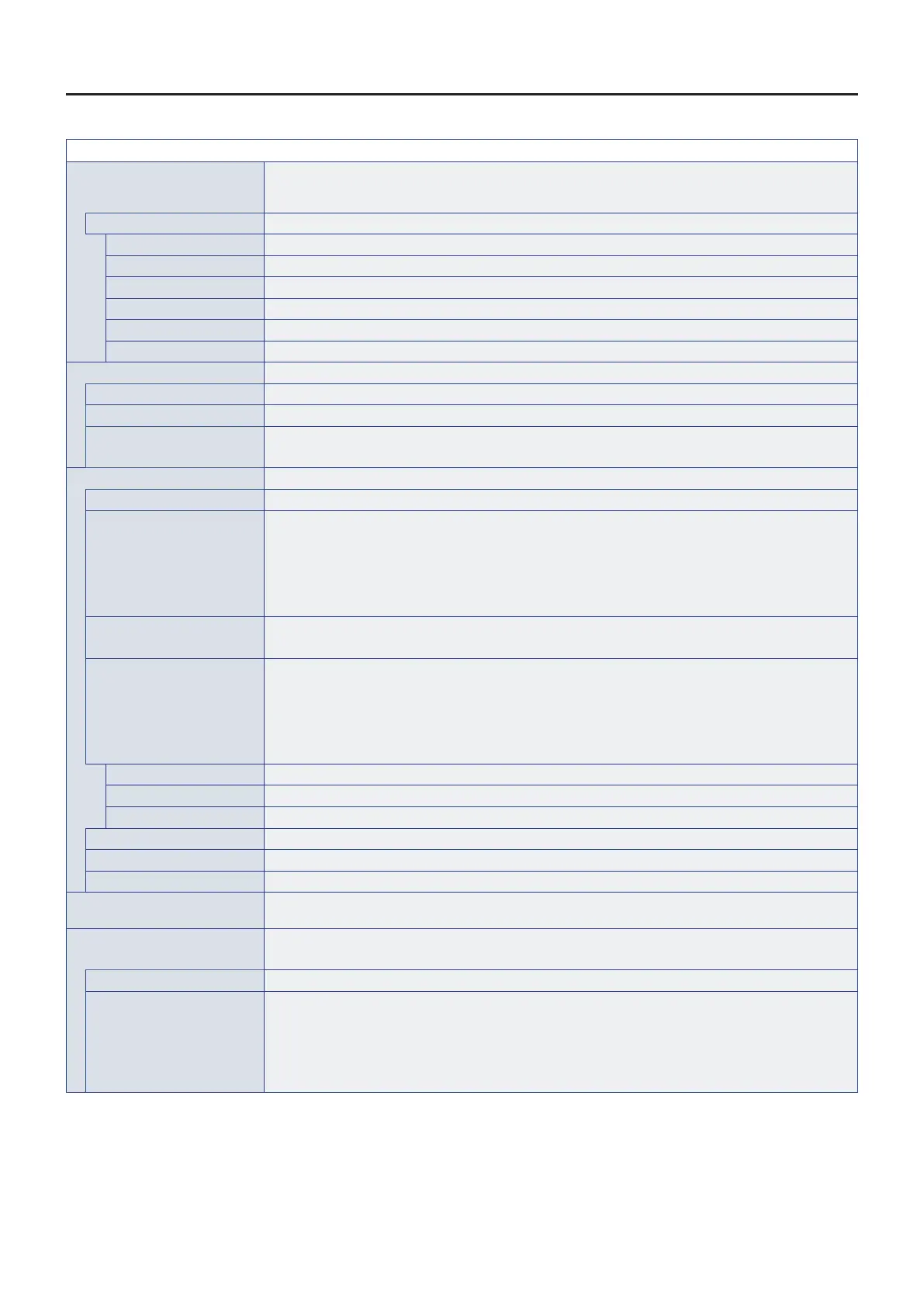
English−67
System
System
Date & Time TIP: • When a period of about two weeks has passed after disconnecting the power cord of the
monitor, the time will be initialized and the clock function will stop. If the clock function has
stopped, congure the [Date & Time] again.
Date & Time
Use 24-Hour Format Sets whether or not to display the time in the 24-hour format.
Automatic Date & Time Sets whether or not to set the data & time automatically via network.
Set date Sets the date. Shown when [Automatic Date & Time] is set to off.
Set time Sets the time. Shown when [Automatic Date & Time] is set to off.
Date format Sets the display format for the date.
Time Zone Sets the time zone.
Language & Keyboard
Language Sets the display language for the screen.
Virtual Keyboard Selects the keyboard to display on the screen.
Physical Keyboard Shows information about the physical keyboard used.
Sets whether or not to display a keyboard on the screen when a physical keyboard is connected.
OSD
OSD Time Turns off the OSD after a period of inactivity. The preset choices are 10-240 seconds.
Information OSD Selects whether or not to automatically show information about the monitor when it powers on, changes
input, or the current input signal changes.
The information includes the current input, audio source, aspect ratio, resolution, and refresh rate. The
monitor’s ID and IP address are also shown unless their setting is OFF.
Note that the information OSD is also displayed when pressing the DISPLAY button on the remote control.
The remote control function cannot be turned off.
Communication Information Selects whether or not to show the [IP Address] when the [Information OSD] is [On].
The information is set in [Ethernet] at [Network].
Screen Rotation Changes the OSD menu and image orientation. The OSD menu and image rotate direction are
synchronized and will show in the same orientation.
TIP: • The HDMI/USB-C terminal does not support automatically rotating images to a portrait
orientation. Only the OSD menu rotates when [Portrait] is set.
• When you change the [Screen rotation] setting, the home screen appears momentarily and then
automatically return to the input signal you set.
Landscape Shows the image in landscape orientation.
Portrait Shows the image in portrait orientation.
180°Rotate Shows the image in upside down.
Logo Screen Sets whether or not to display the logo screen when turning the power on.
Startup Animation Sets whether or not to display the animation when turning the power on.
Wallpaper Sets the background of the home screen.
Storage Space Displays the capacity of the internal storage of this monitor and the external storage connected to this
monitor.
Update Firmware Conrms the rmware version and updates the rmware.
TIP: • After updating the rmware to the latest version, it cannot be restored to a previous version.
Current Version Displays the current rmware version.
Update Updates the monitor rmware from a connected USB drive containing a rmware le. Press “Check” to
initiate the update.
TIP: • Any applicable rmware versions for your monitor are available for download from our websites
(see page 54). The rmware download le set includes instructions for updating the rmware
via USB. When updating the FW via USB, connect the USB drive to the USB1 or USB2 port on
the monitor (see page 16).
Bekijk gratis de handleiding van Sharp MultiSync ME862, stel vragen en lees de antwoorden op veelvoorkomende problemen, of gebruik onze assistent om sneller informatie in de handleiding te vinden of uitleg te krijgen over specifieke functies.
Productinformatie
| Merk | Sharp |
| Model | MultiSync ME862 |
| Categorie | Monitor |
| Taal | Nederlands |
| Grootte | 7928 MB |







