Handleiding
Je bekijkt pagina 40 van 75
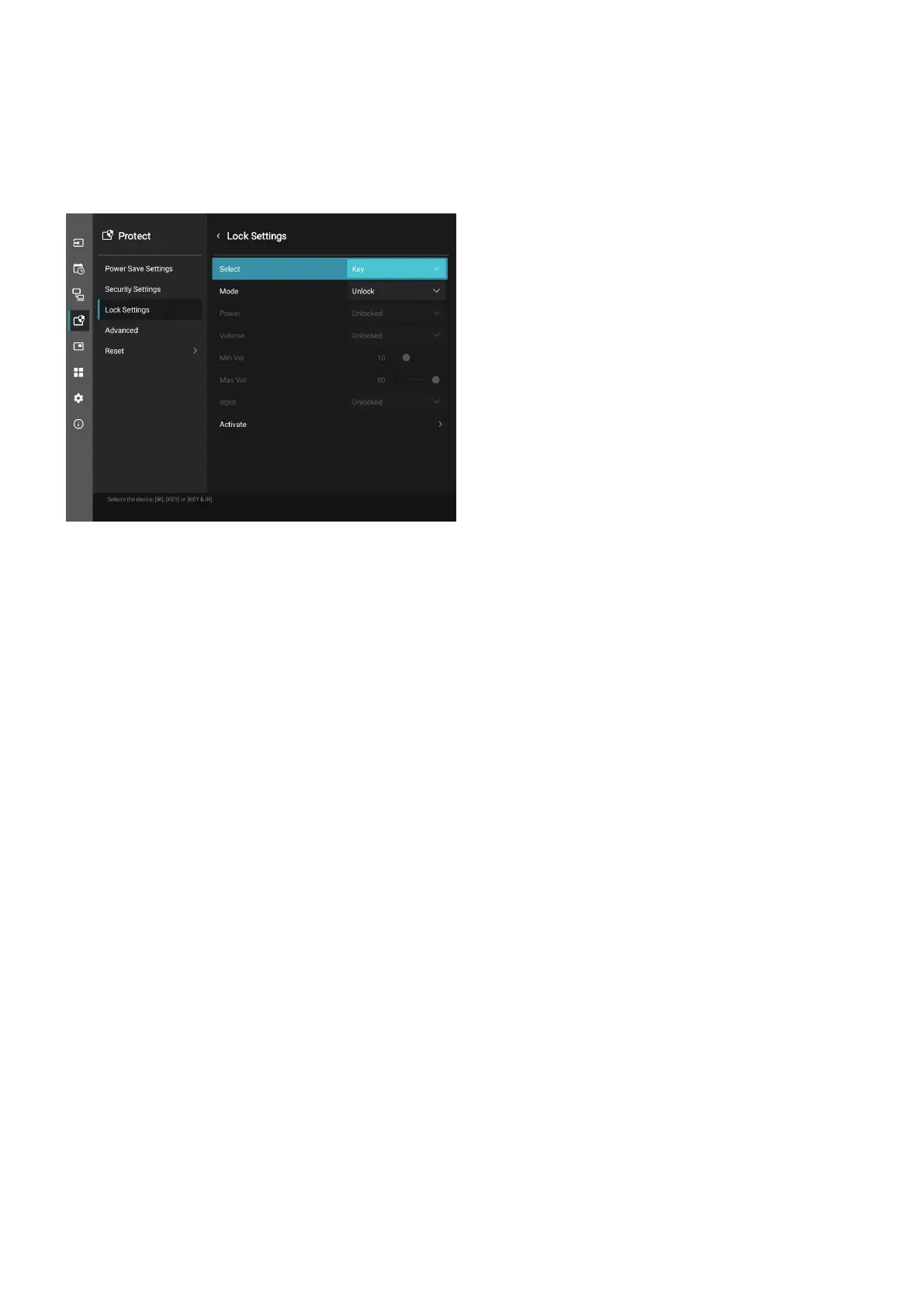
English−40
nLocking the rear side Buttons
Locking
The [Key] option in the [Lock Settings] prevents the monitor from being controlled using the buttons on the rear side of the
monitor. Enabling [Key] does not lock the buttons on the remote control.
1. Using the remote control, navigate to [Protect] then to [Lock Settings].
2. Under the [Select] option, press the , buttons to change the setting to [Key].
3. Under [Mode] choose the lock mode you want to enable.
• [Unlock] ............................All buttons are unlocked.
• [All Lock] ..........................All buttons are locked.
• [Custom Lock] ................. All buttons are locked except for the following buttons that can be individually set to be locked
or unlocked.
• [Power] .......................Select [Unlocked] to be able to use the ⏻ button when the keys are locked.
• [Volume] ..................... Select [Unlocked] to be able to control the volume with the v/w keys when the keys are
locked. Select [Locked] to prevent volume adjustment.
• [Min Volume] and
[Max Volume] ........ The v/w keys are unlocked and the volume can only be adjusted within the [Min] and [Max]
set.
The [Volume] must be set to [Unlocked] for this setting to operate.
TIP: • Volume [Min Volume]/[Max Volume] lock only works with Internal speaker, Speaker Out connector and
Audio Line Out (3.5 mm connector). It does not work when [Audio Receiver] is enabled.
• [Input] .........................Select [Unlocked] to be able to change the inputs using the INPUT button.
4. Select [Activate] to activate all settings.
Unlocking
Buttons ......... To return to normal operation unlock all the buttons on the rear side of the main unit by pressing the button
and button on the main unit control panel at the same time for 3 seconds or longer.
OSD Menu .... To return to normal operation, use the remote control to navigate to [Protect] then to [Lock Settings]. Under the
[Select] option, change the setting to [Key]. Under [Mode] choose [Unlock] and then select [Activate].
nLocking the IR Remote Buttons and the rear side Buttons
Select [Protect] ➙ [Lock Settings] ➙ [Select] ➙ [Key & IR] from the OSD menu.
For the subsequent setting procedure, buttons for which the lock is enabled, and unlocking method, refer to “Locking the IR
Remote Buttons” and “Locking the rear side Buttons”.
Bekijk gratis de handleiding van Sharp MultiSync ME862, stel vragen en lees de antwoorden op veelvoorkomende problemen, of gebruik onze assistent om sneller informatie in de handleiding te vinden of uitleg te krijgen over specifieke functies.
Productinformatie
| Merk | Sharp |
| Model | MultiSync ME862 |
| Categorie | Monitor |
| Taal | Nederlands |
| Grootte | 7928 MB |







