Handleiding
Je bekijkt pagina 16 van 75
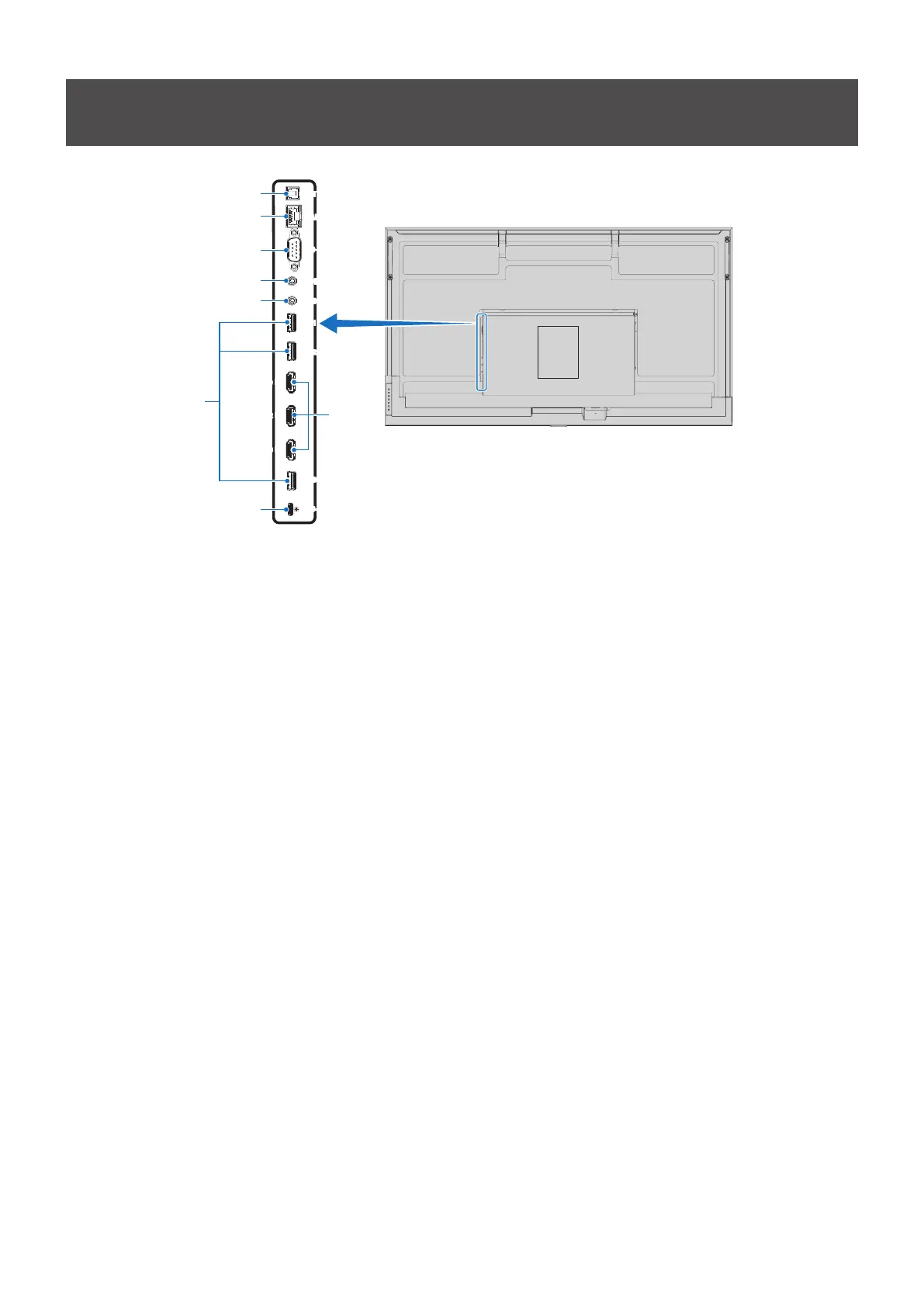
English−16
Connecting Peripheral Equipment
USB1
HDMI 1 (ARC) IN
HDMI 2 IN
LAN
RS-232C
OPTICAL OUT
AUDIO OUT
USB-C
REMOTE IN
USB2
HDMI 3 IN
USB3
8
5
4
3
2
1
7
HDMI
6
1
Digital audio output (optical) terminal
For connection to an audio device equipped with a digital
audio input terminal.
2
LAN terminal (RJ-45)
Connect to LAN in order to manage and control the monitor
over the network.
3
RS-232C input terminal (D-Sub 9-pin)
Connect RS-232C input from external equipment, such
as a computer, in order to control RS-232C functions.
See page 43.
4
AUDIO output terminal
Audio signal output from USB-C and HDMI to an external
device (stereo receiver, amplier, etc.).
NOTE: • This connector is not a headphone terminal.
5
REMOTE input terminal
Use an optional sensor unit by connecting it to your monitor.
NOTE: • Do not use this connector unless specied.
TIP: • When the optional sensor unit is connected, the
monitor’s remote control sensor is disabled.
• For the remote control, please use the remote
control included with this monitor.
6
USB ports
USB1 (Hub/0.5 A): Downstream port (USB Type-A).
USB2 (Hub/0.9 A): Downstream port (USB Type-A).
Connection used by external USB devices (such as
cameras, ash memory, keyboards, etc.).
USB ash drive reader for use with the internal Media
Player.
USB3 (Hub/0.9 A): Downstream port (USB Type-A) for a
device connected to the USB-C port.
A computer connected to the USB-C port can be
controlled by the external devices via this port.
This connection can also be used by external USB
devices (such as cameras, ash memory, keyboards,
etc.).
NOTE: • Please make sure the connector shape and
orientation is correctly aligned when connecting
the USB device or cable.
• Connecting/disconnecting a USB ash drive
with the monitor already powered on is not
recommended. To prevent damage to the
monitor and possible corruption of the connected
device’s data les, the monitor’s main power
switch should be off before making connections
or disconnections.
TIP: • Format a USB ash drive in the FAT32 format.
Refer to the computer’s instruction user’s manual
or Help le on how to format a USB ash drive.
• If the monitor does not recognize a connected
USB ash drive, make sure the le structure is
FAT32.
• The monitor is not guaranteed to work with all
USB storage devices sold commercially.
• Android system folders might be created
automatically when a USB ash drive is connected
to USB1/USB2/USB3.
Bekijk gratis de handleiding van Sharp MultiSync ME862, stel vragen en lees de antwoorden op veelvoorkomende problemen, of gebruik onze assistent om sneller informatie in de handleiding te vinden of uitleg te krijgen over specifieke functies.
Productinformatie
| Merk | Sharp |
| Model | MultiSync ME862 |
| Categorie | Monitor |
| Taal | Nederlands |
| Grootte | 7928 MB |







