Handleiding
Je bekijkt pagina 36 van 46
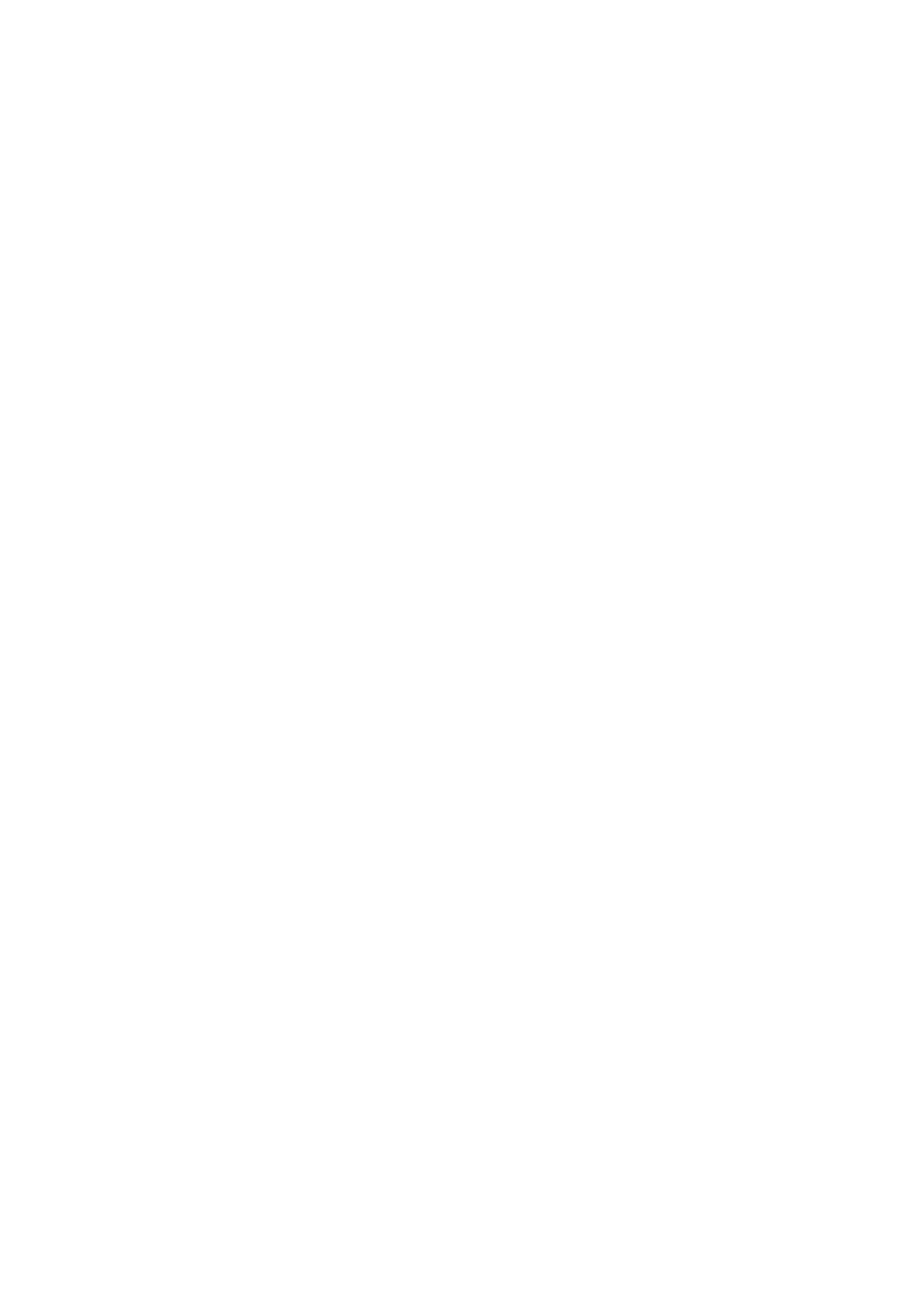
English−36
Picture is not bright
• If the brightness uctuates, make sure [DV MODE] is set to [STANDARD].
• Make sure [ECO MODE] and [AUTO BRIGHTNESS] are turned off.
• If the brightness uctuates, make sure [AUTO BRIGHTNESS] is turned off.
• Make sure the signal cable is fully connected to the monitor and the computer.
• LCD brightness degradation occurs due to long-term usage or extreme cold conditions.
• When using an HDMI input terminal, please change [VIDEO LEVEL] (see page 25).
Display image is not sized properly
• Use the OSD Image Adjust controls to increase or decrease the Coarse adjustment.
• Make sure that a Major Supported Timings has been selected for the display card in the system being used.
(Please consult the manual for the system or display card for supported resolution and changing the settings.)
• When using an HDMI input terminal, please change [OVER SCAN] (see page 25).
Brightness variations over time
• Change [AUTO BRIGHTNESS] to [OFF] and then adjust the [BRIGHTNESS].
• Change [DV MODE] to [STANDARD] and then adjust the [BRIGHTNESS].
TIP: When [AUTO BRIGHTNESS] is set to [ON], the monitor automatically adjusts brightness based on the environment.
When the brightness of surrounding environment changes, the monitor will also change.
When [DV MODE] is set to [DYNAMIC], the monitor automatically adjusts brightness based on the video signal.
Displayed OSD menu is rotated
• Make sure of the [OSD ROTATION] setting.
Bekijk gratis de handleiding van Sharp MultiSync EA241F, stel vragen en lees de antwoorden op veelvoorkomende problemen, of gebruik onze assistent om sneller informatie in de handleiding te vinden of uitleg te krijgen over specifieke functies.
Productinformatie
| Merk | Sharp |
| Model | MultiSync EA241F |
| Categorie | Monitor |
| Taal | Nederlands |
| Grootte | 4378 MB |







