Handleiding
Je bekijkt pagina 16 van 78
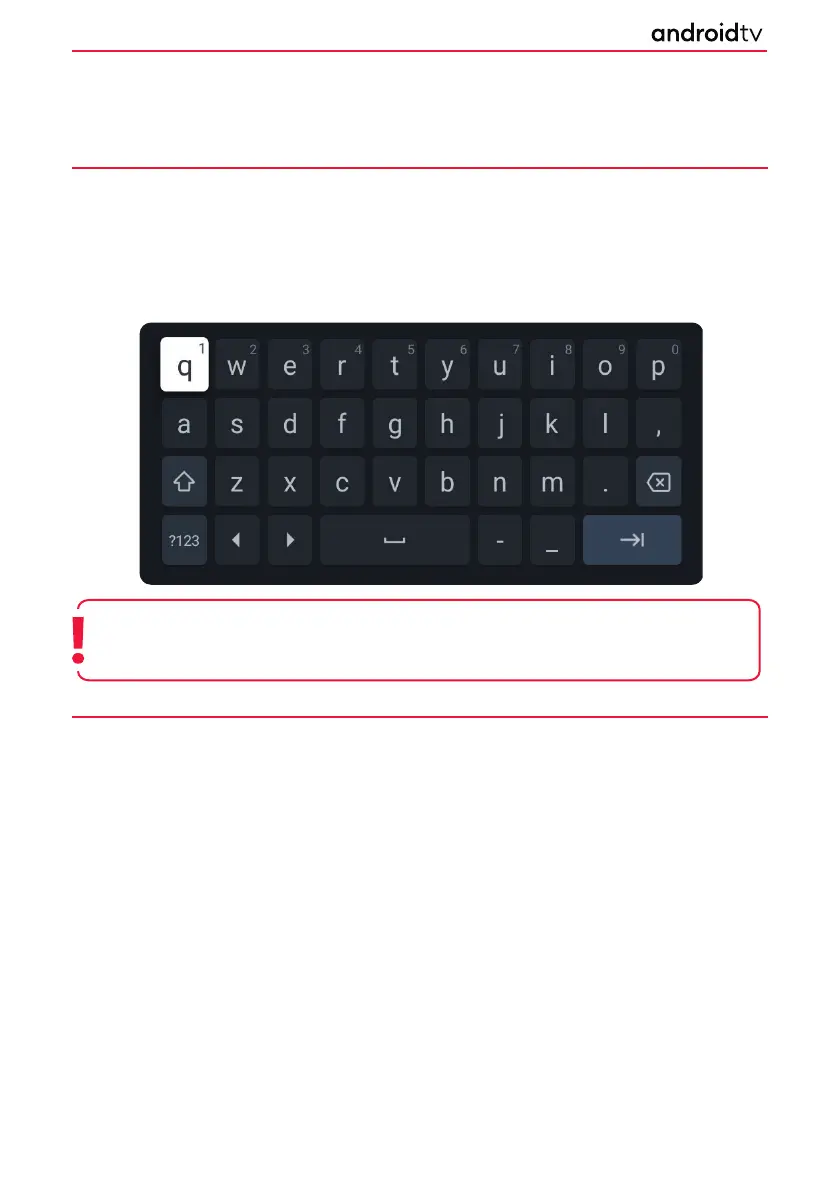
16
INPUTTING TEXT
On -Screen Keyboard
There is a preinstalled on-screen keyboard app in your set which will appear whenever text is expected to be
entered by the user, e.g. Wi-Fi password or website address in the web browser. To navigate the on-screen
keyboard, use the [ARROW] buttons on the remote control, enter the character selected by pressing [OK]. The
character you select will be highlighted like the “Q” in the image below.
If you press and hold the [OK] button for 2 seconds while on a selected symbol, this will display the associated
national character(s) with accents or diacritical marks.
Using the Remote Control
You can operate many of the televisions features by using the [UP], [DOWN], [LEFT], [RIGHT] and [OK] buttons
on the remote control.
The following remote control buttons are used to navigate the menus:
• [EXIT]: Exits from the menu and returns to the source or Home Page.
• [BACK]: Takes you one step back in the menu.
• [ARROW BUTTONS]: Navigate around the options on the screen.
• [OK]: Selects the option highlighted or selected.
Your set can also be voice controlled using the Google Assistant.
Note: When entering the Wi-Fi password this keyboard is extended to show all characters at once.
Getting Started
Bekijk gratis de handleiding van Sharp LC-43FH2KA, stel vragen en lees de antwoorden op veelvoorkomende problemen, of gebruik onze assistent om sneller informatie in de handleiding te vinden of uitleg te krijgen over specifieke functies.
Productinformatie
| Merk | Sharp |
| Model | LC-43FH2KA |
| Categorie | Televisie |
| Taal | Nederlands |
| Grootte | 9835 MB |







