Handleiding
Je bekijkt pagina 15 van 78
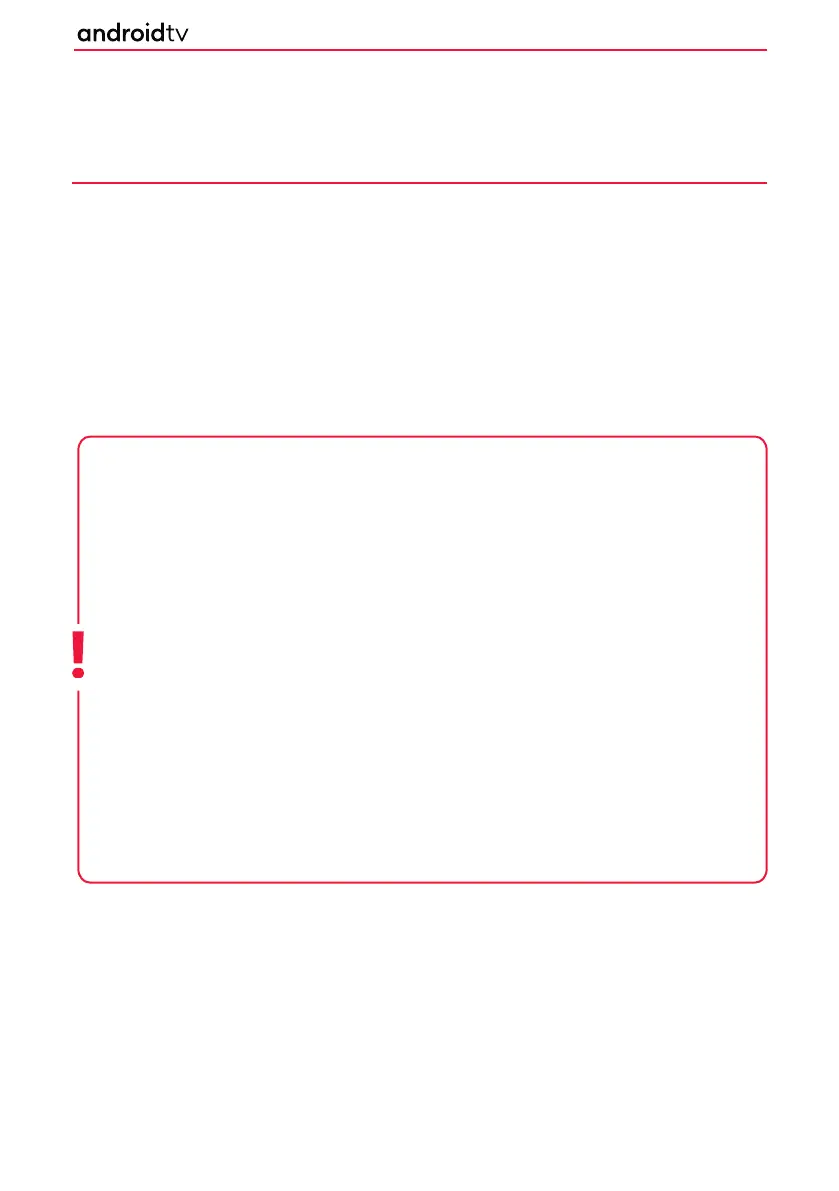
1515
PLAYING CONTENT STORED ON A USB
DEVICE
USB
Connect a USB storage device to the USB port of the television to enjoy photo, music, and video les stored on
the device.
Connect the USB device to your television and turn it on.
1. Press the [HOME] button, select “Apps” from the Home Page, and select the DigitalMediaPlayer from the
app list.
2. If the supplied remote control has an [APPS] button, you can press the APPS button to display the app list.
3. Browse the list of folders and les and select the desired le.
4. Press [OK] and playback will start.
Note: Depending on the image dimension, le size, and number of les in a folder, some photo images
or folders take time to display.
Displaying the contents of the USB device may take some time depending on the content.
While accessing the USB device, do not disconnect power from the television or USB device as the data
may be corrupted.
Depending on the le, playback may not be possible, refer to
USB Specications.
Some photos and movies may be magnied, resulting in low picture quality. Depending on the size and
aspect ratio, images may not be displayed in full screen.
It may take a long time to display a photo, depending on the le or settings.
If DigitalMediaPlayer cannot be found in the favourite’s apps, you can add it from the apps listing.
The USB ports on the television support FAT16 and FAT32 le systems.
If your digital still camera does not work with your television, try the following:
• Set the USB connection settings on your camera to Mass Storage.
• Copy the les from the camera to a USB ash drive, then connect the drive to the television.
Getting Started
Bekijk gratis de handleiding van Sharp LC-43FH2KA, stel vragen en lees de antwoorden op veelvoorkomende problemen, of gebruik onze assistent om sneller informatie in de handleiding te vinden of uitleg te krijgen over specifieke functies.
Productinformatie
| Merk | Sharp |
| Model | LC-43FH2KA |
| Categorie | Televisie |
| Taal | Nederlands |
| Grootte | 9835 MB |







