Handleiding
Je bekijkt pagina 14 van 84
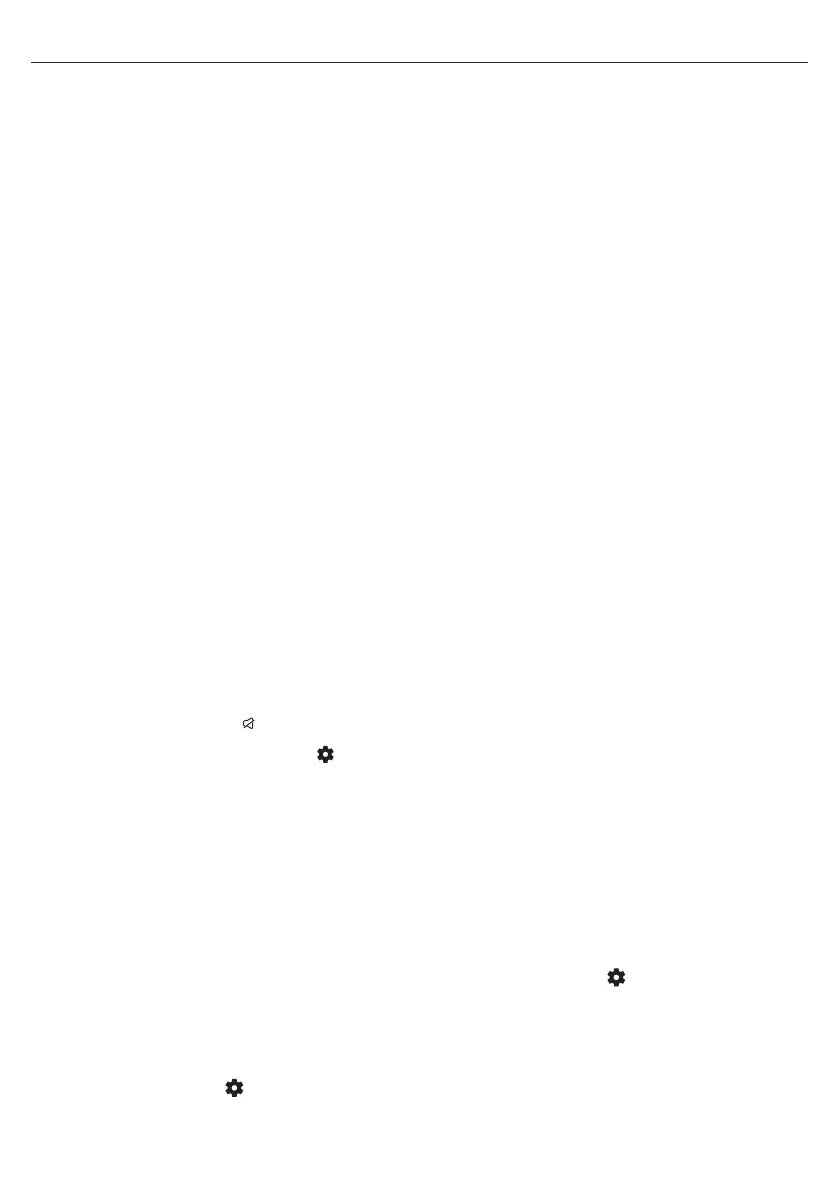
14
[Auto Channels Update] – While the TV is in standby, it will check for
changes in the TV network once per day. If necessary, it will update the
current channels and store new channels.
[Congure CI+] – Settings for the CA module and CI+ card.
[Congure Freely] – Setting for the Freely app. Available only in the UK.
[Subtitles] – Settings for digital TV subtitles.
[Auto-select Subtitles] – When this option is on, the TV will
automatically display subtitles in the languages set in the options
below (if available).
[Primary Subtitles Language] – Preferred language for subtitles.
[Secondary subtitle language] – Secondary subtitle language,
selected if subtitles in the primary language are not available.
[Hard of Hearing Subtitles] – Displays captions at the bottom of the
screen for viewers with hearing impairments.
[Audio] – Settings for digital TV audio.
[Primary Audio Language] – Preferred audio language when multiple
options are available.
[Secondary Audio Language] – Secondary audio language, selected if
audio in the primary language is not available.
[Audio description] – Additional sound track for the visually impaired.
Available only on selected digital TV content.
[Spoken subtitles] – Turns on/o the reading of subtitles aloud in a
spoken voice.
[Audio Description Volume] – Volume control for the [Audio
Description] track.
[Interactive TV Apps] – Settings for interactive TV apps.
[Enable HbbTV] – Enables or disables HbbTV (Hybrid Broadcast
Broadband TV), which oers interactive TV services such as video-on-
demand, catch-up TV, interactive advertising, games and more. When
HbbTV is enabled, you can access it on the currently viewed channel
by pressing the red button on the remote control. Please note that
each channel has its own HbbTV app, and some channels may not have
HbbTV available.
[Block 3rd party cookies] – Enabling this setting will block 3rd party
cookies, preventing third parties from tracking your online activity.
Accessibility
Accessibility settings are a set of features designed to make it easier for
people with disabilities to use the TV. These settings assist users with visual
or hearing impairments by adapting the TV interface and content.
Accessibility Shortcut: Press and hold the
(mute) button to open the
Accessibility Shortcut from anywhere on the TV.
Alternatively, to access the Accessibility menu, press the
(settings)
button on the remote and select [Accessibility].
[Audio Guidance]– Hear the TV read each item you highlight aloud,
including content descriptions.
[Audio Guidance]– Turn on/o the reading aloud of on-screen
options.
[Volume]– Adjust the speech audio level to the TV volume: match TV
volume, softer, louder.
[Speed]– Make the speech slower or faster from 0.25x to 2x.
[Pitch]– Adjust how low or high the speech sounds: low, normal, high.
[Live TV Closed Captions]– Screen text that provides a transcript of
dialogue and sound eects, primarily for people who are deaf or hard of
hearing.
[Audio Description]– Provides a narrated description of visual elements
on the screen, such as actions, characters, and scenes, for visually impaired
viewers.
[TV Power Sound]– Plays a sound eect when the TV turns on or o.
High Contrast Information – Since the TiVo OS interface is set to high
contrast by default, manual text contrast adjustment is not available.
System
To access the System menu, press the (settings) button on the remote
and select[System]. Within this menu, you’ll nd the following options:
[System Information] – Displays information about the TV, operating
system, as well as dierent IDs used by TiVo or by 3rd party apps.
[Software Updates] – Management of software updates.
[Check for Updates] – Manually check for software updates. If new
software is found, you will have the option to install it.
[What’s New] – Information about changes in the new software. This
option is visible only after an update.
[Automatic Updates] – Enable or disable automatic updates. When the
TV is not in use or is in standby mode, it will automatically search for
new software updates. If a new update is found, it will be automatically
downloaded and installed without any user conrmation.
[Language] – Selects the menu language. For models with voice remote
control, the selected menu language will also be set for voice recognition.
[Country] – Displays the country you selected during the initial setup.
The country setting can only be changed during the initial setup after
performing a factory reset.
[Time & Time Zone] – Options for
[Time Source] – Set the source from which information about time and
date will be obtained automatically.
[Time Zone] – Option to select your time zone, if your country has
multiple.
[Parental Controls] – When entering this menu, you will be asked to enter
the PIN. If you did not create a PIN during the rst-time installation, you
will be asked to create one now. In this menu, you will see the following
options:
[Parental controls] – Allows you to enable or disable parental controls.
[Manage Maturity Restrictions] – Choose a rating level up to which
content can be watched without entering a PIN.
[TV] – Set restrictions for TV channels.
[Streaming] – Restrictions that apply to recommendations and
search results in your TiVo experience.
[Remove Unrated Content] – Hides content without rating
information.
[Bluetooth Accessories] – Displays a list of available and connected
Bluetooth devices. This menu allows you to pair, unpair, or disconnect
Bluetooth accessories, such as gamepads.
[Remote control] – You can pair your voice remote via this option to
enable voice control. Please follow the on-screen instructions to pair your
remote.
[Power On Screen] – Determines what appears on the screen after turning
on the TV. You can choose between the home screen or the last watched
input.
[Power & Energy Saving] – Energy saving options:
[Auto Power O] – Controls the amount of time the TV will continue
to operate without any buttons being pressed on the remote control
before going into standby.
[Networked standby] – Conguration for the ability to wake up the TV
from the network via a mobile device. Please note that activating this
function will increase the TV’s power consumption in standby mode.
[Power Down] – Turns o the TV, similar to pressing the Standby
button on the remote.
[Restart] – Restarts the TV. Rebooting your TV is an eective method to
resolve some issues. No settings will be deleted.
[Factory Reset] – Restores the TV to its factory default settings. Performing
a reset will erase all data, settings, and personalization.
Legal
To access the Legal menu, press the (settings) button on the remote
and select[Legal]. In this menu you can:
ū Review terms and conditions
ū View and manage consents – this may enable or disable
certain TV features depending on your choices
ū Set up rules for advertisement relevancy
ū See information about open source software used in the TV
ū See manufacturer information
Bekijk gratis de handleiding van Sharp 43HE2245E, stel vragen en lees de antwoorden op veelvoorkomende problemen, of gebruik onze assistent om sneller informatie in de handleiding te vinden of uitleg te krijgen over specifieke functies.
Productinformatie
| Merk | Sharp |
| Model | 43HE2245E |
| Categorie | Televisie |
| Taal | Nederlands |
| Grootte | 17109 MB |







