Handleiding
Je bekijkt pagina 13 van 84
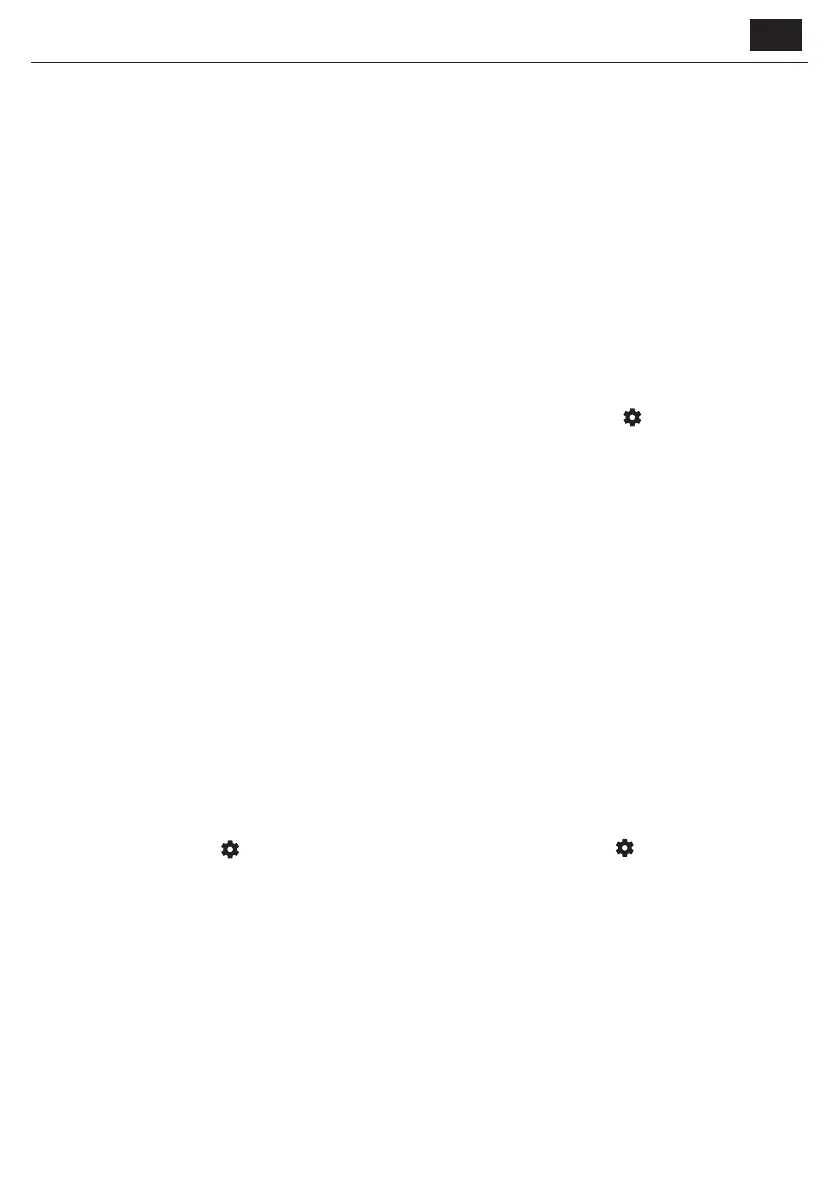
EN
cable.
[HDMI eARC] – Audio is played on the ARC/eARC-compatible device
connected via HDMI cable.
[Headphones] – Sends audio through a standard headphone jack to
external speakers or headphones.
NOTE:
Connecting headphones or an ARC/eARC-compatible device automatically
switches the audio output to that device. However, you can override the
output via this menu at any time. For example, even if headphones are
connected, you can switch the sound to be outputted to the internal TV
speakers.
[Dolby Audio™ Sound mode] – Select one of the preset sound proles.
[O] – All audio enhancements are o.
[Custom] – Gives you manual control over special audio parameters:
[Speaker virtualisation] – Allows you to turn on the Dolby
surround sound eect.
[Volume levelling] – Dolby’s solution to reduce uctuating volume
levels across various types of content and inputs.
[Dialogue Enhancement] – Enhances speech by emphasizing it
over background noise for improved clarity.
[Reset Custom Sound Mode] – Restores audio settings to their
default congurations.
[Standard] – Optimises sound quality for general content.
[Atmos] – Activates Dolby Atmos, providing a more immersive sound
experience with height channels.
[Movie] – Optimises surround sound suitable for movies.
[Music] – Optimises sound for listening to music.
[Sports] – Simulates the larger space of a stadium or other venue.
[Game] – Enhances sound eects for a more immersive gaming
experience.
[Night] – Reduces loud sounds while maintaining clarity, ideal for
late-night viewing.
[Voice] – Enhances voice clarity by reducing background sound.
[Surround Downmix] – This menu controls how surround sound will be
played on the TV speakers.
[Stereo] – Only the left and right channels will be played from the
speakers. The center and surround channels will be ignored.
[Surround Compatible] – The left, right, and surround channels will be
played from the speakers.
[Audio Delay] – Adjusts the audio delay to synchronize picture and sound
for external speakers connected via a digital audio output.
[Digital audio format] – Congure settings for the digital audio output.
[Auto] – Automatically selects the optimal settings.
[Bitstream] – The audio stream will be processed by the device
connected via the digital output (soundbar, AV receiver, etc.).
[PCM] – The audio stream will be processed by the TV.
Inputs
To access the Inputs menu, press the (settings) button on the remote
and select[Inputs]. Please note that this menu is dedicated to source
setup. To switch to a dierent source, press the [INPUT] button.
[Reordering the Sources]
1. Select the source that you wish to move to a dierent position.
2. Press and hold the [OK] button.
3. Use the arrow buttons to move the source to a new position.
4. Press [OK] to conrm the new position.
Editing the Sources
Select the source you wish to edit and press the [OK] button briey. A
menu with edit options will appear:
[Change Name] – Renames the source. For example, you can rename the
source to reect the type of connected device.
[Change Icon] – Lets you select one of the preset icons for the edited
source.
[Hide on Input Panel] – Makes the edited source invisible in the source
list.
[Reset] – Restores the default name and settings for the edited source.
[Change HDMI EDID version] – This item allows you to switch the mode
of the selected HDMI input. If you’re not receiving picture or sound from
the connected HDMI device, you can manually change to a dierent EDID
version.
[Auto] – The TV automatically selects the optimal option. If you’re not
receiving picture and/or sound via HDMI, try manually selecting other
options.
[HDMI 1.4] – Recommended when the TV is connected to a device
with an HDMI 1.4 output or lower, such as a Full HD Blu-Ray player or
DVD player.
[HDMI 2.1] – Recommended when the TV is connected to a device with
an HDMI 2.0 output or better, like a 4K Blu-ray player. This setting also
enables HDR content.
NOTE:
All of the above settings aect the appearance of the source list.
[HDMI CEC]
Enable or disable HDMI CEC function. This feature enables you to control
devices connected via HDMI using the TV remote control.
Network
To access the Network menu, press the (settings) button on the remote
and select[Network]. Within this menu, you’ll nd the following options:
[Wired Network] – Displays information about the wired network
connection.
[Wireless Network] – Displays the wireless network to which the TV is
connected and the list of available networks. If you wish to connect to a
dierent wireless network, select it from the list. If you are connecting to
the network for the rst time, you will be prompted to enter the password
via the on-screen keyboard. Further options are available:
[Scan networks] – Rescan all wireless networks in the area.
[Enter network name] – Allows you to manually add a Wi-Fi network.
This is necessary if you have set up an invisible/hidden wireless network
on your router.
When you select the wireless network to which you are currently
connected, you will get the following options:
[Disconnect] – Disconnects the TV from the current network and
remembers the password.
[Disconnect and forget password] – Disconnects the TV from the
current network and forgets the password. To reconnect, you will be
prompted to enter the password again.
[Network Conguration] – Dene the network connection rules for the
TV.
[Automatic] – The TV will automatically connect to the network if
DHCP is enabled on the router.
[Manual] – Manually congure the IP settings.
Live TV
To access the Live TV menu, press the (settings) button on the remote
and select[Live TV]. Within this menu, you’ll nd the following options:
[Channels Conguration] – Settings for channel tuning.
[Source Type] – Select the reception type you wish to edit or tune.
[Antenna] – Select this option if you wish to edit or tune antenna
channels.
[Cable] – Select this option if you wish to edit or tune cable
channels.
[Satellite] – Select this option if you wish to edit or tune satellite
channels.
[Scan for Channels] – Menu from which you can scan for channels via
one of your TV tuners.
[Antenna Scan] – Tuning options for antenna channels.
[Cable Scan] – Tuning options for cable channels.
[Satellite Scan] – Tuning options for satellite channels.
[Manage Channels] – Access the menu to manage channels, enabling
you to hide or mark channels as favourites. Depending on the country
selected during initial setup, channel reordering may also be available.
Bekijk gratis de handleiding van Sharp 43HE2245E, stel vragen en lees de antwoorden op veelvoorkomende problemen, of gebruik onze assistent om sneller informatie in de handleiding te vinden of uitleg te krijgen over specifieke functies.
Productinformatie
| Merk | Sharp |
| Model | 43HE2245E |
| Categorie | Televisie |
| Taal | Nederlands |
| Grootte | 17109 MB |







