Handleiding
Je bekijkt pagina 12 van 84
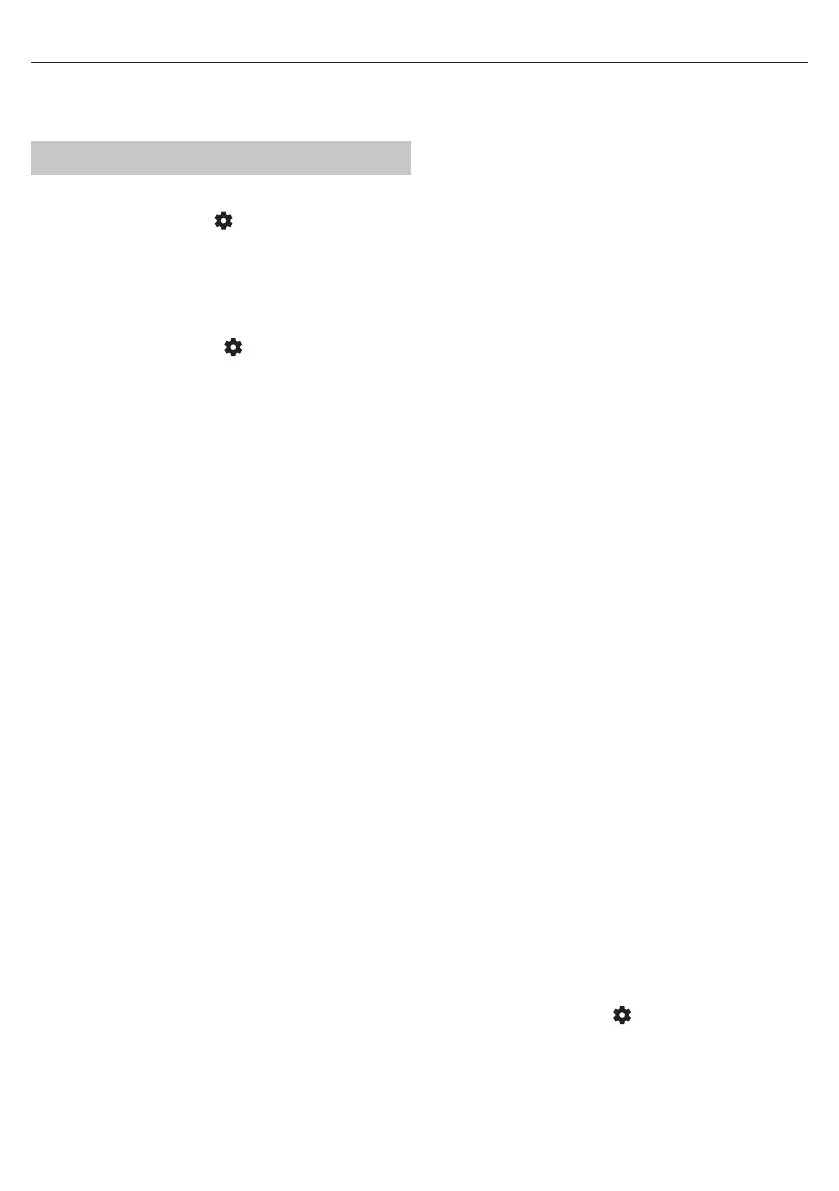
12
NOTE:
If you want to display all channels in the channel list, repeat the above
steps, but in step 3 select the option [All].
Settings Menu
Basic Instructions for Navigating the Menus
To access the main menu, press the (settings) button on the remote
control.
Use the scroll (▲/▼/◄/►) buttons to navigate within the menus.
To conrm a setting, press the[OK]button.
To go back one step in the menu, press the [BACK] button.
To exit a menu at any time, press and hold the[BACK] button.
Picture
To access the Picture menu, press the (settings) button on the remote
and select[Picture]. Please note that picture settings are congured
individually for each input source. If you want to change the picture
settings for a specic input, you must rst switch to that input. Within this
menu, you’ll nd the following options:
[Picture mode] – Choose from the following presets:
[Eco]– Default option, featuring lowered backlighting to decrease
power consumption.
[Natural] – Recommended settings for general use.
[Dynamic] – Enhances image saturation and sharpness.
[Movie] – Adjusted for lighter colours and reduced brightness.
[Sports] – Optimises picture quality for sports broadcasts.
[Game] – Optimal for gaming, turning o post-processing to minimize
input lag.
[Custom 1] /[Custom 2] – Personal picture mode which you can
customize manually based on your preferences.
NOTE:
When playing HDR content, items in [Picture mode] will be replaced by
options specic to HDR video.
[Picture Size] – Options for picture aspect ratio.
[Auto] – Automatically displays the best picture format so the picture is
in the correct position. Black lines may appear at the top/bottom and/
or sides.
[16/9] – Displays a 4:3 picture at a 16:9 size; the picture is stretched
horizontally and vertically. This crops out some of the top and bottom
of the picture.
[4/3] – Displays a 16:9 picture at a 4:3 size; the picture is shortened
horizontally. Sidebars appear on both edges of the screen. Displays the
4:3 picture in its original size. Side bars are shown to fill the 16:9 screen.
[Fit to Screen] – Displays a picture in the full screen mode. 16:9 signal
will be displayed in original proportion. Other picture formats will be
stretched to fill the screen.
[Advanced Settings]– Contains settings that allow you to customize
picture quality.
[Apply to All Inputs] – Selecting this option will apply the current picture
settings to all video inputs.
[Reset] – This option allows you to restore the default video settings.
[Auto Game Mode] – When this mode is enabled, the TV automatically
detects when a gaming console or PC is connected and actively playing
a game. It then switches to a preset mode that reduces input lag and
enhances the gaming experience.
[Dolby Vision Notications] – If enabled, a notication will appear on the
screen when Dolby Vision content starts playing.
[Advances Settings]
[Backlight] – Adjust the screen brightness by increasing or decreasing the
panel backlight.
[Brightness] – Increases or decreases overall picture brightness.
[Contrast] – Adjusts the balance between black and white levels.
[Color] – Increases colour intensity from black and white.
[Sharpness] – Enhances or reduces image sharpness.
Brightness & Details
[Gamma] – Adjusts the tones between the bright and dark parts of
the image.
[Dynamic Backlight] – This setting modies the backlight intensity
according to the scene’s brightness. It enhances bright scenes by
increasing the backlight and dims it for dark scenes. You can select from
various levels to control the eect’s strength.
[Local contrast] – Automatically adjusts the contrast levels of the
image based on the content being displayed. The purpose is to
enhance the overall picture quality by making dark scenes darker and
bright scenes brighter.
[Adaptive Luma Control] – Dynamic video contrast enhancement to
adjust the Luma level of the picture signal automatically.
[Resolution Enhancement] – This image processing mode sharpens
the picture and removes noise. It’s recommended for use with low-
quality video sources.
Colour Fine-Tuning
[Color Temperature] – Aects warmth or coolness of the image.
Choose from the following presets:
[Cool] – Increases the blue tones in the image.
[Neutral] – Default colour temperature settings.
[Warm] – Increases the red tones in the image.
[Color Shift] – Adjusts the hue or tint of the picture to correct any
color imbalances. This can help ensure that the colors, especially skin
tones, appear natural and that the overall color balance of the image
is accurate.
[Low Blue Light] – Enabling this option reduces the emission of blue
light, potentially helping to prevent eye strain when reading text. Blue
light from TVs can also suppress the release of melatonin, aecting
sleep. If you experience sleep issues, consider turning on this feature.
[Colour Space] – This option allows you to switch between dierent
colour space standards, dening the range of colours a display can
accurately reproduce. Only available in SDR mode.
[Noise & Artifacts] – Settings to decrease noise and remove artifacts in
the picture.
[Noise reduction] – Filters and reduces image noise (interference).
[MPEG Noise Reduction] – Reduces block noise and mosquito noise
caused by digital compression.
[10-bit Colour Reproduction] – Reduces the colour banding eect in
content with high colour gradients.
[Calibration] – Advanced picture settings for expert users.
[2 Point White Balance Correction] – Enables or disables the
application of 2-point white balance settings.
[Calibrate 2 Point] – Adjusts the 2-point white balance correction by
changing RGB oset and gain.
[11 Point White Balance Correction] – Enables or disables the
application of 11-point white balance settings.
[Calibrate 11 Point] – Fine-tunes the white balance correction with
precision by adjusting the contrast of the three primary colours.
[Colour Tuner] – Enables or disables the application of colour
rendering settings.
[Calibrate Colour Rendering] – Expert settings to ne-tune the colour
accuracy of the picture.
[Reset Calibration] – Restores all calibration settings to their default
values.
Sound
To access the Sound menu, press the (settings) button on the remote
and select[Sound]. Within this menu, you’ll nd the following options:
[Audio output path] – Congures how audio is routed from your TV
to external audio devices such as soundbars, home cinema systems, or
headphones.
[Internal TV Speaker] – Audio is played through the TV’s built-in
speakers.
[Optical S/PDIF] – Audio is played on the device connected via optical
Bekijk gratis de handleiding van Sharp 40HE3245E, stel vragen en lees de antwoorden op veelvoorkomende problemen, of gebruik onze assistent om sneller informatie in de handleiding te vinden of uitleg te krijgen over specifieke functies.
Productinformatie
| Merk | Sharp |
| Model | 40HE3245E |
| Categorie | Televisie |
| Taal | Nederlands |
| Grootte | 17109 MB |







