Handleiding
Je bekijkt pagina 11 van 84
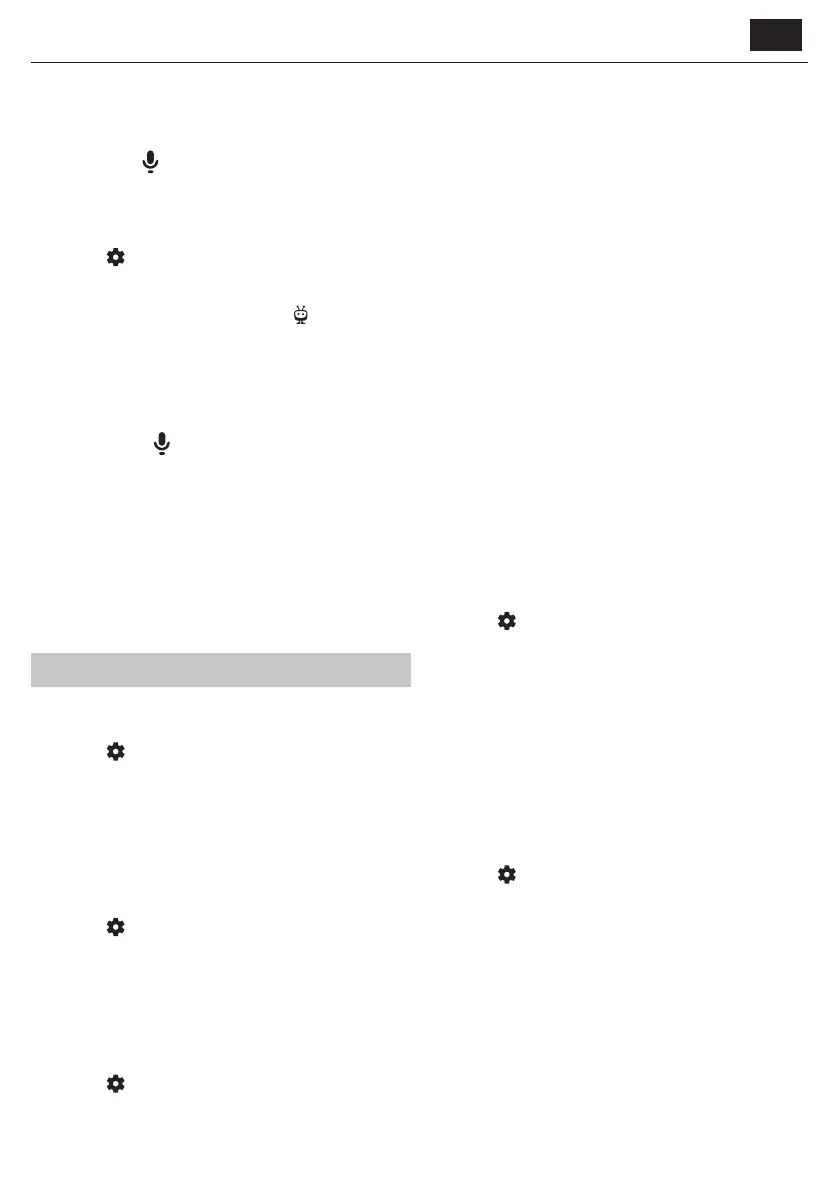
EN
Voice Control
NOTE:
The information below applies only to models provided with a remote
control featuring a microphone. Such remotes have a button with a
microphone symbol:
Pairing the Remote Control
To use voice control, the remote and the TV must be paired. This pairing is
usually done during the initial setup of the TV. If you skipped this part of
the setup, you can manually pair the remote by following these steps:
1. Press the
(settings) button to open the settings menu.
2. Go to [System] > [Remote Control].
3. A screen with pairing instructions will be displayed.
4. Press and hold the [left arrow] button and the
(TiVo) button
simultaneously. When a message about successful pairing appears,
you can release the buttons.
5. Your remote is now paired with your TV.
Searching Content with Your Voice
When your remote is paired, you can now use your voice to search for
content. Follow these steps:
1. Press and hold the
(microphone) button.
2. Speak naturally into the direction of the remote while continuing to
hold down the microphone button.
3. Release the button when you nish speaking.
Voice control search is extremely powerful and intelligent. The following
are a few examples of voice control terms/phrases:
ū “Bourne Movies”
ū “Tom Hanks Comedies”
ū “I’ll be back” or “Live from New York”
ū “Go to My Shows”
ū “Go to Settings”
ū “Turn on closed captions”
Live TV
Tuning Terrestrial (Air) Channels
To start automatic channel scanning, follow the steps below:
1. Press the
(settings) button, then select [Live TV].
2. In the [Channels Conguration] > [Source Type] set option
[Antenna].
3. Select [Scan for Channels] > [Antenna Scan].
4. Select [Automatic Scan] to start automatic tuning of channels.
5. Or select [Manual Scan] to tune only a single frequency band
(multiplex).
Tuning Cable Channels
To start automatic channel scanning, follow the steps below:
1. Press the
(settings) button, then select [Live TV].
2. In the [Channels Conguration] > [Source Type] set option [Cable].
3. Select [Scan for Channels] > [Cable Scan].
4. Select [Full] to start automatic tuning of channels.
Alternatively, select [Quick] to enter information provided by your cable
operator for quick tuning.
Tuning Satellite Channels
To start automatic channel scanning, follow the steps below:
1. Press the
(settings) button, then select [Live TV].
2. In the [Channels Conguration] > [Source Type] set option
[Satellite].
3. Select [Scan for Channels] > [Satellite Scan]. In this menu you can
see several types of satellite scan modes to choose from. Select the
one that corresponds to your satellite system:
[Direct connection]– Scan the channels of a single satellite.
[DiSEqC 1.0]– Scan the channels from up to 4 satellites.
[DiSEqC 1.1]– Scan the channels from up to 16 satellites.
[DiSEqC 1.2]– Use this option if you have a satellite antenna with a
single axis motor.
[Unicable I]– Scan the channels from up to 2 satellites with up to 8
User Band Number.
[Unicable II]– Scan the channels from up to 4 satellites with up to
32 User Band Number.
4. In the next step, select the satellite you wish to tune. Depending on
your system, you may be able to select multiple satellites.
Further options can be set up for each selected satellite. When you are
done, select the [Continue] option to start the tuning process.
Channel List
The channel list on your TV is where you can access all your available TV
channels in one convenient location. Follow these instructions to access
and manage your channel list:
1. Press the[INPUT] button on your remote control to open the list of
inputs.
2. Select your Live TV from the list. It may be marked as [Antenna],
[Cable] or [Satellite].
3. Press the[INFO]button to see basic information about the current
program.
Press [INFO] one more time and the channel list appears.
4. Use the left and right arrow buttons to scroll through the list. Press
[OK] to start watching the selected channel.
Editing the Channel List
Through channel management, you can hide and favourite channels.
1. Press the
(settings) button to open the settings menu.
2. Go to [Live TV] > [Channels Conguration] > [Manage Channels].
3. The channel management screen will be displayed.
4. To hide a specic channel from the channel list, mark the channel in
the column with the [crossed-out eye] symbol.
5. To add a specic channel to the favourites list, mark the channel in the
column with the [heart] symbol.
6. To unhide a channel or remove it from favourites, unmark it in the
respective column.
Favourites List
The favourites list on your TV provides quick access to your most-watched
TV channels. Follow these instructions to access and manage your
favourites list:
Adding or removing channels from your favourites list
1. Press the
(settings) button to open the settings menu.
2. Go to [Live TV] > [Channels Conguration] > [Manage Channels].
3. The channel management screen will be displayed.
4. To add a specic channel to the favourites list, mark the channel in the
column with the [heart] symbol.
5. To remove a channel from the favourites list, unmark it in the same
column.
Using the favourites list
1. While watching TV, press the [INFO] button twice to display the
channel list.
2. On the remote control, press down arrow and select [Filters].
3. Select option [Favourites].
4. Now every time you press the [INFO] button twice, only your favourite
channels will be displayed instead of the standard channel list.
Bekijk gratis de handleiding van Sharp 40HE3245E, stel vragen en lees de antwoorden op veelvoorkomende problemen, of gebruik onze assistent om sneller informatie in de handleiding te vinden of uitleg te krijgen over specifieke functies.
Productinformatie
| Merk | Sharp |
| Model | 40HE3245E |
| Categorie | Televisie |
| Taal | Nederlands |
| Grootte | 17109 MB |







