Handleiding
Je bekijkt pagina 290 van 294
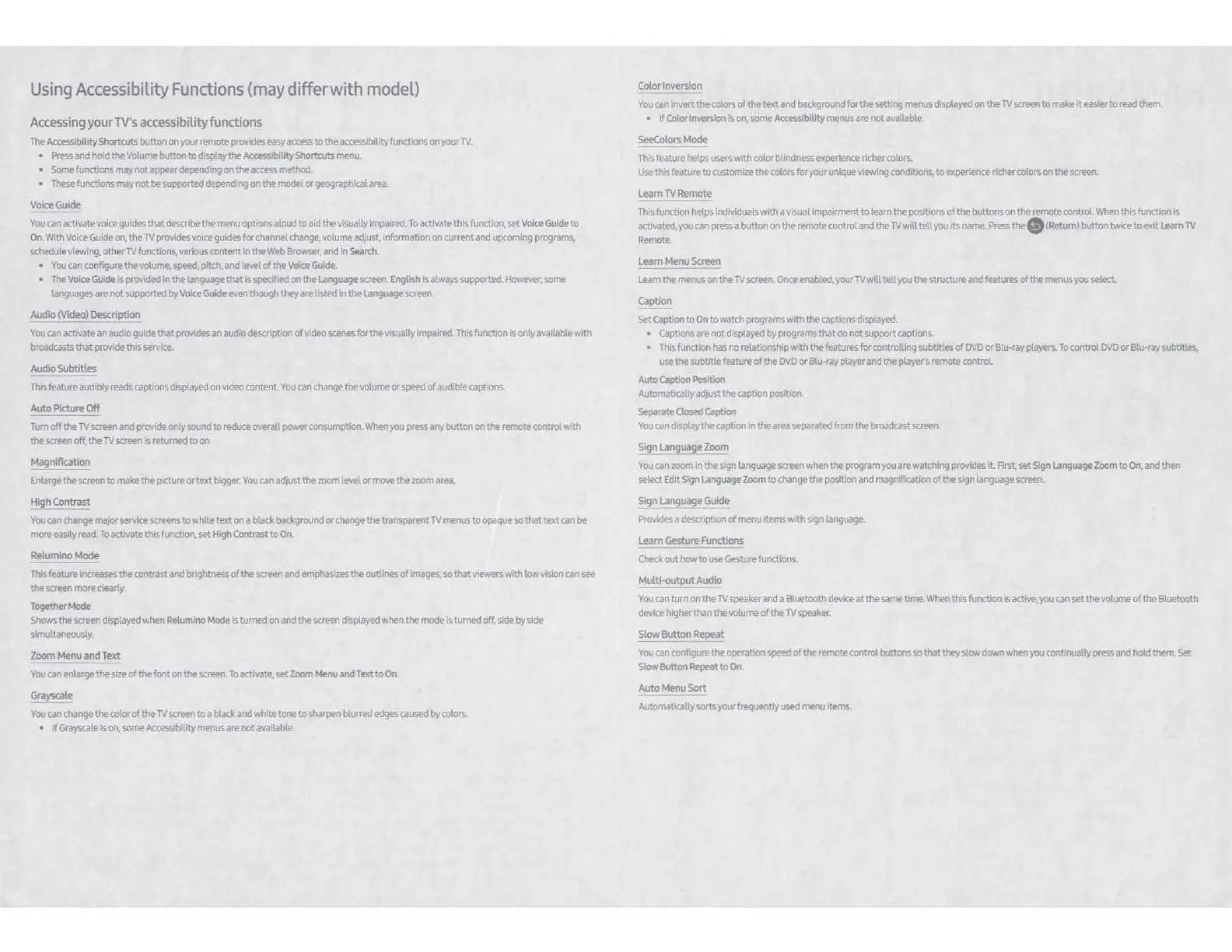
Using
Accessib
ility
Functions
(may
differ
wi
th
model)
Accessing
your
TV's
accessibility functions
The
Accessibil
ity
Shortcuts button on your remote provides
easy
access
to
the accessibility functions on your
TV.
• Press
and
hold the Volume button
to
display
the
Accessibility Shortcuts menu.
• Some functions may
not
appear depending
on
the
access
method.
•
These
functions may not be supported depending
on
the
model
or
geographical
area.
Voice Guide
You
can
activate voice guides that describe the menu options aloud
to
aid the visually impaired.
To
activate this function, set Voice
Guide
to
On.
With Voice
Guide
on,
the
1V provides voice guides
tor
channel change, volume adjust, information on current and upcoming programs,
schedule viewing, other
TV
functions, various content in the
Web
Browser, and in
Search
•
You
can configure
the
volume,
speed,
pitch, and level
of
the Voice
Guide.
•
The
Voice Guide is provided
in
the
language
that
is specified on
the
Language screen. English
Is
always supported. However, some
languages are
not
supported by
Voice
Guide even though they are listed in
the
Language screen
Audio_(_'{ldeol
Descri~
You
can
activate an audio guide
that
provides an audio description
of
video
scenes
for the visually impaired. This function is only available with
broadcasts
that
provide this service.
Audio Subtitles
This
feature audibly reads captions displayed
on
video
content
You
can
change
the
volume or speed
of
audible captions.
Auto
Picture
Off
Tum
off
the
TV
screen and provide only sound
to
reduce overall
power
consumption. When you press any button on
the
remote
control
with
the screen off,
the
1V screen is returned to
on.
Magnification
Enlarge
the
screen
to
make the picture
or
text
bigger.
You
can
adjust the
zoom
level
or
move the zoom
area.
High
Con
tr
ast
You
can
change major service screens
to
white text
on
a black background
or
change the transparent
TV
menus
to
opaque so
that
text
can
be
more
easily
read.
To
activate this function, set High Contrast
to
On.
Relum
i
no
Mode
This
feature Increases
the
contrast and brightness
of
the
screen and emphasizes
the
outlines
of
images. so
that
viewers
with
low
vision
can
see
the screen more clearly.
Together
Mode
Shows
the screen displayed when Relumlno Mode is turned on and the screen displayed when
the
mode Is turned off, side
by
side
simultaneously.
Zoom
Menu and Text
You
can enlarge
the
size
of
the font
on
the
screen.
To
activate, set
Zoom
Menu
and
Text
to
On.
~le
You
can
change the color
of
the
TV
screen
to
a black and white tone
to
sharpen blurred edges
caused
by colors.
•
If
Grayscale is
on,
some
Accessib11ity
menus are not available.
Color Inversion
You
can invert
the
colors
of
the
text
and background for
the
setting menus displayed
on
the 1V screen to make
it
easier
to
read them.
•
If
Color Inversion
is
on, some Accessibility menus are not available.
SeeColors Mode
This feature helps users
with
color blindness experience richer colors.
Use this feature
to
customize
the
colors for your unique viewing conditions,
to
experience richer colors on the screen.
Learn
TV
Remote
This function helps individuals
with
a visual impairment
to
learn
the
positions of the buttons on the remote
control
When
this function is
activated, you
can
press a button
on
the remote control and
the
1V will
tell
you its name.
Press
the. (Retum) button twice
to
exit Learn
TV
Remote.
Learn Menu Screen
Learn the menus on the
TV
screen.
Once
enabled, your
TV
will
tell
you
the
structure and features
of
the
menus you select.
Caption
Set Caption
to
On
to
watch programs
with
the captions displayed.
• Captions are not displayed
by
programs
that
do
not
support captions.
•
This
function has no relationship
with
the features
for
controlling subtitles
of
DVD
or
Btu-ray players.
To
control
DVD
or
Blu-ray subtitles,
use
the
subtitle feature
of
the
DVD
or
Blu-ray player and
the
player's remote
control
Auto Caption Position
Automatically adjust the caption position.
Separate
Oosed
Caption
You
can display
the
caption in
the
area
separated from the broadcast screen.
Sign
Lang~ge
Zoom
You
can
zoom in the sign language screen when
the
program you are watching provides
it
Rrst
set Sign
Language
Zoom
to
On,
and
then
select Edit
Sign Language Zoom
to
change
the
position and magnification
of
the sign language screen.
Sig~~~guag~
Guide
Provides a description
of
menu items
with
sign language.
Learn Gesture Functions
Check out
how
to
use Gesture functions.
Multi~Audio
You
can
turn
on
the
TV
speaker and a Bluetooth device
at
the same time. When this function is active, you
can
set the volume
of
the Bluetooth
device higher than
the
volume
of
the
1V
speaker.
Slow~
Repeat
You
can
configure the operation
speed
of
the
remote control buttons so that they slow down when you continually press and hold them. Set
Slow Button
Repeat
to
On.
Auto
Menu
Sort
Automatically sorts your frequently used menu Items.
Bekijk gratis de handleiding van Samsung QN75Q8F, stel vragen en lees de antwoorden op veelvoorkomende problemen, of gebruik onze assistent om sneller informatie in de handleiding te vinden of uitleg te krijgen over specifieke functies.
Productinformatie
| Merk | Samsung |
| Model | QN75Q8F |
| Categorie | Televisie |
| Taal | Nederlands |
| Grootte | 41454 MB |







