Handleiding
Je bekijkt pagina 289 van 294
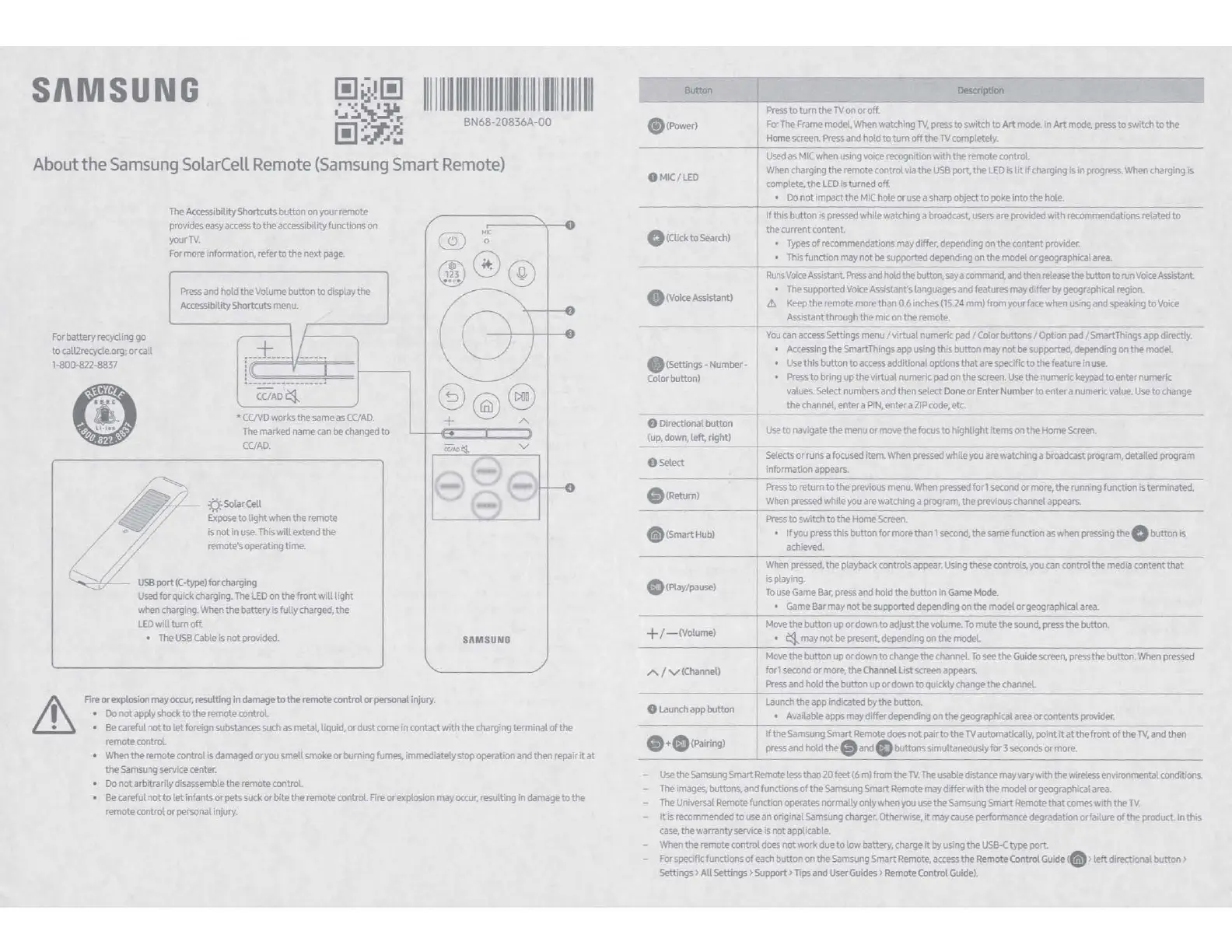
SAMSUNG
Ill
I
II
II
111
1
111111111111
1111
1
11111111
11
11
11
BN68-20836A-00
About
the
Samsung
SolarCell
Remote
(Samsung
Smart
Remote)
For
battery
recycling
go
to calllrecycle.org;
orca!
1-800-822-8837
The
Accessibility
Shortcuts
button on
your
remote
provides
easy
access
to the
accessibility
functions on
your
TV.
For
more
information,
refer
to
the
next
page.
Press
and
hold the
Volume
button
to
display
the
Accessibility
Shortcuts
menu.
~
_+--~--~~~~~:
CC/AD~
•
CC/VD
works
the
same
as
CC/AD.
The
marked
name
can
be
changed
to
CC/AD.
-Q:-
Solar
Cell
Expose
to
light when
the
remote
is
not
in
use.
This
wm
extend
the
remote·s
operating time.
USB
port
(C-type)
for
charging
USed
for
quick
charging.
The
LED
on
the front will light
wten
charging.
When
the battery is fully
charged,
the
LED
will turn off.
•
The
use
cable
is not
provided.
Fire
or
explosion
may
occur,
resulting in
damage
to
the remote control or personal injury.
•
Do
not
apply
shock
to the
remote
control
MIC
0
S/IMSUNO
Be
careful not to let
foreign
substances
such
as
metal liquid. or
dust
come
in
contact
with
the
charging
terminal of the
remote
control.
•
When
the
remote
control is
damaged
oryou smell
smoke
or
burning
fumes,
Immediately
stop
operatiOn
and
then
repair
It
at
the
Samsung
service
center.
•
Do
not arbitrarily
disassemble
the
remote
control.
•
Be
careful not to let inf
ants
or
pets
suck
or bite the
remote
control.
Fire
or
explosion
may
occur,
resulting
in
damage
to the
remote
control or
personal
injury.
L
llullDn
(i)(Power)
9
MlC/LED
0 (Oick
to
Search)
•
(Voice
Assistant)
Press
to
turn the
TV
on
or off.
Fo·The
Frame
model.
When
watching
TV,
press
to
switch
to Art
mode.
In
Art
mode.
press
to switch to the
Home
screen.
Press
and
hold to turn off the
TV
completely.
Used
as
MIC
when
using
voice
recognition with the remote control.
When
charging
the
remote
control
via
the
USS
port, the
LED
ls
lit
if
charging
is
In
progress.
When
charging
ls
complete,
the
LED
Is
turned off.
•
Do
not impact the
MIC
hole
or
use
a
sharp
object
to
poke
into
the
hole.
-+--lf_th_i_s-button
is
pressed
while
watching
a
broadcast,
users
are
provided
With
recom-mend;;ons
r~ted
to
the
current
content.
•
Types
of
recommendations
may
differ,
depending
on
the content
provider.
•
This
function
may
not be suppcrted
depending
on the model
orgeographica_l
a_re_a_.
____
_
-r
Ru-;
Voiee
Assista;;-t
Press
and
hold
the
button,
say
a
c~.
and
then
release
the
button
to
run
Voice
Assistant-
The
supported
Voice
Assistant's
languages
and
features
may
differ by
geographical
region.
it,
Keep
the
remote
more
than
0.6
inches
(15.24
mmlfrom
your
face
when
using
and
speaking
to
Voice
Assistant
through the
mic
on
the
remote.
~
- - - - - -
~-
--
~
- - -
--
-
YoJ
can
access
Settings
menu/ virtual
numeric
pad/
Color
buttons I
Option
pad
/Smart
Things
app
directly.
.(Settings-Number-
Color
button)
•
Accessing
the
Smart
Things
app
using
this button
may
not
be
supported,
depending
on the model
Use
this button to
access
additional options that
are
specific
to
the
feature
in
use.
Press
to bring up the virtual
numeric
pad
on
the
screen.
Use
the
numeric
keypad
to
enter
numeric
values.
Select
numbers
and
then
select
Done
or Enter
Number
to enter a
numerievalue.
Use
to
change
9 Directional button
(up,
down,
left, right)
OSelect
•
(Return)
...
the
channel,
enter a
PIN,
enter a
ZIP
code,
etc.
USe
to
navigate
the
menu
or
fTl0\11!
the focus
to
highlight
Items
on
the
Home
Screen.
Selects
or runs a
focused
item.
When
pressed
while
you
are
watching
a
broadcast
program.
detailed
program
information
appears.
Press
to return to the
previous
menu.
When
pressed
forl
second
or
more,
the
runn
ng
function is terminated .
When
pressed
while
you
are
watching
a
program,
the
previous
channel
appears..
--
+---------
-
----
---
-
------
.(Smart
Hub)
Press
to switch
to
the
Home
Screen.
• If
you
press
this button for
more
than 1
second,
the
same
function
as
when
pressing
the O button
is
achieved.
- - ~
~
---
-
--+----~--
~-
--
~
•--
~-
--
OtPlay/pause)
+ / -
(Volume)
"'/
v(Channel)
When
pressed,
the
playback
controls
appear.
Using
these
controls,
you
can
control the
media
content that
is
playing.
To
use
Game
Bar,
press
and
hold
the button in
Game
Mode.
•
Game
Bar
may
not
be
supported
depending
on the
model
or
geographical
area.
Move
the button up or
down
to adjust
the
volume.
To
mute the
sound,
press
the button.
•
~maynotbepresent.depending~:~~----
________
_
Move
the button
up
or down
to
change
the channel
To
see
the
Guide
screen,
press
the button.
When
pressed
forl
second
or
more,
the
Channel
List
screen
appears
Press
and
hold the button up or
down
to
quickly
change
the channel
-----+---
8
Launch
app
button
Launch
the
app
indicated
by the button.
•
Available
apps
may
differ
depending
on
the
geographical
area
or
contents
provider.
+ -
--=---------
If tne
Samsung
Smart
Remote
does
not
pair
to
the
TV
automatically,
point
it
atthefront of the
Tl/,
and
then
..._
pressandholdthe.
and
. buttonssimultaneouslyfor3secondsormore.
____
_
Use
the
Samsung
Smart
Remote
less
than 20
feet
(6 m)frorn the
TV.
The
usable
distance
may
vary
With
the
wireless
environmental
conditions.
The
images,
buttons,
and
functions
of the
Samsung
Smart
Remote
may
differ with the model or
geographical
area.
-
The
UniVersal
Remote
function
operates
normally
only
when
you
use
the
Samsung
Smart
Remote
that
comes
with the
TV.
-
It
Is
recommended
to
use
an
original
Samsung
charger.
Otheiwise,
It
may
cause
performance
degradation
orfanure of the product.
In
this
case,
the warranty
service
Is
not
applicable.
-
When
the
remote
control
does
not work
due
to
low battery,
charge
it
by
using
the
USS-<
type
port
Forspeof,c functions of
each
button
on
the
Samsung
Smart
Remote.
access
the
Remote
Control
Guide,.>
left directional button>
Settings> All Settings
> Support > nps
and
User
Guides
>
Remote
Control
Guide)
.
SAMSUNG
Ill
I
II
II
111
1
111111111111
1111
1
11111111
11
11
11
BN68-20836A-00
About
the
Samsung
SolarCell
Remote
(Samsung
Smart
Remote)
For
battery
recycling
go
to calllrecycle.org;
orca!
1-800-822-8837
The
Accessibility
Shortcuts
button on
your
remote
provides
easy
access
to the
accessibility
functions on
your
TV.
For
more
information,
refer
to
the
next
page.
Press
and
hold the
Volume
button
to
display
the
Accessibility
Shortcuts
menu.
~
_+--~--~~~~~:
CC/AD~
•
CC/VD
works
the
same
as
CC/AD.
The
marked
name
can
be
changed
to
CC/AD.
-Q:-
Solar
Cell
Expose
to
light when
the
remote
is
not
in
use.
This
wm
extend
the
remote·s
operating time.
USB
port
(C-type)
for
charging
USed
for
quick
charging.
The
LED
on
the front will light
wten
charging.
When
the battery is fully
charged,
the
LED
will turn off.
•
The
use
cable
is not
provided.
Fire
or
explosion
may
occur,
resulting in
damage
to
the remote control or personal injury.
•
Do
not
apply
shock
to the
remote
control
MIC
0
S/IMSUNO
Be
careful not to let
foreign
substances
such
as
metal liquid. or
dust
come
in
contact
with
the
charging
terminal of the
remote
control.
•
When
the
remote
control is
damaged
oryou smell
smoke
or
burning
fumes,
Immediately
stop
operatiOn
and
then
repair
It
at
the
Samsung
service
center.
•
Do
not arbitrarily
disassemble
the
remote
control.
•
Be
careful not to let inf
ants
or
pets
suck
or bite the
remote
control.
Fire
or
explosion
may
occur,
resulting
in
damage
to the
remote
control or
personal
injury.
L
llullDn
(i)(Power)
9
MlC/LED
0 (Oick
to
Search)
•
(Voice
Assistant)
Press
to
turn the
TV
on
or off.
Fo·The
Frame
model.
When
watching
TV,
press
to
switch
to Art
mode.
In
Art
mode.
press
to switch to the
Home
screen.
Press
and
hold to turn off the
TV
completely.
Used
as
MIC
when
using
voice
recognition with the remote control.
When
charging
the
remote
control
via
the
USS
port, the
LED
ls
lit
if
charging
is
In
progress.
When
charging
ls
complete,
the
LED
Is
turned off.
•
Do
not impact the
MIC
hole
or
use
a
sharp
object
to
poke
into
the
hole.
-+--lf_th_i_s-button
is
pressed
while
watching
a
broadcast,
users
are
provided
With
recom-mend;;ons
r~ted
to
the
current
content.
•
Types
of
recommendations
may
differ,
depending
on
the content
provider.
•
This
function
may
not be suppcrted
depending
on the model
orgeographica_l
a_re_a_.
____
_
-r
Ru-;
Voiee
Assista;;-t
Press
and
hold
the
button,
say
a
c~.
and
then
release
the
button
to
run
Voice
Assistant-
The
supported
Voice
Assistant's
languages
and
features
may
differ by
geographical
region.
it,
Keep
the
remote
more
than
0.6
inches
(15.24
mmlfrom
your
face
when
using
and
speaking
to
Voice
Assistant
through the
mic
on
the
remote.
~
- - - - - -
~-
--
~
- - -
--
-
YoJ
can
access
Settings
menu/ virtual
numeric
pad/
Color
buttons I
Option
pad
/Smart
Things
app
directly.
.(Settings-Number-
Color
button)
•
Accessing
the
Smart
Things
app
using
this button
may
not
be
supported,
depending
on the model
Use
this button to
access
additional options that
are
specific
to
the
feature
in
use.
Press
to bring up the virtual
numeric
pad
on
the
screen.
Use
the
numeric
keypad
to
enter
numeric
values.
Select
numbers
and
then
select
Done
or Enter
Number
to enter a
numerievalue.
Use
to
change
9 Directional button
(up,
down,
left, right)
OSelect
•
(Return)
...
the
channel,
enter a
PIN,
enter a
ZIP
code,
etc.
USe
to
navigate
the
menu
or
fTl0\11!
the focus
to
highlight
Items
on
the
Home
Screen.
Selects
or runs a
focused
item.
When
pressed
while
you
are
watching
a
broadcast
program.
detailed
program
information
appears.
Press
to return to the
previous
menu.
When
pressed
forl
second
or
more,
the
runn
ng
function is terminated .
When
pressed
while
you
are
watching
a
program,
the
previous
channel
appears..
--
+---------
-
----
---
-
------
.(Smart
Hub)
Press
to switch
to
the
Home
Screen.
• If
you
press
this button for
more
than 1
second,
the
same
function
as
when
pressing
the O button
is
achieved.
- - ~
~
---
-
--+----~--
~-
--
~
•--
~-
--
OtPlay/pause)
+ / -
(Volume)
"'/
v(Channel)
When
pressed,
the
playback
controls
appear.
Using
these
controls,
you
can
control the
media
content that
is
playing.
To
use
Game
Bar,
press
and
hold
the button in
Game
Mode.
•
Game
Bar
may
not
be
supported
depending
on the
model
or
geographical
area.
Move
the button up or
down
to adjust
the
volume.
To
mute the
sound,
press
the button.
•
~maynotbepresent.depending~:~~----
________
_
Move
the button
up
or down
to
change
the channel
To
see
the
Guide
screen,
press
the button.
When
pressed
forl
second
or
more,
the
Channel
List
screen
appears
Press
and
hold the button up or
down
to
quickly
change
the channel
-----+---
8
Launch
app
button
Launch
the
app
indicated
by the button.
•
Available
apps
may
differ
depending
on
the
geographical
area
or
contents
provider.
+ -
--=---------
If tne
Samsung
Smart
Remote
does
not
pair
to
the
TV
automatically,
point
it
atthefront of the
Tl/,
and
then
..._
pressandholdthe.
and
. buttonssimultaneouslyfor3secondsormore.
____
_
Use
the
Samsung
Smart
Remote
less
than 20
feet
(6 m)frorn the
TV.
The
usable
distance
may
vary
With
the
wireless
environmental
conditions.
The
images,
buttons,
and
functions
of the
Samsung
Smart
Remote
may
differ with the model or
geographical
area.
-
The
UniVersal
Remote
function
operates
normally
only
when
you
use
the
Samsung
Smart
Remote
that
comes
with the
TV.
-
It
Is
recommended
to
use
an
original
Samsung
charger.
Otheiwise,
It
may
cause
performance
degradation
orfanure of the product.
In
this
case,
the warranty
service
Is
not
applicable.
-
When
the
remote
control
does
not work
due
to
low battery,
charge
it
by
using
the
USS-<
type
port
Forspeof,c functions of
each
button
on
the
Samsung
Smart
Remote.
access
the
Remote
Control
Guide,.>
left directional button>
Settings> All Settings
> Support > nps
and
User
Guides
>
Remote
Control
Guide)
.
SAM
SUNG
74
(y/)
SAMSUNG
Ill
I
II
II
111
1
111111111111
1111
1
11111111
11
11
11
BN68-20836A-00
About
the
Samsung
SolarCell
Remote
(Samsung
Smart
Remote)
For
battery
recycling
go
to calllrecycle.org;
orca!
1-800-822-8837
The
Accessibility
Shortcuts
button on
your
remote
provides
easy
access
to the
accessibility
functions on
your
TV.
For
more
information,
refer
to
the
next
page.
Press
and
hold the
Volume
button
to
display
the
Accessibility
Shortcuts
menu.
~
_+--~--~~~~~:
CC/AD~
•
CC/VD
works
the
same
as
CC/AD.
The
marked
name
can
be
changed
to
CC/AD.
-Q:-
Solar
Cell
Expose
to
light when
the
remote
is
not
in
use.
This
wm
extend
the
remote·s
operating time.
USB
port
(C-type)
for
charging
USed
for
quick
charging.
The
LED
on
the front will light
wten
charging.
When
the battery is fully
charged,
the
LED
will turn off.
•
The
use
cable
is not
provided.
Fire
or
explosion
may
occur,
resulting in
damage
to
the remote control or personal injury.
•
Do
not
apply
shock
to the
remote
control
MIC
0
S/IMSUNO
Be
careful not to let
foreign
substances
such
as
metal liquid. or
dust
come
in
contact
with
the
charging
terminal of the
remote
control.
•
When
the
remote
control is
damaged
oryou smell
smoke
or
burning
fumes,
Immediately
stop
operatiOn
and
then
repair
It
at
the
Samsung
service
center.
•
Do
not arbitrarily
disassemble
the
remote
control.
•
Be
careful not to let inf
ants
or
pets
suck
or bite the
remote
control.
Fire
or
explosion
may
occur,
resulting
in
damage
to the
remote
control or
personal
injury.
L
llullDn
(i)(Power)
9
MlC/LED
0 (Oick
to
Search)
•
(Voice
Assistant)
Press
to
turn the
TV
on
or off.
Fo·The
Frame
model.
When
watching
TV,
press
to
switch
to Art
mode.
In
Art
mode.
press
to switch to the
Home
screen.
Press
and
hold to turn off the
TV
completely.
Used
as
MIC
when
using
voice
recognition with the remote control.
When
charging
the
remote
control
via
the
USS
port, the
LED
ls
lit
if
charging
is
In
progress.
When
charging
ls
complete,
the
LED
Is
turned off.
•
Do
not impact the
MIC
hole
or
use
a
sharp
object
to
poke
into
the
hole.
-+--lf_th_i_s-button
is
pressed
while
watching
a
broadcast,
users
are
provided
With
recom-mend;;ons
r~ted
to
the
current
content.
•
Types
of
recommendations
may
differ,
depending
on
the content
provider.
•
This
function
may
not be suppcrted
depending
on the model
orgeographica_l
a_re_a_.
____
_
-r
Ru-;
Voiee
Assista;;-t
Press
and
hold
the
button,
say
a
c~.
and
then
release
the
button
to
run
Voice
Assistant-
The
supported
Voice
Assistant's
languages
and
features
may
differ by
geographical
region.
it,
Keep
the
remote
more
than
0.6
inches
(15.24
mmlfrom
your
face
when
using
and
speaking
to
Voice
Assistant
through the
mic
on
the
remote.
~
- - - - - -
~-
--
~
- - -
--
-
YoJ
can
access
Settings
menu/ virtual
numeric
pad/
Color
buttons I
Option
pad
/Smart
Things
app
directly.
.(Settings-Number-
Color
button)
•
Accessing
the
Smart
Things
app
using
this button
may
not
be
supported,
depending
on the model
Use
this button to
access
additional options that
are
specific
to
the
feature
in
use.
Press
to bring up the virtual
numeric
pad
on
the
screen.
Use
the
numeric
keypad
to
enter
numeric
values.
Select
numbers
and
then
select
Done
or Enter
Number
to enter a
numerievalue.
Use
to
change
9 Directional button
(up,
down,
left, right)
OSelect
•
(Return)
...
the
channel,
enter a
PIN,
enter a
ZIP
code,
etc.
USe
to
navigate
the
menu
or
fTl0\11!
the focus
to
highlight
Items
on
the
Home
Screen.
Selects
or runs a
focused
item.
When
pressed
while
you
are
watching
a
broadcast
program.
detailed
program
information
appears.
Press
to return to the
previous
menu.
When
pressed
forl
second
or
more,
the
runn
ng
function is terminated .
When
pressed
while
you
are
watching
a
program,
the
previous
channel
appears..
--
+---------
-
----
---
-
------
.(Smart
Hub)
Press
to switch
to
the
Home
Screen.
• If
you
press
this button for
more
than 1
second,
the
same
function
as
when
pressing
the O button
is
achieved.
- - ~
~
---
-
--+----~--
~-
--
~
•--
~-
--
OtPlay/pause)
+ / -
(Volume)
"'/
v(Channel)
When
pressed,
the
playback
controls
appear.
Using
these
controls,
you
can
control the
media
content that
is
playing.
To
use
Game
Bar,
press
and
hold
the button in
Game
Mode.
•
Game
Bar
may
not
be
supported
depending
on the
model
or
geographical
area.
Move
the button up or
down
to adjust
the
volume.
To
mute the
sound,
press
the button.
•
~maynotbepresent.depending~:~~----
________
_
Move
the button
up
or down
to
change
the channel
To
see
the
Guide
screen,
press
the button.
When
pressed
forl
second
or
more,
the
Channel
List
screen
appears
Press
and
hold the button up or
down
to
quickly
change
the channel
-----+---
8
Launch
app
button
Launch
the
app
indicated
by the button.
•
Available
apps
may
differ
depending
on
the
geographical
area
or
contents
provider.
+ -
--=---------
If tne
Samsung
Smart
Remote
does
not
pair
to
the
TV
automatically,
point
it
atthefront of the
Tl/,
and
then
..._
pressandholdthe.
and
. buttonssimultaneouslyfor3secondsormore.
____
_
Use
the
Samsung
Smart
Remote
less
than 20
feet
(6 m)frorn the
TV.
The
usable
distance
may
vary
With
the
wireless
environmental
conditions.
The
images,
buttons,
and
functions
of the
Samsung
Smart
Remote
may
differ with the model or
geographical
area.
-
The
UniVersal
Remote
function
operates
normally
only
when
you
use
the
Samsung
Smart
Remote
that
comes
with the
TV.
-
It
Is
recommended
to
use
an
original
Samsung
charger.
Otheiwise,
It
may
cause
performance
degradation
orfanure of the product.
In
this
case,
the warranty
service
Is
not
applicable.
-
When
the
remote
control
does
not work
due
to
low battery,
charge
it
by
using
the
USS-<
type
port
Forspeof,c functions of
each
button
on
the
Samsung
Smart
Remote.
access
the
Remote
Control
Guide,.>
left directional button>
Settings> All Settings
> Support > nps
and
User
Guides
>
Remote
Control
Guide)
.
SAMSUNG
Ill
I
II
II
111
1
111111111111
1111
1
11111111
11
11
11
BN68-20836A-00
About
the
Samsung
SolarCell
Remote
(Samsung
Smart
Remote)
For
battery
recycling
go
to calllrecycle.org;
orca!
1-800-822-8837
The
Accessibility
Shortcuts
button on
your
remote
provides
easy
access
to the
accessibility
functions on
your
TV.
For
more
information,
refer
to
the
next
page.
Press
and
hold the
Volume
button
to
display
the
Accessibility
Shortcuts
menu.
~
_+--~--~~~~~:
CC/AD~
•
CC/VD
works
the
same
as
CC/AD.
The
marked
name
can
be
changed
to
CC/AD.
-Q:-
Solar
Cell
Expose
to
light when
the
remote
is
not
in
use.
This
wm
extend
the
remote·s
operating time.
USB
port
(C-type)
for
charging
USed
for
quick
charging.
The
LED
on
the front will light
wten
charging.
When
the battery is fully
charged,
the
LED
will turn off.
•
The
use
cable
is not
provided.
Fire
or
explosion
may
occur,
resulting in
damage
to
the remote control or personal injury.
•
Do
not
apply
shock
to the
remote
control
MIC
0
S/IMSUNO
Be
careful not to let
foreign
substances
such
as
metal liquid. or
dust
come
in
contact
with
the
charging
terminal of the
remote
control.
•
When
the
remote
control is
damaged
oryou smell
smoke
or
burning
fumes,
Immediately
stop
operatiOn
and
then
repair
It
at
the
Samsung
service
center.
•
Do
not arbitrarily
disassemble
the
remote
control.
•
Be
careful not to let inf
ants
or
pets
suck
or bite the
remote
control.
Fire
or
explosion
may
occur,
resulting
in
damage
to the
remote
control or
personal
injury.
L
llullDn
(i)(Power)
9
MlC/LED
0 (Oick
to
Search)
•
(Voice
Assistant)
Press
to
turn the
TV
on
or off.
Fo·The
Frame
model.
When
watching
TV,
press
to
switch
to Art
mode.
In
Art
mode.
press
to switch to the
Home
screen.
Press
and
hold to turn off the
TV
completely.
Used
as
MIC
when
using
voice
recognition with the remote control.
When
charging
the
remote
control
via
the
USS
port, the
LED
ls
lit
if
charging
is
In
progress.
When
charging
ls
complete,
the
LED
Is
turned off.
•
Do
not impact the
MIC
hole
or
use
a
sharp
object
to
poke
into
the
hole.
-+--lf_th_i_s-button
is
pressed
while
watching
a
broadcast,
users
are
provided
With
recom-mend;;ons
r~ted
to
the
current
content.
•
Types
of
recommendations
may
differ,
depending
on
the content
provider.
•
This
function
may
not be suppcrted
depending
on the model
orgeographica_l
a_re_a_.
____
_
-r
Ru-;
Voiee
Assista;;-t
Press
and
hold
the
button,
say
a
c~.
and
then
release
the
button
to
run
Voice
Assistant-
The
supported
Voice
Assistant's
languages
and
features
may
differ by
geographical
region.
it,
Keep
the
remote
more
than
0.6
inches
(15.24
mmlfrom
your
face
when
using
and
speaking
to
Voice
Assistant
through the
mic
on
the
remote.
~
- - - - - -
~-
--
~
- - -
--
-
YoJ
can
access
Settings
menu/ virtual
numeric
pad/
Color
buttons I
Option
pad
/Smart
Things
app
directly.
.(Settings-Number-
Color
button)
•
Accessing
the
Smart
Things
app
using
this button
may
not
be
supported,
depending
on the model
Use
this button to
access
additional options that
are
specific
to
the
feature
in
use.
Press
to bring up the virtual
numeric
pad
on
the
screen.
Use
the
numeric
keypad
to
enter
numeric
values.
Select
numbers
and
then
select
Done
or Enter
Number
to enter a
numerievalue.
Use
to
change
9 Directional button
(up,
down,
left, right)
OSelect
•
(Return)
...
the
channel,
enter a
PIN,
enter a
ZIP
code,
etc.
USe
to
navigate
the
menu
or
fTl0\11!
the focus
to
highlight
Items
on
the
Home
Screen.
Selects
or runs a
focused
item.
When
pressed
while
you
are
watching
a
broadcast
program.
detailed
program
information
appears.
Press
to return to the
previous
menu.
When
pressed
forl
second
or
more,
the
runn
ng
function is terminated .
When
pressed
while
you
are
watching
a
program,
the
previous
channel
appears..
--
+---------
-
----
---
-
------
.(Smart
Hub)
Press
to switch
to
the
Home
Screen.
• If
you
press
this button for
more
than 1
second,
the
same
function
as
when
pressing
the O button
is
achieved.
- - ~
~
---
-
--+----~--
~-
--
~
•--
~-
--
OtPlay/pause)
+ / -
(Volume)
"'/
v(Channel)
When
pressed,
the
playback
controls
appear.
Using
these
controls,
you
can
control the
media
content that
is
playing.
To
use
Game
Bar,
press
and
hold
the button in
Game
Mode.
•
Game
Bar
may
not
be
supported
depending
on the
model
or
geographical
area.
Move
the button up or
down
to adjust
the
volume.
To
mute the
sound,
press
the button.
•
~maynotbepresent.depending~:~~----
________
_
Move
the button
up
or down
to
change
the channel
To
see
the
Guide
screen,
press
the button.
When
pressed
forl
second
or
more,
the
Channel
List
screen
appears
Press
and
hold the button up or
down
to
quickly
change
the channel
-----+---
8
Launch
app
button
Launch
the
app
indicated
by the button.
•
Available
apps
may
differ
depending
on
the
geographical
area
or
contents
provider.
+ -
--=---------
If tne
Samsung
Smart
Remote
does
not
pair
to
the
TV
automatically,
point
it
atthefront of the
Tl/,
and
then
..._
pressandholdthe.
and
. buttonssimultaneouslyfor3secondsormore.
____
_
Use
the
Samsung
Smart
Remote
less
than 20
feet
(6 m)frorn the
TV.
The
usable
distance
may
vary
With
the
wireless
environmental
conditions.
The
images,
buttons,
and
functions
of the
Samsung
Smart
Remote
may
differ with the model or
geographical
area.
-
The
UniVersal
Remote
function
operates
normally
only
when
you
use
the
Samsung
Smart
Remote
that
comes
with the
TV.
-
It
Is
recommended
to
use
an
original
Samsung
charger.
Otheiwise,
It
may
cause
performance
degradation
orfanure of the product.
In
this
case,
the warranty
service
Is
not
applicable.
-
When
the
remote
control
does
not work
due
to
low battery,
charge
it
by
using
the
USS-<
type
port
Forspeof,c functions of
each
button
on
the
Samsung
Smart
Remote.
access
the
Remote
Control
Guide,.>
left directional button>
Settings> All Settings
> Support > nps
and
User
Guides
>
Remote
Control
Guide)
.
SAMSUNG
Ill
I
II
II
111
1
111111111111
1111
1
11111111
11
11
11
BN68-20836A-00
About
the
Samsung
SolarCell
Remote
(Samsung
Smart
Remote)
For
battery
recycling
go
to calllrecycle.org;
orca!
1-800-822-8837
The
Accessibility
Shortcuts
button on
your
remote
provides
easy
access
to the
accessibility
functions on
your
TV.
For
more
information,
refer
to
the
next
page.
Press
and
hold the
Volume
button
to
display
the
Accessibility
Shortcuts
menu.
~
_+--~--~~~~~:
CC/AD~
•
CC/VD
works
the
same
as
CC/AD.
The
marked
name
can
be
changed
to
CC/AD.
-Q:-
Solar
Cell
Expose
to
light when
the
remote
is
not
in
use.
This
wm
extend
the
remote·s
operating time.
USB
port
(C-type)
for
charging
USed
for
quick
charging.
The
LED
on
the front will light
wten
charging.
When
the battery is fully
charged,
the
LED
will turn off.
•
The
use
cable
is not
provided.
Fire
or
explosion
may
occur,
resulting in
damage
to
the remote control or personal injury.
•
Do
not
apply
shock
to the
remote
control
MIC
0
S/IMSUNO
Be
careful not to let
foreign
substances
such
as
metal liquid. or
dust
come
in
contact
with
the
charging
terminal of the
remote
control.
•
When
the
remote
control is
damaged
oryou smell
smoke
or
burning
fumes,
Immediately
stop
operatiOn
and
then
repair
It
at
the
Samsung
service
center.
•
Do
not arbitrarily
disassemble
the
remote
control.
•
Be
careful not to let inf
ants
or
pets
suck
or bite the
remote
control.
Fire
or
explosion
may
occur,
resulting
in
damage
to the
remote
control or
personal
injury.
L
llullDn
(i)(Power)
9
MlC/LED
0 (Oick
to
Search)
•
(Voice
Assistant)
Press
to
turn the
TV
on
or off.
Fo·The
Frame
model.
When
watching
TV,
press
to
switch
to Art
mode.
In
Art
mode.
press
to switch to the
Home
screen.
Press
and
hold to turn off the
TV
completely.
Used
as
MIC
when
using
voice
recognition with the remote control.
When
charging
the
remote
control
via
the
USS
port, the
LED
ls
lit
if
charging
is
In
progress.
When
charging
ls
complete,
the
LED
Is
turned off.
•
Do
not impact the
MIC
hole
or
use
a
sharp
object
to
poke
into
the
hole.
-+--lf_th_i_s-button
is
pressed
while
watching
a
broadcast,
users
are
provided
With
recom-mend;;ons
r~ted
to
the
current
content.
•
Types
of
recommendations
may
differ,
depending
on
the content
provider.
•
This
function
may
not be suppcrted
depending
on the model
orgeographica_l
a_re_a_.
____
_
-r
Ru-;
Voiee
Assista;;-t
Press
and
hold
the
button,
say
a
c~.
and
then
release
the
button
to
run
Voice
Assistant-
The
supported
Voice
Assistant's
languages
and
features
may
differ by
geographical
region.
it,
Keep
the
remote
more
than
0.6
inches
(15.24
mmlfrom
your
face
when
using
and
speaking
to
Voice
Assistant
through the
mic
on
the
remote.
~
- - - - - -
~-
--
~
- - -
--
-
YoJ
can
access
Settings
menu/ virtual
numeric
pad/
Color
buttons I
Option
pad
/Smart
Things
app
directly.
.(Settings-Number-
Color
button)
•
Accessing
the
Smart
Things
app
using
this button
may
not
be
supported,
depending
on the model
Use
this button to
access
additional options that
are
specific
to
the
feature
in
use.
Press
to bring up the virtual
numeric
pad
on
the
screen.
Use
the
numeric
keypad
to
enter
numeric
values.
Select
numbers
and
then
select
Done
or Enter
Number
to enter a
numerievalue.
Use
to
change
9 Directional button
(up,
down,
left, right)
OSelect
•
(Return)
...
the
channel,
enter a
PIN,
enter a
ZIP
code,
etc.
USe
to
navigate
the
menu
or
fTl0\11!
the focus
to
highlight
Items
on
the
Home
Screen.
Selects
or runs a
focused
item.
When
pressed
while
you
are
watching
a
broadcast
program.
detailed
program
information
appears.
Press
to return to the
previous
menu.
When
pressed
forl
second
or
more,
the
runn
ng
function is terminated .
When
pressed
while
you
are
watching
a
program,
the
previous
channel
appears..
--
+---------
-
----
---
-
------
.(Smart
Hub)
Press
to switch
to
the
Home
Screen.
• If
you
press
this button for
more
than 1
second,
the
same
function
as
when
pressing
the O button
is
achieved.
- - ~
~
---
-
--+----~--
~-
--
~
•--
~-
--
OtPlay/pause)
+ / -
(Volume)
"'/
v(Channel)
When
pressed,
the
playback
controls
appear.
Using
these
controls,
you
can
control the
media
content that
is
playing.
To
use
Game
Bar,
press
and
hold
the button in
Game
Mode.
•
Game
Bar
may
not
be
supported
depending
on the
model
or
geographical
area.
Move
the button up or
down
to adjust
the
volume.
To
mute the
sound,
press
the button.
•
~maynotbepresent.depending~:~~----
________
_
Move
the button
up
or down
to
change
the channel
To
see
the
Guide
screen,
press
the button.
When
pressed
forl
second
or
more,
the
Channel
List
screen
appears
Press
and
hold the button up or
down
to
quickly
change
the channel
-----+---
8
Launch
app
button
Launch
the
app
indicated
by the button.
•
Available
apps
may
differ
depending
on
the
geographical
area
or
contents
provider.
+ -
--=---------
If tne
Samsung
Smart
Remote
does
not
pair
to
the
TV
automatically,
point
it
atthefront of the
Tl/,
and
then
..._
pressandholdthe.
and
. buttonssimultaneouslyfor3secondsormore.
____
_
Use
the
Samsung
Smart
Remote
less
than 20
feet
(6 m)frorn the
TV.
The
usable
distance
may
vary
With
the
wireless
environmental
conditions.
The
images,
buttons,
and
functions
of the
Samsung
Smart
Remote
may
differ with the model or
geographical
area.
-
The
UniVersal
Remote
function
operates
normally
only
when
you
use
the
Samsung
Smart
Remote
that
comes
with the
TV.
-
It
Is
recommended
to
use
an
original
Samsung
charger.
Otheiwise,
It
may
cause
performance
degradation
orfanure of the product.
In
this
case,
the warranty
service
Is
not
applicable.
-
When
the
remote
control
does
not work
due
to
low battery,
charge
it
by
using
the
USS-<
type
port
Forspeof,c functions of
each
button
on
the
Samsung
Smart
Remote.
access
the
Remote
Control
Guide,.>
left directional button>
Settings> All Settings
> Support > nps
and
User
Guides
>
Remote
Control
Guide)
.
Bekijk gratis de handleiding van Samsung QN75Q8F, stel vragen en lees de antwoorden op veelvoorkomende problemen, of gebruik onze assistent om sneller informatie in de handleiding te vinden of uitleg te krijgen over specifieke functies.
Productinformatie
| Merk | Samsung |
| Model | QN75Q8F |
| Categorie | Televisie |
| Taal | Nederlands |
| Grootte | 41454 MB |







