Handleiding
Je bekijkt pagina 94 van 286
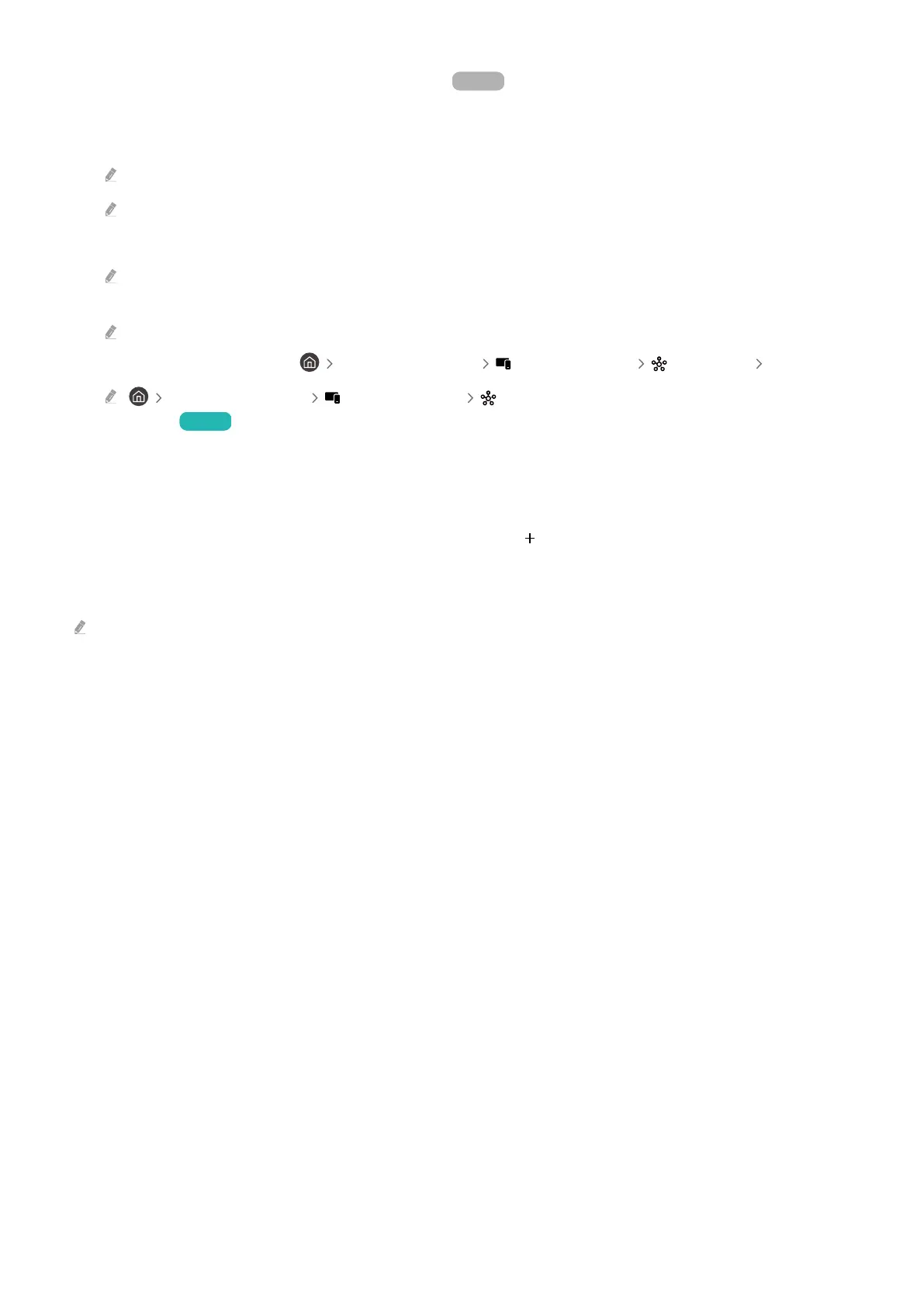
Register and manage devices via SmartThings Try Now
Registering peripheral devices of the TV
1.
When there is a device detected near the TV, a registration pop-up appears on the TV screen.
When there is no device detected, the pop-up may not appear.
To connect a Bluetooth device, make sure that the device has been paired.
2.
Select Register to register the device.
To register an appliance, make sure that it uses IR and is detectable in the area around the TV. Supported devices and
options may differ depending on the model.
Select Close. Then the device registration pop-up does not appear.
You can register a device in left directional button Connected Devices SmartThings Add Device.
left directional button Connected Devices SmartThings, you can see available options for each
device. Try Now
Supportable options may differ depending on the device.
Registering a TV / Smart Appliance / IoT device from the mobile app
Use the mobile SmartThings app to register your TV, smart appliances or various IoT devices. Some IoT devices can
only be registered using this mobile app. In the mobile app, tap the (Add Device) to register a device.
Connect a doorbell to your TV, to receive a notication of the doorbell video and speak with the visitor while
watching TV.
Only WWST (Works with SmartThings) certied doorbells are supported. Supported options may vary, depending on the
device.
- 94 -
Bekijk gratis de handleiding van Samsung QN75Q7FAAK, stel vragen en lees de antwoorden op veelvoorkomende problemen, of gebruik onze assistent om sneller informatie in de handleiding te vinden of uitleg te krijgen over specifieke functies.
Productinformatie
| Merk | Samsung |
| Model | QN75Q7FAAK |
| Categorie | Televisie |
| Taal | Nederlands |
| Grootte | 26152 MB |







