Handleiding
Je bekijkt pagina 93 van 286
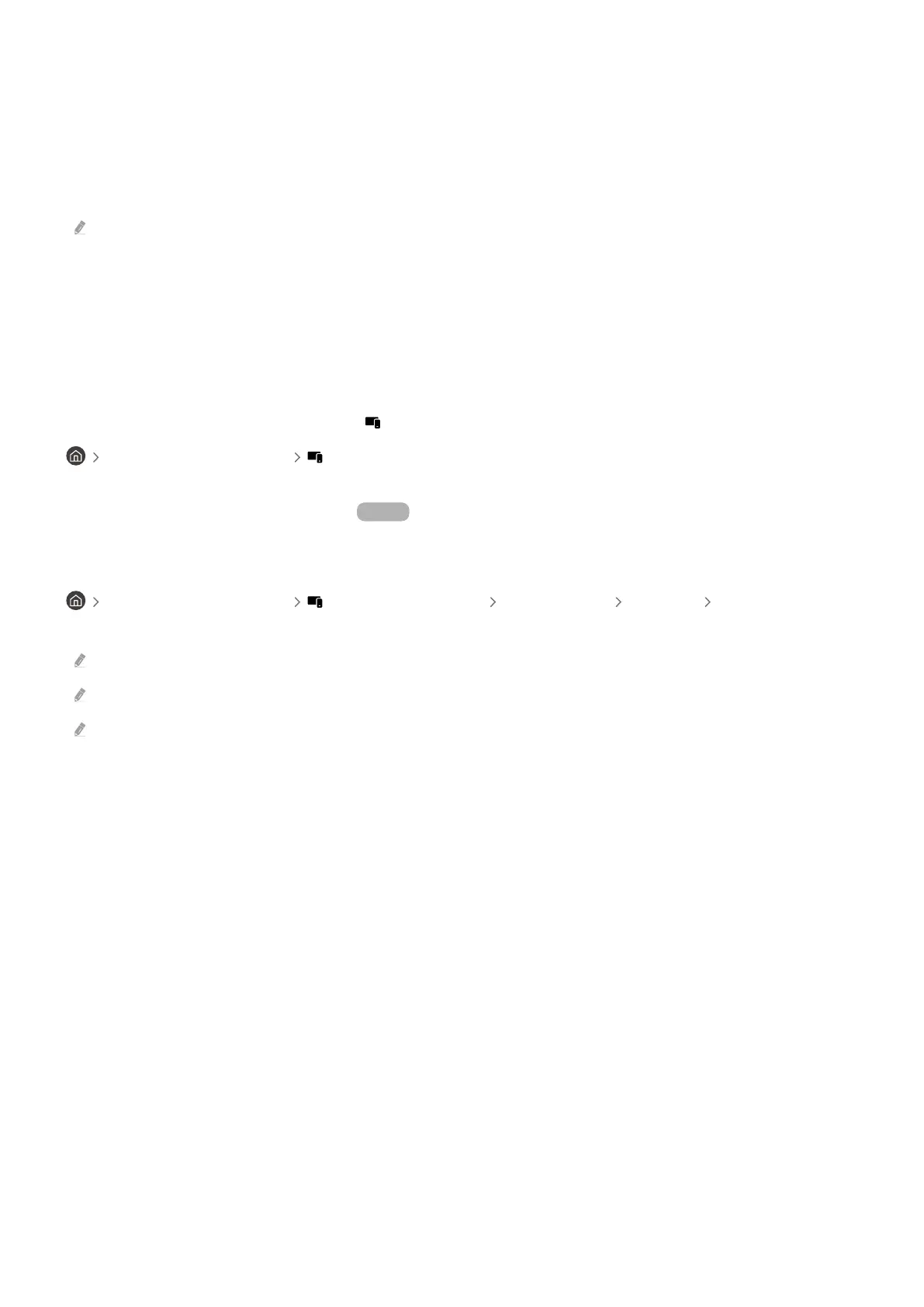
7.Add Device
Displays the list of devices that can be registered on your TV. You can register any by selecting a device.
8.Samsung Account
Go to the Samsung account screen to create a new account or sign out of your account.
If you are signed out of your Samsung account, select Sign In to sign in.
9.Settings
Edit devices connected to SmartThings, or congure notication settings for the devices. You can also turn on the
Sensors or the SmartThings hub feature.
SmartThings Quick access
Control most used devices by accessing the Connected Devices menu, without having to access SmartThings.
left directional button Connected Devices
Use the SmartThings Hub features Try Now
Use the SmartThings Hub features on various Samsung products to connect IoT devices (e.g., light bulbs, plugs, or
sensors) that are supported by SmartThings.
left directional button Connected Devices SmartThings Settings SmartThings
Hub
This function may require a SmartThings dongle when connecting to Zigbee or Thread, depending on the model.
Make sure to log in to the same Samsung account on your TV as your mobile SmartThings app.
This function may not be supported depending on the connected device type.
- 93 -
Bekijk gratis de handleiding van Samsung QN75Q7FAAK, stel vragen en lees de antwoorden op veelvoorkomende problemen, of gebruik onze assistent om sneller informatie in de handleiding te vinden of uitleg te krijgen over specifieke functies.
Productinformatie
| Merk | Samsung |
| Model | QN75Q7FAAK |
| Categorie | Televisie |
| Taal | Nederlands |
| Grootte | 26152 MB |







