Roland MC-707 handleiding
Handleiding
Je bekijkt pagina 3 van 21
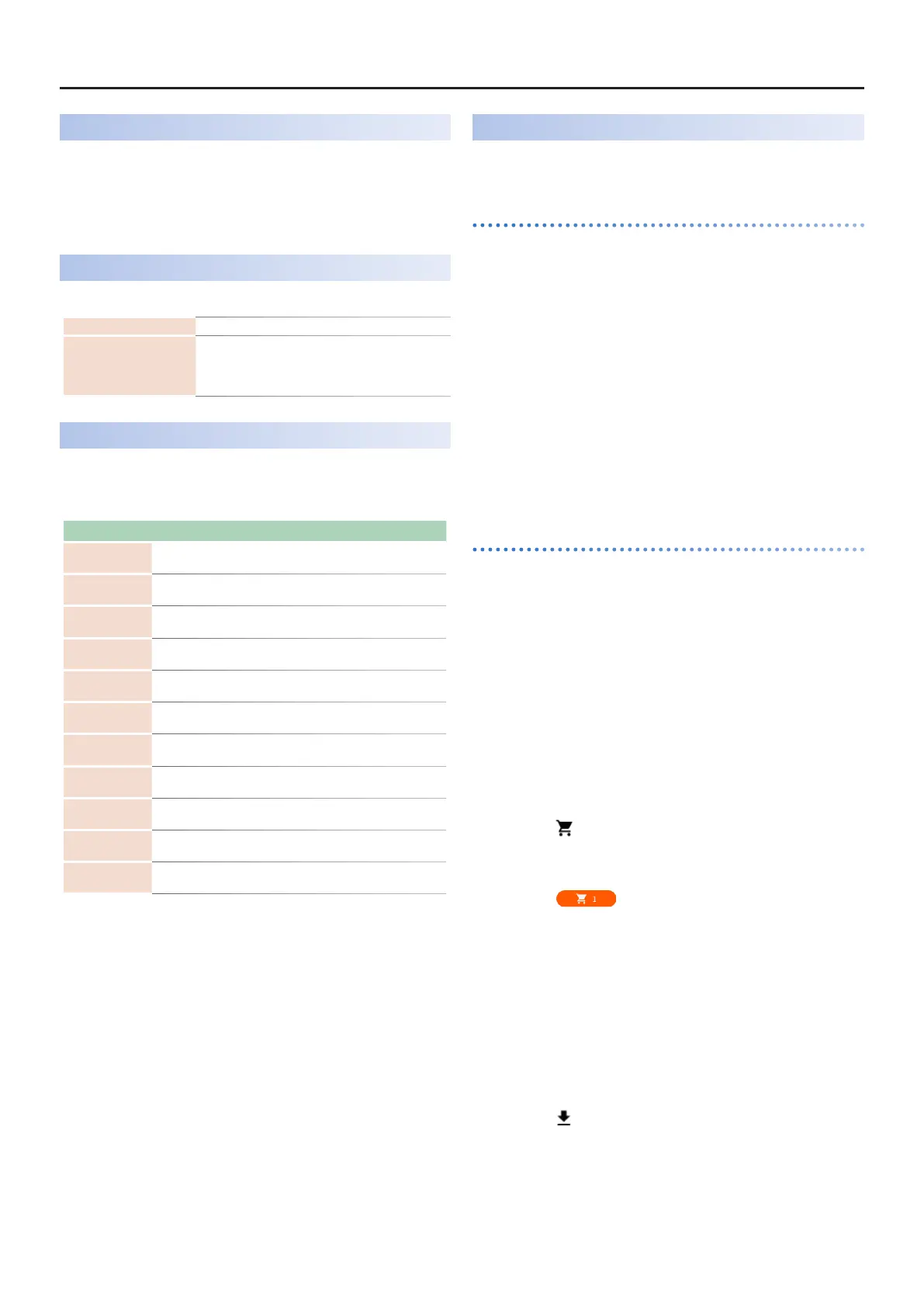
MC-707 Update – Functions Added in Ver.1.80
33
Added Cue Bus Monitor For WAV File Preview Playback
An ON/OFF switch for “CUE SW” has been added to the WAV browser
screen.
When this is ON, the bus automatically switches to the cue bus during
preview playback, which lets you monitor the preview playback sound
without outputting it to an external source.
Added Shortcuts
The following shortcuts have been added.
Sequencer transpose Hold down the [NOTE] button and press the pad.
Continuously assign the
resulting sound sliced using
the sampler to the pads
Hold down the [NOTE] button and repeatedly press the
[ENTER] button.
The sliced sample is continuously assigned to the pads
each time you press the button.
Recording Messages from External MIDI Devices as Motions
You can record control change messages and other MIDI messages
inputted from an external MIDI device as motions.
The following parameters were added to TRACK SETTING (MIDI tab).
Parameter Value Explanation
Receive
Modulation
ON, OFF
CC 1: You can select whether to apply
modulation to a track or record it to a clip.
Receive Breath
Control
ON, OFF
CC 2: You can select whether to apply breath
control to a track or record it to a clip.
Receive Foot
Control
ON, OFF
CC 4: You can select whether to apply foot
control to a track or record it to a clip.
Receive Volume ON, OFF
CC 7: You can select whether to apply main
volume to a track or record it to a clip.
Receive Pan ON, OFF
CC 10: You can select whether to apply
panning to a track or record it to a clip.
Receive Expression ON, OFF
CC 11: You can select whether to apply
expression to a track or record it to a clip.
Receive Hold-1 ON, OFF
CC 64: You can select whether to apply damper
pedal to a track or record it to a clip.
Receive Reverb
Send
ON, OFF
CC 91: You can select whether to apply reverb
send to a track or record it to a clip.
Receive Chorus/
Delay Send
ON, OFF
CC 93: You can select whether to apply chorus
send to a track or record it to a clip.
Receive Channel
Pressure
ON, OFF
You can select whether to apply channel
pressure to a track or record it to a clip.
Receive Pitch Bend ON, OFF
You can select whether to apply pitch bend to
a track or record it to a clip.
* The parameters shown are dierent depending on the type of the
selected track.
* When this is set to OFF, the parameter in question is not recorded. Set
this to ON before recording a parameter.
* You can record up to four parameters in addition to pitch bend for each
clip. If more than four parameters are input, they are not recorded.
* Recorded parameters are not applied if they are set to OFF.
* To delete recorded motions, you must delete the applicable motions,
as shown in “Deleting Motion” or “Editing Motion” of the Reference
Manual (p. 34).
* You can edit the MIDI messages recorded in a motion from the step edit
screen.
* On the “Editing Motion” step edit (EDIT STEP) screen shown in the
Reference Manual (p. 34), when you press the cursor [J] button in the
“Switching the Motion that’s edited or viewed by the step buttons”
step, the screen switches to the MOTION screen page, where you can
view and edit the recorded MIDI messages.
When you hold down the [SHIFT] and [CLEAR] buttons and press
the [C1]–[C4] knobs at this time, the motion for the specied knob is
deleted from all clips.
Import Function for MC/MV Production Packs Added
You can load the MC/MV Production Packs (clip packs: MCZ les) that
are saved on an SD card into a project.
Installing Roland Cloud Manager
1.
Download Roland Coud Manager from Roland Cloud
website to your computer.
Download the Roland Cloud Manager installer from the website
shown below.
https://roland.cm/RolandCloudManager
2.
Double-click the installer you downloaded to begin the
installation.
Follow the onscreen instructions to install.
When you see the message “Installation has been completed”,
click the [Close] button.
3.
Launch the Roland Cloud Manager that you’ve installed,
and register an account.
Follow the onscreen instructions to register.
Purchasing a Lifetime Key for the contents
You must purchase a Lifetime Key by following the steps below to use
paid contents.
To use free contents, refer to “Downloading content les” on the next
page.
1.
Launch Roland Cloud Manager.
2.
Click “Hardware Instruments” (Hardware) on the menu tab.
A list of hardware group appears at the top of the screen.
3.
On the hardware group tab, click “AIRA & DANCE”.
A list of hardware appears on the left side of the screen.
4.
Click on “MC-707”.
The contents list appears.
5.
Click the (Add to cart) icon for the contents you wish to
purchase.
This adds the contents to your cart.
6.
Click the (Move to cart) button at the top right-
hand part of the screen.
The cart screen appears.
7.
Check the contents onscreen, and click “Proceed to
checkout”.
A payment screen appears in your Web browser. Proceed to
payment, and close your Web browser when you’re nished.
8.
Return to the Roland Cloud Manager screen and click
“Accept” in the “Purchase Complete” dialog box. This closes
the message.
9.
Click the (Download) icon for the contents you wish to
download.
A dialog box for specifying the download destination folder
appears.
Bekijk gratis de handleiding van Roland MC-707, stel vragen en lees de antwoorden op veelvoorkomende problemen, of gebruik onze assistent om sneller informatie in de handleiding te vinden of uitleg te krijgen over specifieke functies.
Productinformatie
| Merk | Roland |
| Model | MC-707 |
| Categorie | Niet gecategoriseerd |
| Taal | Nederlands |
| Grootte | 4073 MB |
Caratteristiche Prodotto
| Kleur van het product | Zwart |
| Ingebouwd display | Ja |
| Gewicht | 2100 g |
| Breedte | 426 mm |
| Diepte | 263 mm |







