Handleiding
Je bekijkt pagina 180 van 516
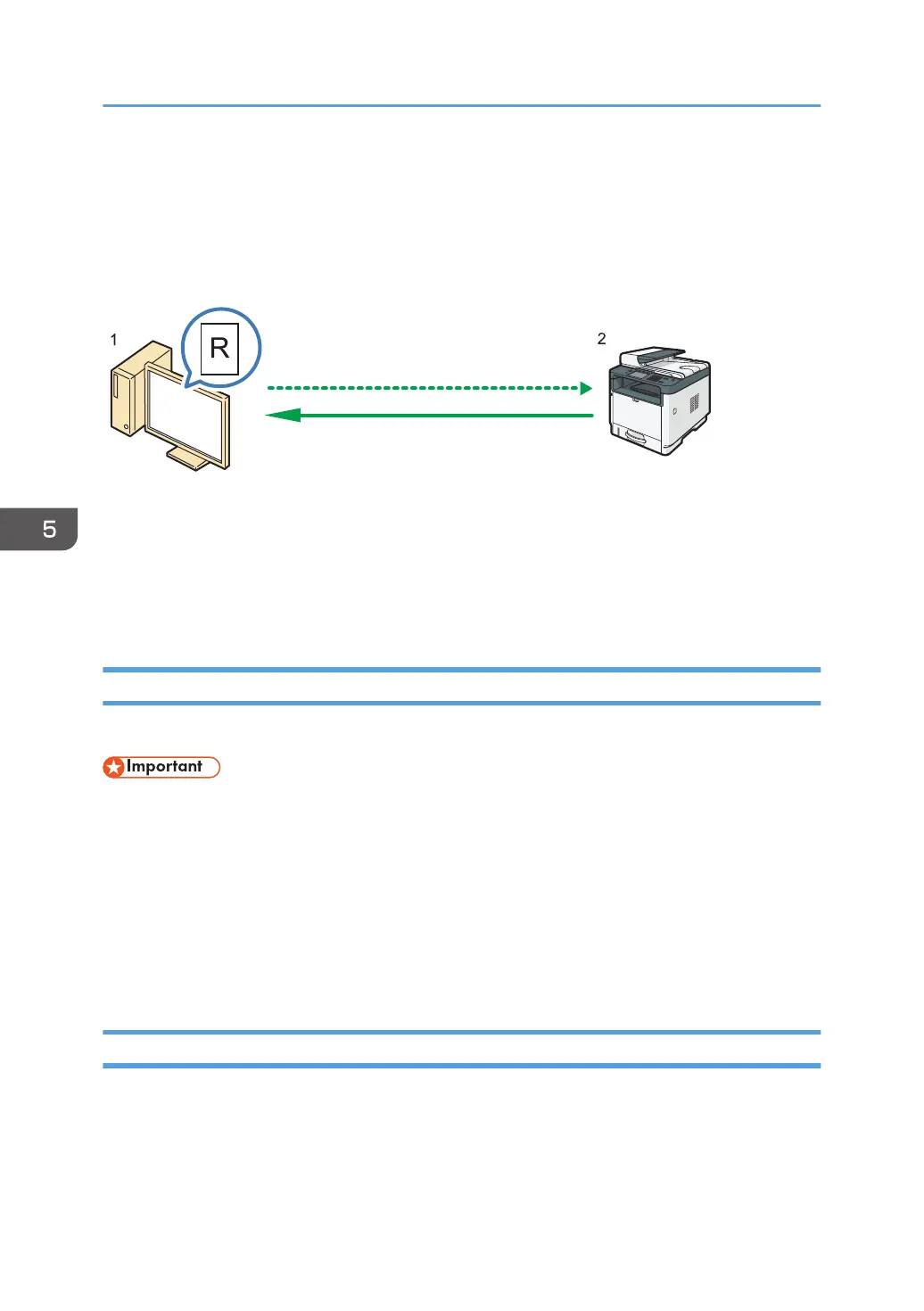
Basic Operation for TWAIN Scanning
This section describes the basic TWAIN scanning operation.
TWAIN scanning is possible if a TWAIN-compatible application is running on your computer.
DYG390
1. Your Computer (TWAIN driver already installed)
Instruct the machine to start scanning the original that is set on the machine.
2. This Machine
The original that is set on the machine is scanned, and its data is sent to a client computer.
Using TWAIN scanner
This section describes the preparations for using the TWAIN scanner.
• You can use TWAIN scanning on a Windows operating system.
• To use the TWAIN scanner, you must download the latest driver from the manufacturer's website
and install it on your computer.
• To use the TWAIN scanner, a TWAIN-compliant application must be installed.
To use the machine as a TWAIN scanner, first do the following:
• Install the TWAIN driver.
• Install a TWAIN-compliant application.
TWAIN scanning
TWAIN scanning is possible if your computer is running a TWAIN-compatible application.
The following is a general scan procedure with the TWAIN driver, so the actual operation may differ
depending on the applications you use. For details, see the application's Help.
1. Start a TWAIN-compliant application.
5. Scanning Originals
178
Bekijk gratis de handleiding van Ricoh M 320F, stel vragen en lees de antwoorden op veelvoorkomende problemen, of gebruik onze assistent om sneller informatie in de handleiding te vinden of uitleg te krijgen over specifieke functies.
Productinformatie
| Merk | Ricoh |
| Model | M 320F |
| Categorie | Printer |
| Taal | Nederlands |
| Grootte | 35151 MB |
Caratteristiche Prodotto
| Soort bediening | Touch |
| Kleur van het product | Black, White |
| Ingebouwd display | Ja |
| Gewicht | 18000 g |
| Breedte | 405 mm |







