Handleiding
Je bekijkt pagina 177 van 516
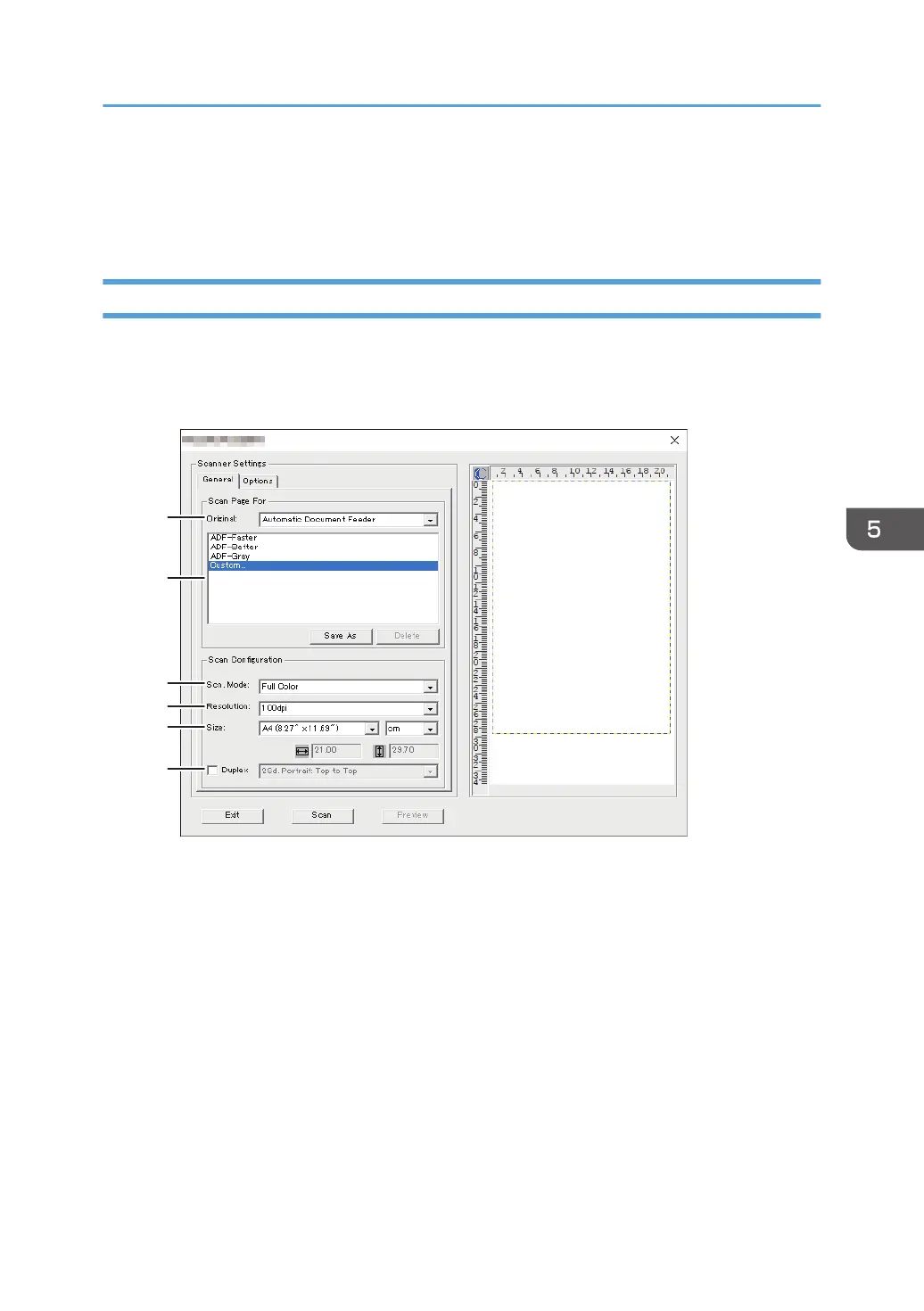
7. On the [Options] tab, specify the file format and the directory to save the file.
8. Click [Scan].
9. After all originals are scanned, click [Exit].
Scanner Settings You Can Configure for Smart Organizing Monitor
The following explains the setting options you can configure when Smart Organizing Monitor is used for
scanning.
[General] tab
DYG388
1
2
3
4
5
6
1. Original:
Select [Exposure Glass] to scan from the exposure glass or [Automatic Document Feeder] to scan from
the ADF.
2. Original type
According to your original, select a setting from the list of options detailed below, or select [Custom...] to
configure your own scan settings. [Scn. Mode], [Resolution], and [Size] under [Scan Configuration] will
change according to the original type setting you selected here.
• When using the exposure glass:
[Editing Text (OCR)]
[Faxing, Filing, or Copying]
[Black and White Photo]
[Color Document-Faster]
Scanning from Smart Organizing Monitor
175
Bekijk gratis de handleiding van Ricoh M 320F, stel vragen en lees de antwoorden op veelvoorkomende problemen, of gebruik onze assistent om sneller informatie in de handleiding te vinden of uitleg te krijgen over specifieke functies.
Productinformatie
| Merk | Ricoh |
| Model | M 320F |
| Categorie | Printer |
| Taal | Nederlands |
| Grootte | 35151 MB |
Caratteristiche Prodotto
| Soort bediening | Touch |
| Kleur van het product | Black, White |
| Ingebouwd display | Ja |
| Gewicht | 18000 g |
| Breedte | 405 mm |







