Handleiding
Je bekijkt pagina 176 van 516
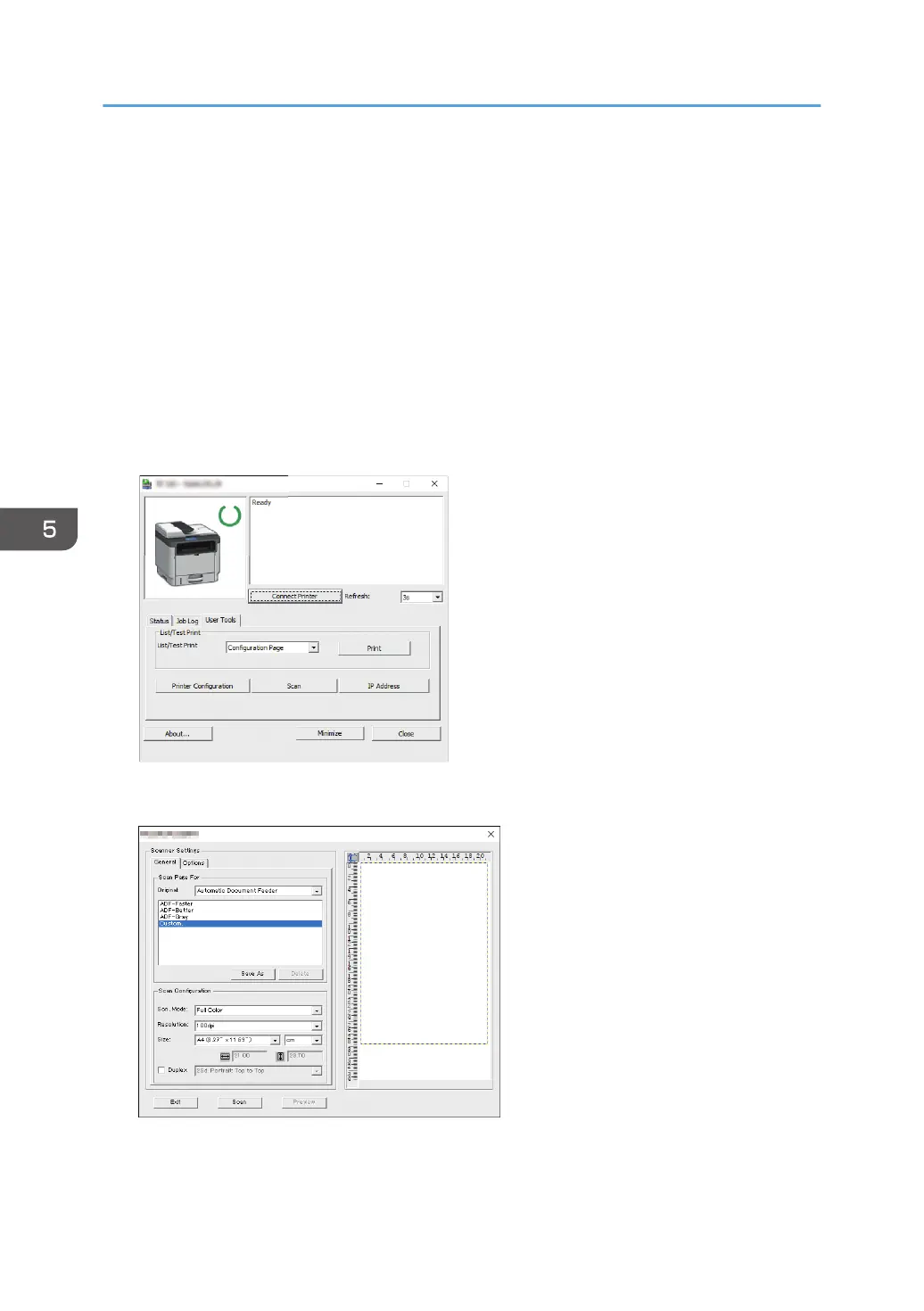
Scanning from Smart Organizing Monitor
The procedure in this section is an example based on Windows 10. The actual procedure may vary
depending on the operating system you are using.
1. Place originals.
2. On the [Start] menu, click [P 310_M 320_Series Software Utilities].
3. Click [Smart Organizing Monitor for P 310_M 320_Series].
Smart Organizing Monitor starts.
4. Click the [User Tools] tab.
5. Click [Scan].
M0ESOC8119
The dialog box appears.
6. On the [General] tab, specify settings according to the types of originals and scanning,
and the orientation of the original.
5. Scanning Originals
174
Bekijk gratis de handleiding van Ricoh M 320F, stel vragen en lees de antwoorden op veelvoorkomende problemen, of gebruik onze assistent om sneller informatie in de handleiding te vinden of uitleg te krijgen over specifieke functies.
Productinformatie
| Merk | Ricoh |
| Model | M 320F |
| Categorie | Printer |
| Taal | Nederlands |
| Grootte | 35151 MB |
Caratteristiche Prodotto
| Soort bediening | Touch |
| Kleur van het product | Black, White |
| Ingebouwd display | Ja |
| Gewicht | 18000 g |
| Breedte | 405 mm |







