Handleiding
Je bekijkt pagina 105 van 516
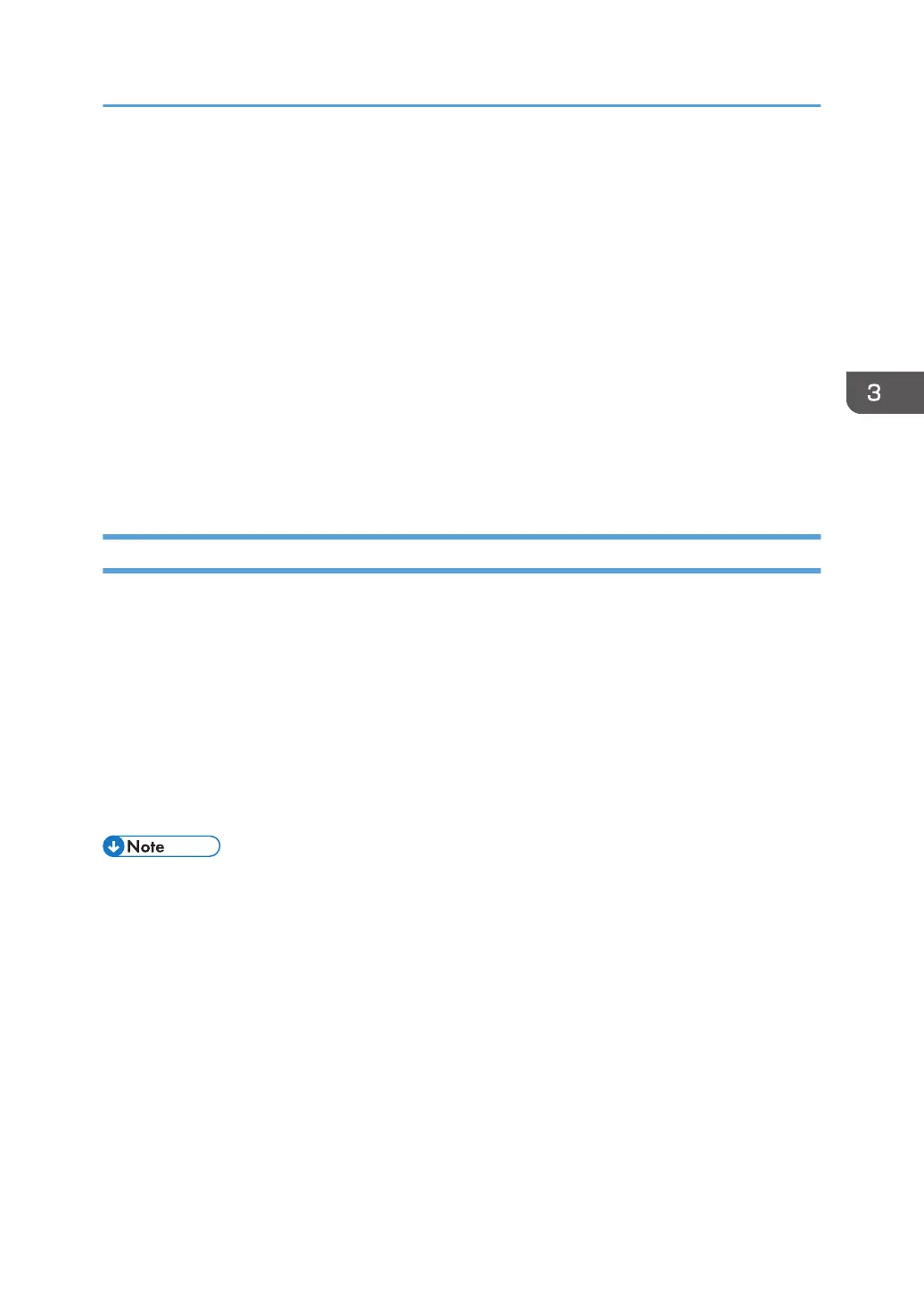
• In the following setting menu, you can specify which paper tray is selected first when the trays are
automatically selected while you are printing. For details about [Paper Tray Priority], see
page 269 "Paper Settings (When Using the Touch Panel Model)" or page 310 "Tray Paper
Settings (When Using the Four-line LCD Panel Model)".
• When using the touch panel model: [Paper Tray Priority] under [Paper Settings]
• When using the four-line LCD panel model: [Paper Tray Priority] under [Tray Paper Settings]
• If a paper jam occurs, printing stops after the current page has been printed out. After the jammed
paper is removed, printing restarts from the jammed page automatically. For details about how to
remove the jammed paper, see page 422 "Removing Paper Jams".
• After printing on envelopes, make sure to pull up the levers for printing on envelopes back to their
original positions. Leaving the levers lowered can cause print quality problems when printing on
paper other than envelopes. For details about the levers for printing on envelopes, see page 58
"Loading Paper".
When Using macOS
The procedure in this section is an example based on macOS 11.2.3. The actual procedure may vary
depending on the operating system you are using.
1. Open the printer properties dialog box in your document's application.
For details, see page 101 "Displaying the printing preferences dialog box in an application when
using macOS".
2. Set printing options as necessary, and then click [OK].
The printer properties dialog box closes.
3. Click [Print].
• In the following setting menu, you can specify which paper tray is selected first when the trays are
automatically selected while you are printing. For details about [Paper Tray Priority], see
page 269 "Paper Settings (When Using the Touch Panel Model)" or page 310 "Tray Paper
Settings (When Using the Four-line LCD Panel Model)".
• When using the touch panel model: [Paper Tray Priority] under [Paper Settings]
• When using the four-line LCD panel model: [Paper Tray Priority] under [Tray Paper Settings]
• If a paper jam occurs, printing stops after the current page has been printed out. After the jammed
paper is removed, printing restarts from the jammed page automatically. For details about how to
remove the jammed paper, see page 422 "Removing Paper Jams".
• After printing on envelopes, make sure to pull up the levers for printing on envelopes back to their
original positions. Leaving the levers lowered can cause print quality problems when printing on
Basic Operation of Printing
103
Bekijk gratis de handleiding van Ricoh M 320F, stel vragen en lees de antwoorden op veelvoorkomende problemen, of gebruik onze assistent om sneller informatie in de handleiding te vinden of uitleg te krijgen over specifieke functies.
Productinformatie
| Merk | Ricoh |
| Model | M 320F |
| Categorie | Printer |
| Taal | Nederlands |
| Grootte | 35151 MB |
Caratteristiche Prodotto
| Soort bediening | Touch |
| Kleur van het product | Black, White |
| Ingebouwd display | Ja |
| Gewicht | 18000 g |
| Breedte | 405 mm |






