Handleiding
Je bekijkt pagina 39 van 428
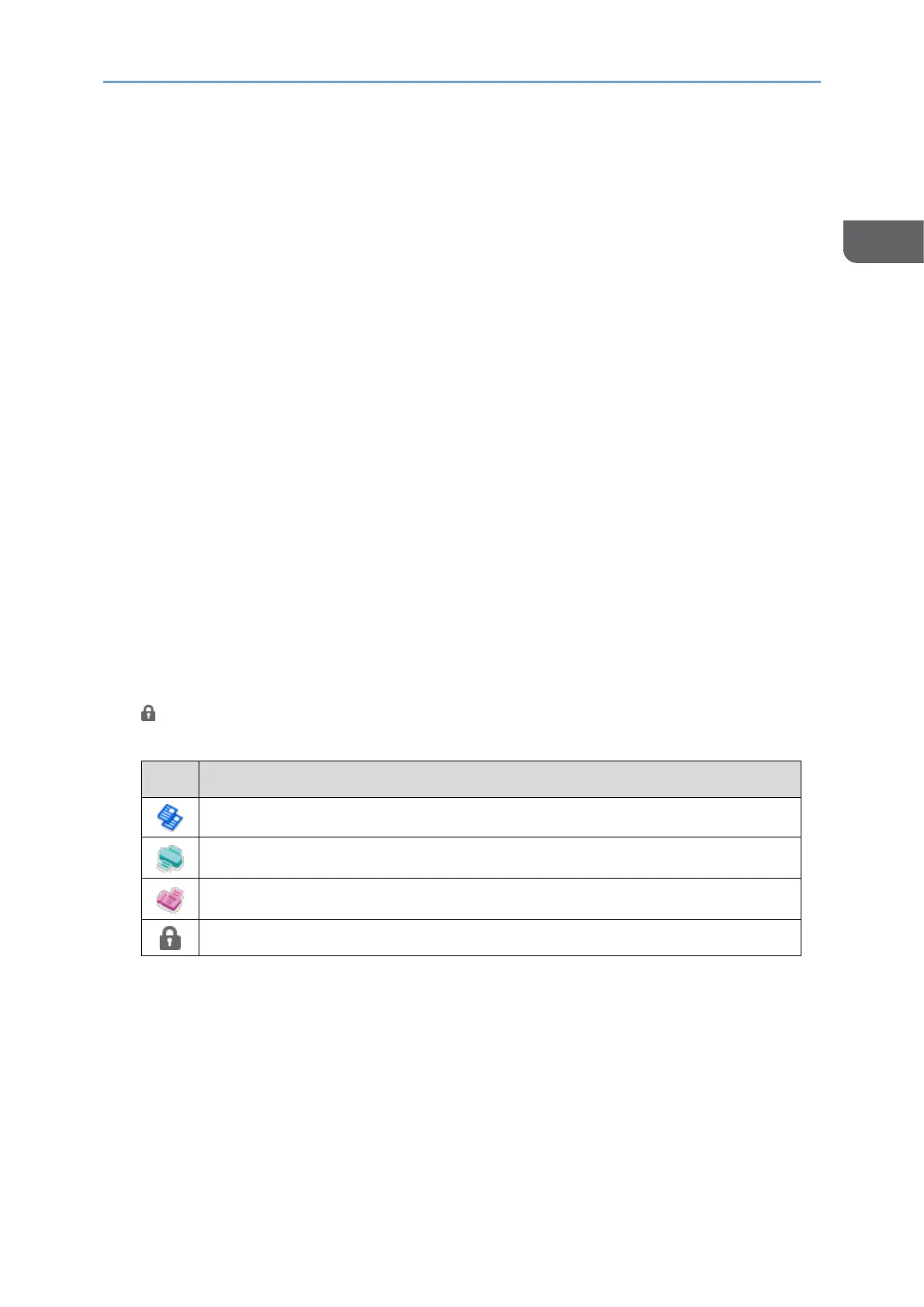
Basic Operation of Applications
37
1
Press the same sort key again to switch between ascending and descending order.
3. Search key
Press to search for the document.
4. Display selector
Press to switch between the list and thumbnail displays.
5. [Preview/Details]
Press to preview the document or confirm details, such as file size.
6. [Change File Name]
Press to rename the document.
7. [Change Password]
Press to set or change the password for the document.
8. [Access Privileges]
Press to set or change the access privilege for the document. Depending on the user
authentication settings, [Change User Name] is displayed here. In this case, you can
set or change the user name for the document by pressing [Change User Name].
9. [Delete]
Press to delete the document.
10. Documents in the folder
Shows a list of files that are stored in the folder.
indicates folders that are protected by a password.
The icons have the meanings below.
Icon
Meaning
Document scanned on the copier screen or document server screen
Document sent by the printer
Document sent by the fax
Document protected by a password
11. [Back] key
Press to go back to the folder list screen.
Bekijk gratis de handleiding van Ricoh IM 370, stel vragen en lees de antwoorden op veelvoorkomende problemen, of gebruik onze assistent om sneller informatie in de handleiding te vinden of uitleg te krijgen over specifieke functies.
Productinformatie
| Merk | Ricoh |
| Model | IM 370 |
| Categorie | Printer |
| Taal | Nederlands |
| Grootte | 47753 MB |
Caratteristiche Prodotto
| Soort bediening | Touch |
| Kleur van het product | Wit |
| Ingebouwd display | Ja |
| Gewicht | 41000 g |
| Breedte | 374 mm |



