Handleiding
Je bekijkt pagina 322 van 428
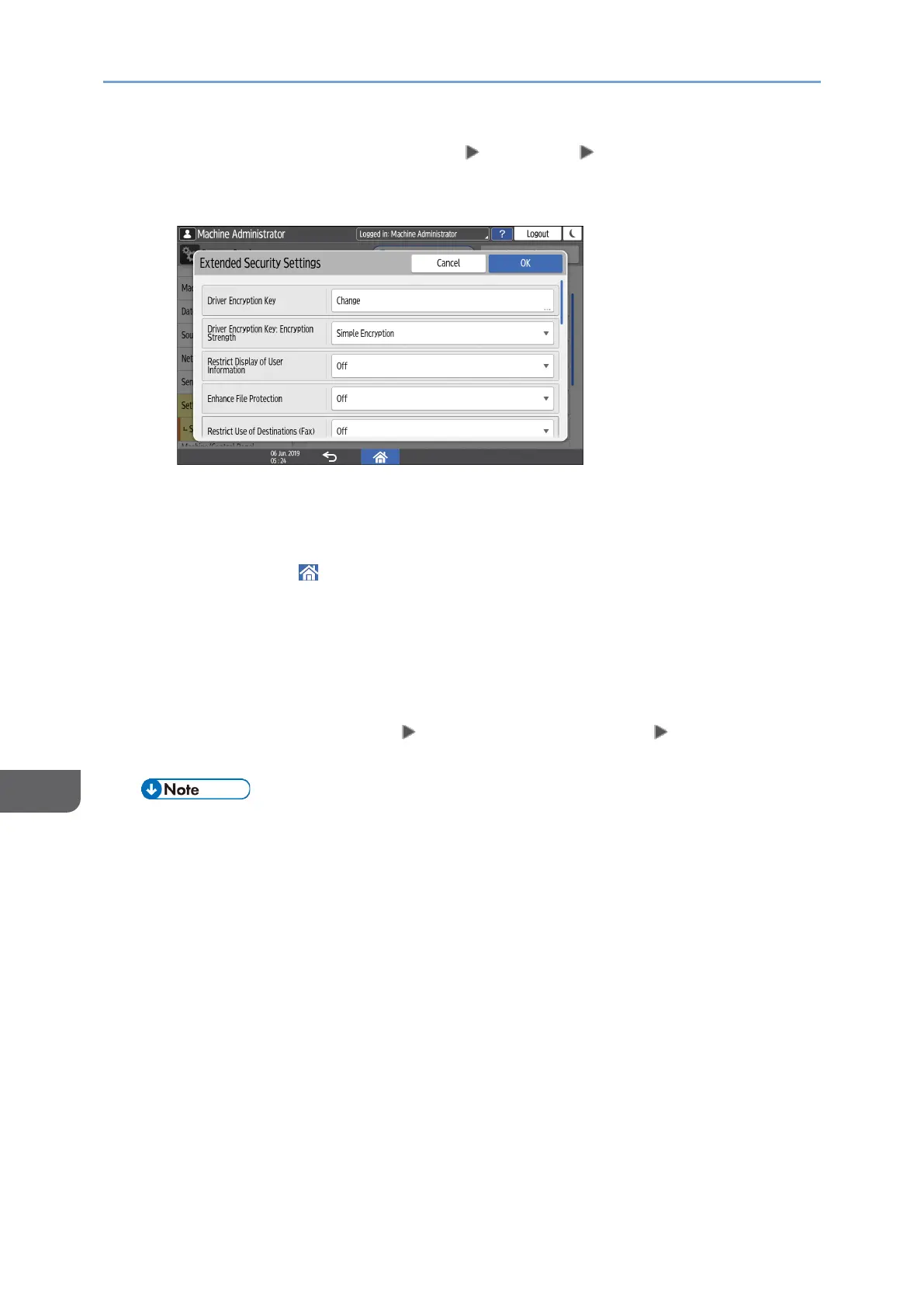
9. Security
320
9
4. Press [Settings for Administrator] [Security] [Extended Security
Settings].
5. Press [Change] next to Driver Encryption Key.
6. Enter the password to be used as the driver encryption key.
7. Enter the password for Confirm Password again.
8. Press [OK] twice.
9. Press [Home] ( ), and then log out of the machine.
10. The network administrator must give users the driver encryption key
specified on the machine so they can register it on their computers.
• Make sure to enter the same driver encryption key as that specified on the
machine.
• When using a PCL 6 printer driver, you can enter the driver encryption key
on [Printer Properties] the [Advanced Options] tab [User
Authentication].
• For details about specifying the encryption key on the printer, TWAIN, or LAN-
Fax driver, see the driver help.
Encrypting the password of IPP printing
When printing using the IPP protocol, specify the authentication method to [DIGEST]
to encrypt the IPP authentication password. Register the user name and password
for IPP authentication separately from the user information in the Address Book.
1. Log in to the machine as the network administrator from Web Image Monitor.
page 248 "Logging in to the Machine as an Administrator"
Bekijk gratis de handleiding van Ricoh IM 370, stel vragen en lees de antwoorden op veelvoorkomende problemen, of gebruik onze assistent om sneller informatie in de handleiding te vinden of uitleg te krijgen over specifieke functies.
Productinformatie
| Merk | Ricoh |
| Model | IM 370 |
| Categorie | Printer |
| Taal | Nederlands |
| Grootte | 47753 MB |
Caratteristiche Prodotto
| Soort bediening | Touch |
| Kleur van het product | Wit |
| Ingebouwd display | Ja |
| Gewicht | 41000 g |
| Breedte | 374 mm |







