Handleiding
Je bekijkt pagina 288 van 428
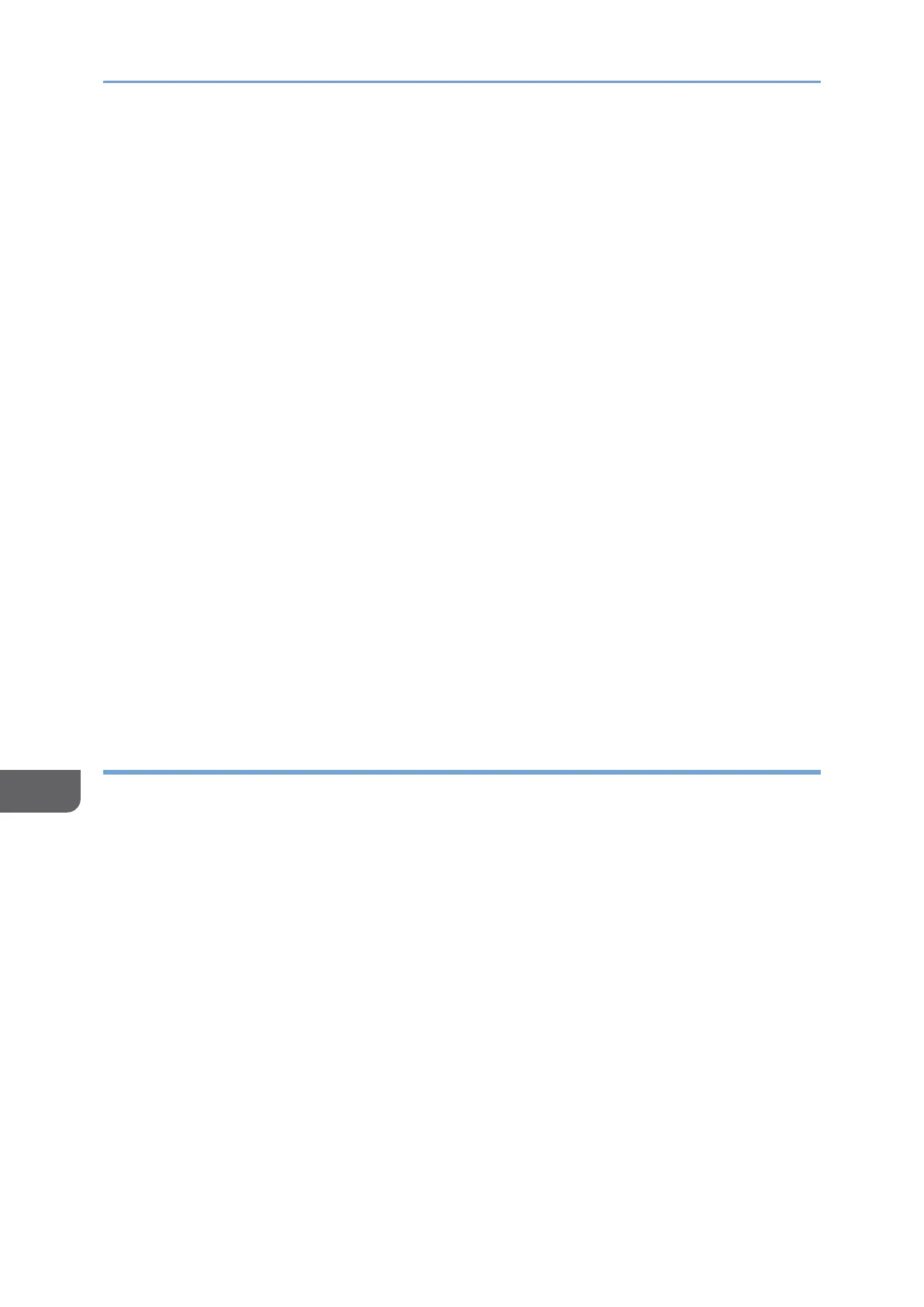
9. Security
286
9
11. Check the role services to install under Web server (IIS), and then click [Next].
12. Click [Install].
13. When using Windows Server 2019 or Windows Server 2022, click [Close].
14. After completing the installation, click the notification icon of the server manager,
and then click [Configure Active Directory Certificate Service on the destination
server].
15. Click [Next].
16. Check [Certification Authority] in the role service, and then click [Next].
17. Select [Enterprise CA], and then click [Next].
18. Select [Root CA], and then click [Next].
19. Select [Create a new private key], and then click [Next].
20. Select a cryptographic provider, key length, and hash algorithm to create a new
private key, and then click [Next].
21. In [Common name for this CA:], enter the Certificate Authority name, and then
click [Next].
22. Select the validity period, and then click [Next].
23. Leave [Certificate database location:] and [Certificate database log location:]
without change, and then click [Next].
24. Click [Configure].
25. When the message "Configuration succeeded" appears, click [Close].
Creating a Server Certificate
To encrypt user information, create a server certificate in the Windows server. Windows
Server 2016 is used as an example.
Bekijk gratis de handleiding van Ricoh IM 370, stel vragen en lees de antwoorden op veelvoorkomende problemen, of gebruik onze assistent om sneller informatie in de handleiding te vinden of uitleg te krijgen over specifieke functies.
Productinformatie
| Merk | Ricoh |
| Model | IM 370 |
| Categorie | Printer |
| Taal | Nederlands |
| Grootte | 47753 MB |
Caratteristiche Prodotto
| Soort bediening | Touch |
| Kleur van het product | Wit |
| Ingebouwd display | Ja |
| Gewicht | 41000 g |
| Breedte | 374 mm |







