Handleiding
Je bekijkt pagina 167 van 428
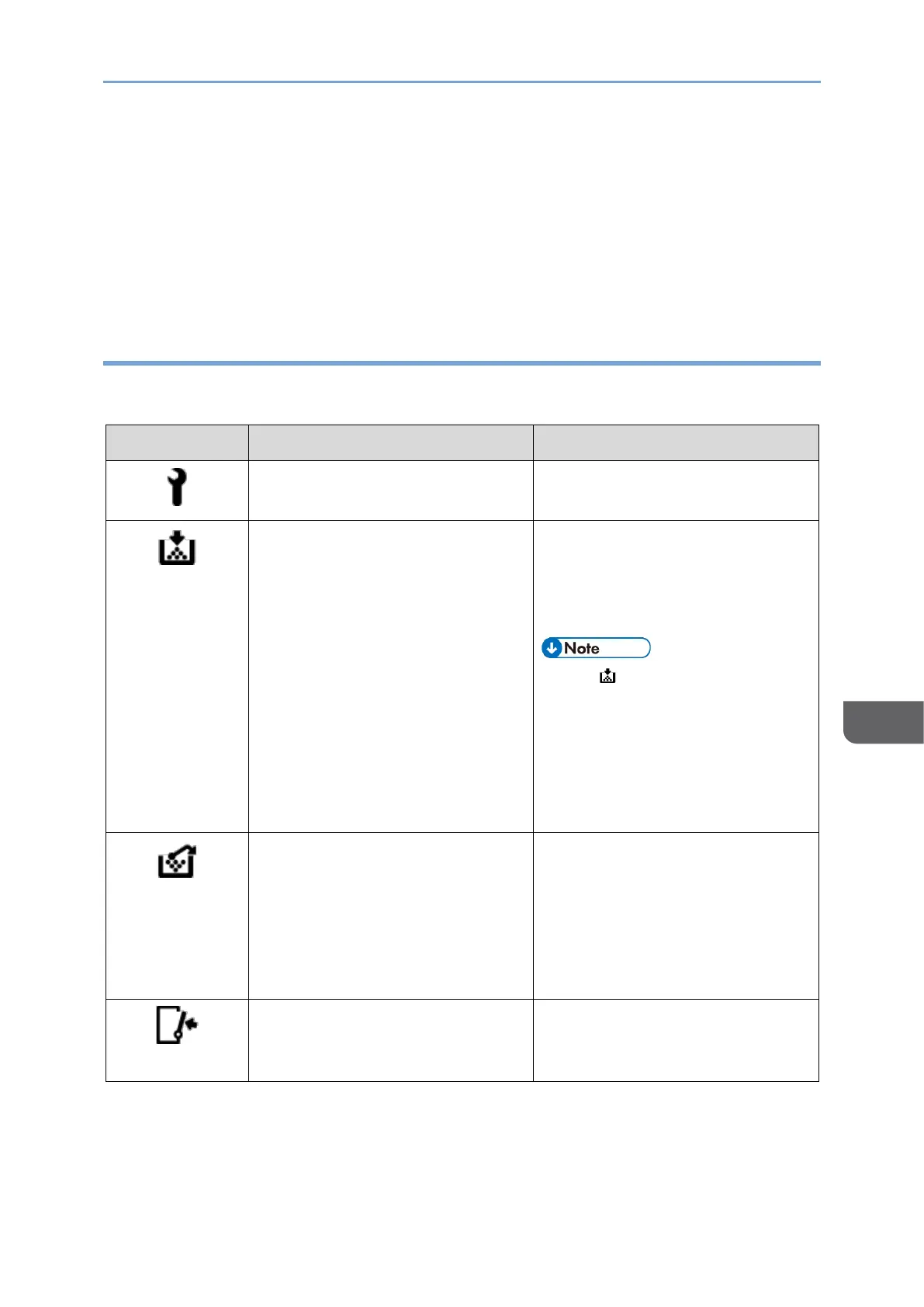
Getting Started
165
8
Displays a message indicating the status of the machine or application. Press the
message to display it in full text. You can also view more than one message as a list.
• [Check Status] indicator
If there is a problem such as a paper jam, the [Check Status] indicator lights up or
flashes along with a message displayed on the screen. Press [Check Status] to check
the status of the machine or application, and resolve the problem accordingly.
When an Icon is Displayed with a Message
When you need to resolve a problem such as a paper jam, an icon is displayed at the
beginning of a message. See the table below for the meaning of each icon.
Icon
Condition
Solution and reference
Maintenance or repair is
required.
Prepare for maintenance or
consider repairing the machine.
Toner is almost depleted, or has
run out.
Prepare a replacement toner.
Replace the toner when it runs
out.
page 157 "Replacing the Toner"
• If appears when there is
a lot of toner, pull out the
print cartridge by following
the toner replacement
procedure that is displayed
on the screen, and then set
it back again.
The waste toner bottle is full, or
almost full.
Prepare a replacement waste
toner bottle.
Replace the bottle when it
becomes full.
page 160 "Replacing the Waste
Toner Bottle"
A cover is open.
Check that all covers of the
machine and external devices are
closed.
Bekijk gratis de handleiding van Ricoh IM 370, stel vragen en lees de antwoorden op veelvoorkomende problemen, of gebruik onze assistent om sneller informatie in de handleiding te vinden of uitleg te krijgen over specifieke functies.
Productinformatie
| Merk | Ricoh |
| Model | IM 370 |
| Categorie | Printer |
| Taal | Nederlands |
| Grootte | 47753 MB |
Caratteristiche Prodotto
| Soort bediening | Touch |
| Kleur van het product | Wit |
| Ingebouwd display | Ja |
| Gewicht | 41000 g |
| Breedte | 374 mm |






