Handleiding
Je bekijkt pagina 126 van 428
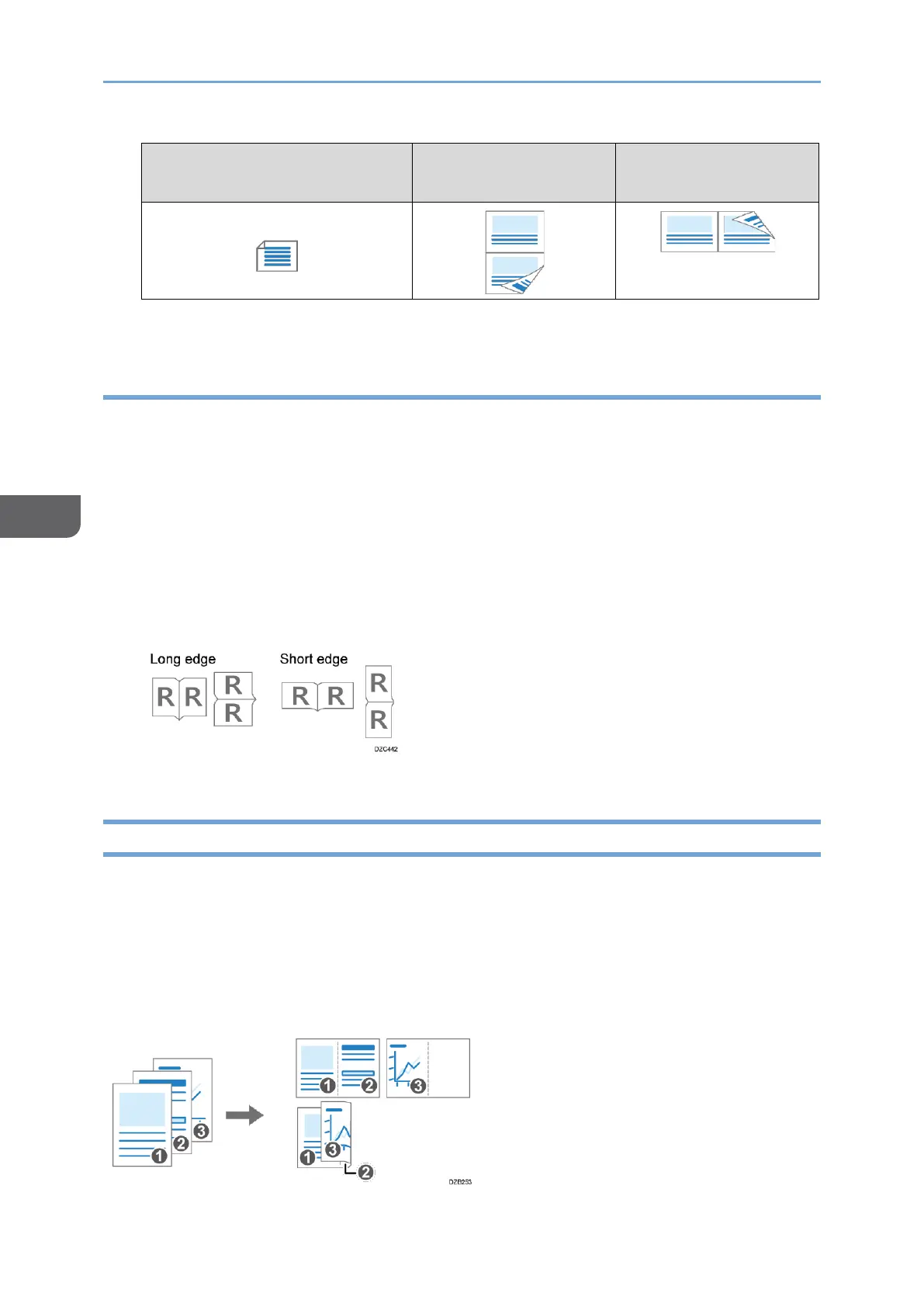
5. Printer
124
5
Orientation
Long Edge Bind:
Left/Top
Short Edge Bind:
Top/Left
Landscape
4. After completing the configuration, click [OK] to print.
Specifying 2-sided Print (macOS)
Specify 2-sided Print on the [Layout] menu.
1. Open a document to print on the computer, and display the setting screen of the
printer driver from the print menu in the application.
2. Specify Paper Size, Orientation, Paper Type, and other settings.
page 119 "Basic Procedure for Printing Documents"
3. Select the [Two-Sided] check box, and then select [Layout] to specify the binding
side and opening type of the paper.
Orientation of the original and opening type
4. After completing the configuration, click [Print] to print.
Combining and Printing Multiple Pages on a Single Sheet of Paper
You can print multiple pages on a single sheet at a reduced size (Combine 2 Originals).
For example, you can reduce an original of A4 size to A5 size and print two pages on an
A4 sheet. You can use the 2 Sided Print and Combine 2 Originals functions at the same
time to economize on paper.
You can print up to 16 pages on a single sheet and specify the order to arrange the pages
on the sheet.
Bekijk gratis de handleiding van Ricoh IM 370, stel vragen en lees de antwoorden op veelvoorkomende problemen, of gebruik onze assistent om sneller informatie in de handleiding te vinden of uitleg te krijgen over specifieke functies.
Productinformatie
| Merk | Ricoh |
| Model | IM 370 |
| Categorie | Printer |
| Taal | Nederlands |
| Grootte | 47753 MB |
Caratteristiche Prodotto
| Soort bediening | Touch |
| Kleur van het product | Wit |
| Ingebouwd display | Ja |
| Gewicht | 41000 g |
| Breedte | 374 mm |






