Rane SL 1 handleiding
Handleiding
Je bekijkt pagina 31 van 40
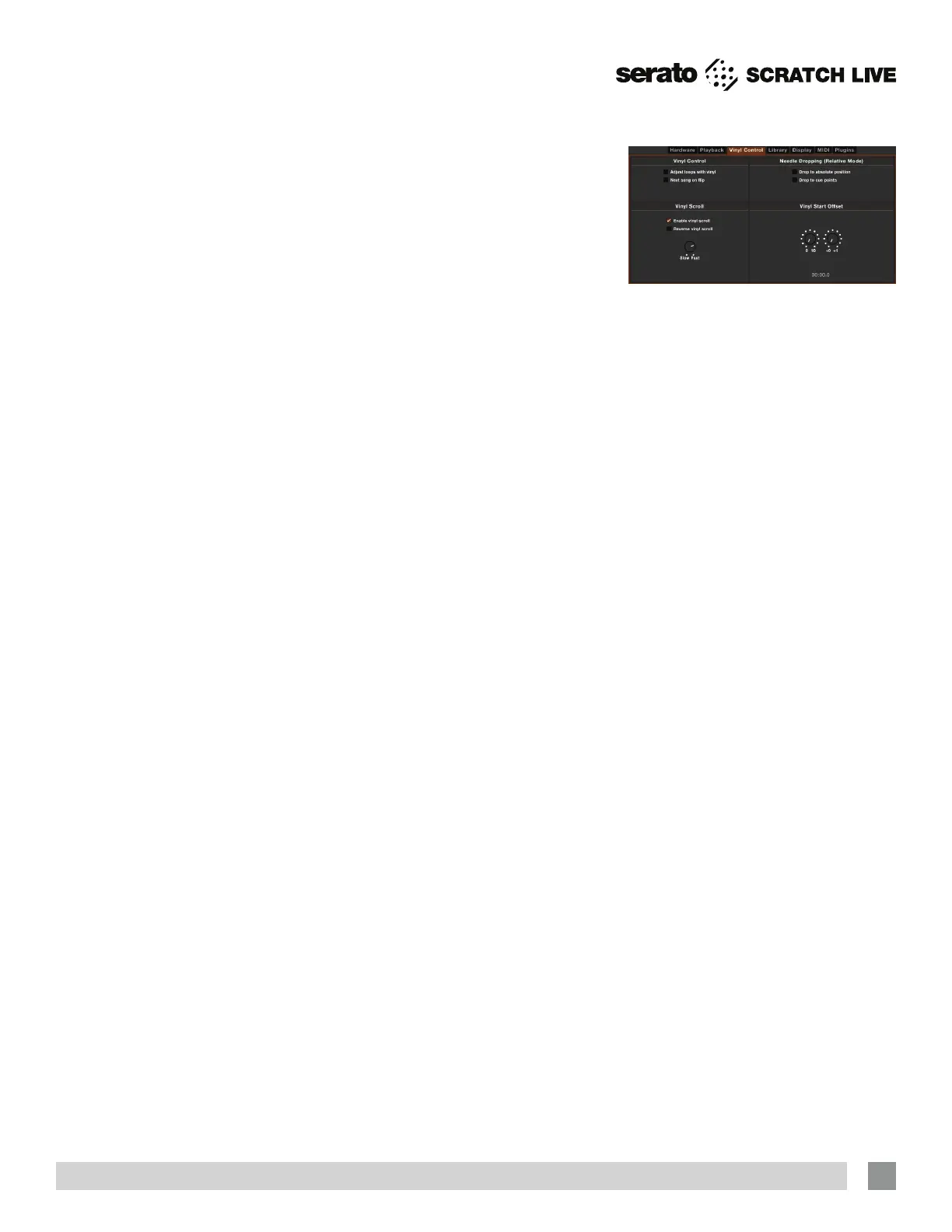
RANE SL1 FOR SERATO SCRATCH LIVE • OPERATOR’S MANUAL 2.4.4
31
Play From Start
Enable this to start all tracks from the
beginning when loaded in REL and INT
modes. If this setting is not enabled,
freshly loaded tracks will continue to play
from the point the last track was at. This
option is on by default.
Instant Doubles
This allows you to quickly match the
playhead position of two tracks. With this
option set, when you load a track on one
Virtual Deck that is already loaded on the
other Virtual Deck (it must be the same
le), the playhead will jump to the position
of the track that was loaded rst, with the
keylock state and looping settings copied.
This setting overrides the Play from start
and Play from first cue point options.
Play From First Cue Point
Enable this option to start all tracks from
the rst cue point when loaded in rel and
int modes. This setting overrides the Play
from start option.
Braking (INT Mode)
In internal mode, this controls how fast
the deck stops when play is stopped.
Counter-clockwise, the stop is immediate.
Clockwise rotation increases the stop
from a nger grab all the way to a slow
turntable power-down.
Audio Output
By default the output of Scratch Live is
stereo. You can also select mono output.
This setting is saved when you exit
Scratch Live.
Vinyl Control
Adjust Loops with Vinyl
Loop end points can be adjusted using
the control vinyl. Disable this option if you
wish to use the computer’s arrow keys to
adjust loops, and keep audio playback
controlled by the vinyl. See “Looping” on
page 17.
Next Song on Flip
When this option is enabled, changing the
side of control vinyl you’re using (‘ipping
the record’) loads the next song.
Enable Vinyl Scroll
Uncheck this box to disable the Vinyl
Scroll feature. See “Vinyl Scroll” on page
11.
Reverse Vinyl Scroll
This setting allows you to reverse the
direction of Vinyl Scroll. See “Vinyl Scroll”
on page 11.
Vinyl Scroll Speed
Vinyl Scroll allows you to load a new track
without touching the computer, by lifting
the needle and placing it in the special
section of side A of the control record.
This setting allows you to adjust the
sensitivity of Vinyl Scroll, so that you can
control the amount of record movement
required to move between tracks.
Drop To Absolute Position (REL
Mode)
This detects a deliberate repositioning of
the needle, and moves the playhead to
the absolute position of the needle, as if
it were in ABS mode. Accidental skipping
of the needle does not reposition the
playhead. (REL mode only)
Use Auto Gain
Auto gain enables you to set a uniform
volume level for the tracks in your library.
When a track is in auto gain mode, the
track gain knob appears depressed.
Check this box to enable auto gain.
Provided you have analyzed your les,
your tracks will now be loaded with the
auto gain applied.
Next to this box is a drop down menu,
in which you set the target gain volume
level.
To nd the optimum setting, load a track
with an average volume level onto one of
the Virtual Decks. Now play the track, and
take note of the volume and LED lights
inside the software.
The idea is for the track volume to
be sitting just under the clipping point
(indicated by the LED meter red-lining). If
the track is too quiet, unload it, then go to
the playback setup screen and boost the
auto gain dB value more.
Once you’ve made this adjustment,
load the same track onto the Virtual Deck
again. You’ll notice that the volume knob
has automatically adjusted itself.
Keep making adjustments on the same
track until it’s just below the clipping
point. Once this is set you won’t need to
adjust the target gain level ever again.
Because the track you used had an
average volume level, most of the other
tracks in your library should be around the
same volume. You may still need to make
minor adjustments to some individual
tracks, but once that’s done these will
stay saved in the ID3 tag of the le.
TIP: Slightly too quiet is always better
than too loud. If your LED meter is in
the red, it is likely that it is clipping. Not
only does clipping not sound very nice,
it can damage your equipment.
Hi-Fi Resampler
This signicantly reduces digital distortion
at very slow or very fast record speeds,
increasing the CPU load slightly. This
option is off by default, the old resampler
is used when switched off.
Bekijk gratis de handleiding van Rane SL 1, stel vragen en lees de antwoorden op veelvoorkomende problemen, of gebruik onze assistent om sneller informatie in de handleiding te vinden of uitleg te krijgen over specifieke functies.
Productinformatie
| Merk | Rane |
| Model | SL 1 |
| Categorie | Niet gecategoriseerd |
| Taal | Nederlands |
| Grootte | 7734 MB |







