Proel AE604 handleiding
Handleiding
Je bekijkt pagina 33 van 48
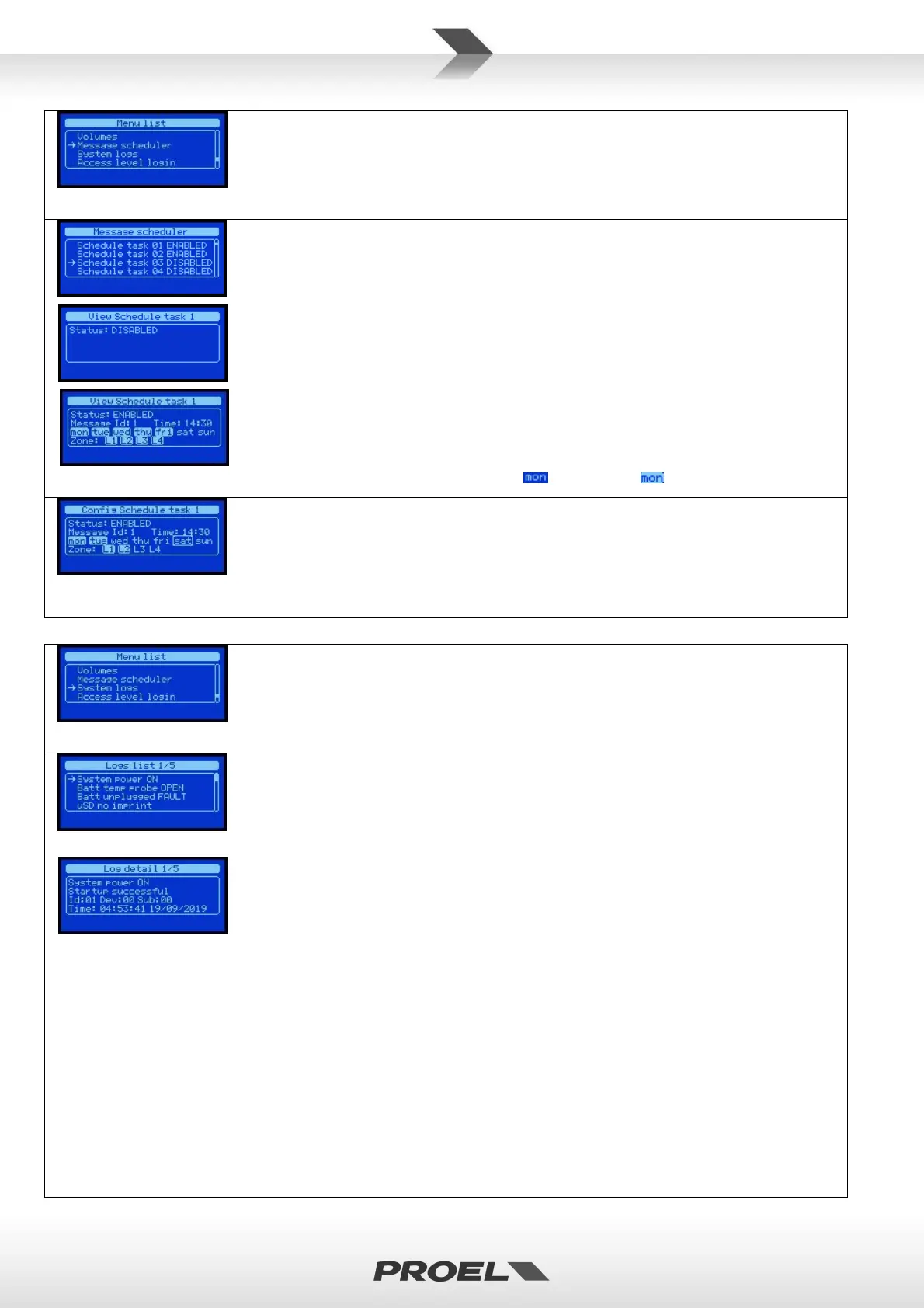
33
Men
ù
“Message s
cheduler”
The MESSAGE SCHEDULER menù allows you to view and configure the launching of a pre-recorded
message according to a repetitive time schedule. The system provides for a maximum of 24 time
schedules that are displayed in the form of a list. Each Task programming is numbered (01-24) and
indicates whether it is ENABLED or DISABLED.
You can view the details for each Task programming via the View schedule task xx where, in the window
title, xx indicates the number of the selected Task. If the Task is disabled only the word DISABLED is
displayed to indicate that that Task is not active.
If, on the contrary, the Task is active, the following information is displayed:
• Numeric identification of the pre-recorded message that will be automatically launched.
• Days of the week when the message will be automatically launched
(Mon = Monda, Tue = Tuesday, Wed = Wednesday, Thu = Thursday, Fri = Friday, Sat = Saturday,
Sun = Sunday)
• Time when the message will be automatically launched (hh:mm)
To understand whether a weekday is active:
= NOT ACTIVE / = ACTIVE
When the task is active, the display shows a cursor that highlights the editable field; use the right and
left arrows to move between editable fields. Use the UP and DOWN arrows to edit the selected fields.
Press OK to save changes. Press BACK to discard the changes and the Task configuration is not modified.
NOTE: The identified message will be automatically launched every active day of the week at the
configured time; for multiple repetitions on the same weekday, you must use multiple Tasks.
Men
ù
“SYSTEM LOGS”
The SYSTEM LOGS menù displays the System events stored in Logs events. The number of stored events
can vary and is shown in the window title. (Example: if the Logs are deleted the list will only contain a
log indicating the deletion of all Logs). Both the system events list screen Logs list xxx/zzz and the
system event detail screen Logs detail xxx/zzz display the number of the selected event and the total
number of the stored events Logs list XXX / ZZZ where XXX is the number of the selected Log and ZZZ
the total number of logs.
In the system Logs list screen you can chronologically browse the system events, the first Log of the list
(e.g. No.1/5) is the most recent event, using the DOWN arrow you can view the Logs that took place
before.
To view the details of an event simply select it from the list using the UP and DOWN arrows and press
OK. A new screen will appear showing all data relating to the selected event: Text description on two
rows, event Id: and source of the event Device:
Textual description on 2 rows:
• Id: Unique identifier of the event
• Dev: Identifier of the source of the event
• Sub: Related data, it depends on the type of log
Each event is accompanied by the date and time of registration: hh:mm:ss dd/mm/yyyy where:
hh hour of the day (00-24)
mm minutes (00:59)
ss seconds (00:59)
dd day (01:31)
mm month (01:12)
yyyy year (20xx)
The complete list and related codes are detailed in the dedicated section.
Bekijk gratis de handleiding van Proel AE604, stel vragen en lees de antwoorden op veelvoorkomende problemen, of gebruik onze assistent om sneller informatie in de handleiding te vinden of uitleg te krijgen over specifieke functies.
Productinformatie
| Merk | Proel |
| Model | AE604 |
| Categorie | Niet gecategoriseerd |
| Taal | Nederlands |
| Grootte | 10950 MB |







