PreSonus Quantum ES 4 handleiding
Handleiding
Je bekijkt pagina 42 van 97
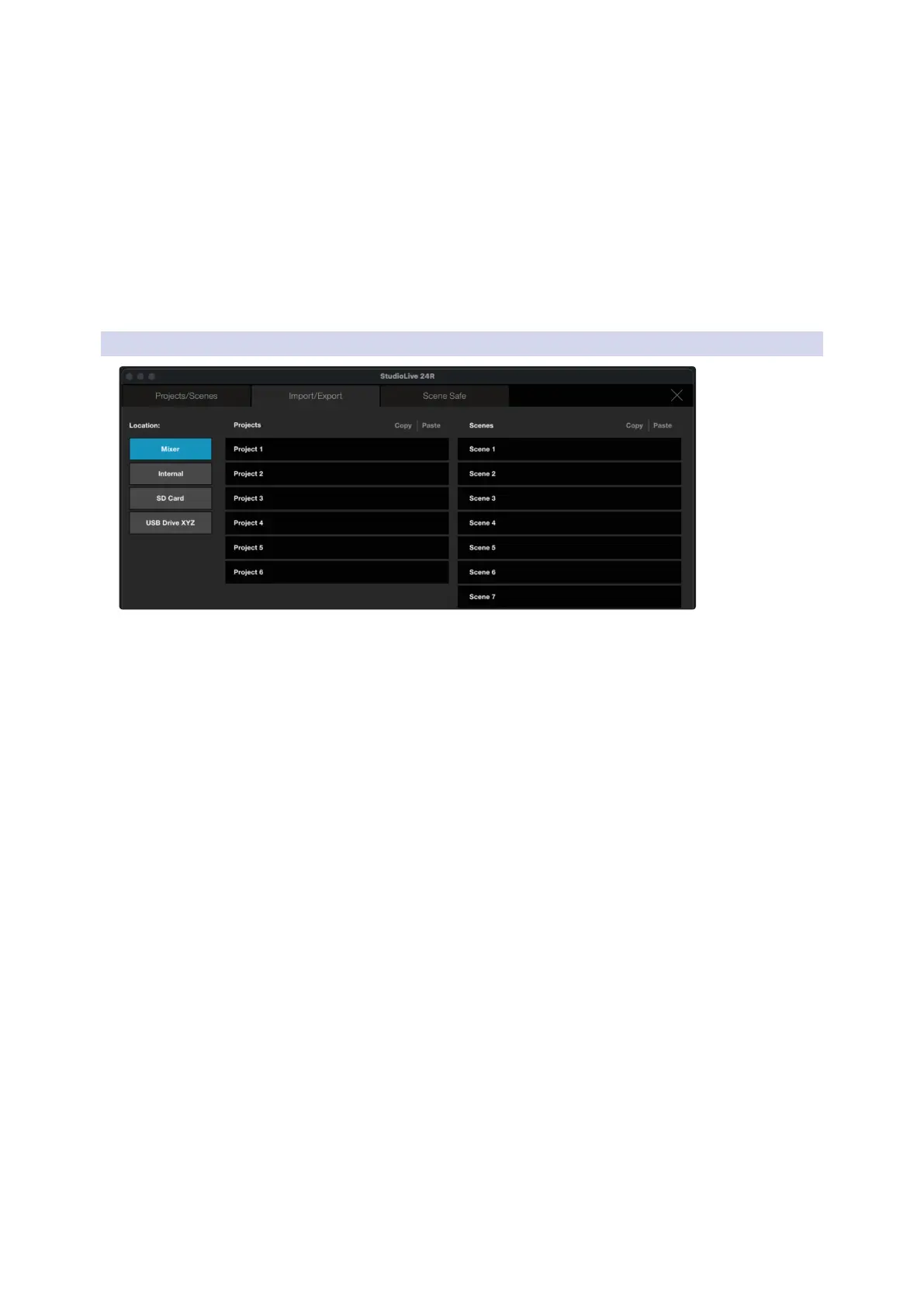
38
11 Projects and Scenes
11.1 Project and Scene Management (StudioLive Series III)
Universal Control for StudioLive
®
Mixers
Software Reference Manual
13. Lock Scene. Click / Tap to lock the currently selected Scene library slot. This will prevent the file from
being overwritten. When this is enabled, no new data can be stored to this location until it is unlocked.
14. Scene Filters. When recalling a Scene, you can choose to omit certain sets of parameters. When a filter is
blue, the parameter set will be recalled. When grey, the parameter set will be omitted from the recall and
these settings will remain unchanged.
15. Close Project/Scene Menu. Click / Tap to the ‘X’ to exit and return to the mix view in Universal Control.
16. Project Filters. When recalling a Project, you can choose to omit certain sets of parameters. When a filter
is blue, the parameter set will be recalled. When grey, the parameter set will be omitted from the recall
and these settings will remain unchanged.
1 7. Project Library. Every Project stored locally on your StudioLive mixer will be displayed here.
18. Scene Library. Every Scene stored within the currently loaded Project will be displayed here.
11.1.1 Import/Export: Scene and Project Transfer
Projects and Scenes can be stored locally on your StudioLive mixer or locally on your computer and copied
between the two. New in Universal Control 4.5 and later, Scenes can also be transferred between Projects.
Location
To the left of the screen, you will find the Location list, from here, you can select between the Mixer, Local
device storage, or select an external device from which to load your Projects. Once a Location is selected,
only the Projects and their associated Scenes that are stored in that location will be shown. For example,
if Mixer is selected, the Projects and Scenes displayed will be those that are stored in the connected
Mixer’s library.
Copying Projects to a New Location
1. To copy a Project from one location to another, select it from the Project list.
2. Press the Copy button at the top of the Project list.
3. Navigate to the desired location and select the slot to which you’d like to copy the Project.
4. Press the Paste button.
Copying Scenes to another Project
New in Universal Control 4.5 and later, Scenes created in one Project can be copied into another Project.
This is especially useful if you are creating a mix scene using the Offline Editor and do not have access to the
main Project file for the mixer on which you’ll be using it.
To copy a Scene to another Project:
1. Select the desired Scene from the list and press the Copy button above the Scene list
2. Select the destination Project from the Project list. If the destination Project is stored on a different
location, navigate to the Location first and select the desired Project.
3. Select the desired Scene location within the Project
4. Press the Paste button
Bekijk gratis de handleiding van PreSonus Quantum ES 4, stel vragen en lees de antwoorden op veelvoorkomende problemen, of gebruik onze assistent om sneller informatie in de handleiding te vinden of uitleg te krijgen over specifieke functies.
Productinformatie
| Merk | PreSonus |
| Model | Quantum ES 4 |
| Categorie | Niet gecategoriseerd |
| Taal | Nederlands |
| Grootte | 17151 MB |

