PreSonus Notion Mobile handleiding
Handleiding
Je bekijkt pagina 35 van 76
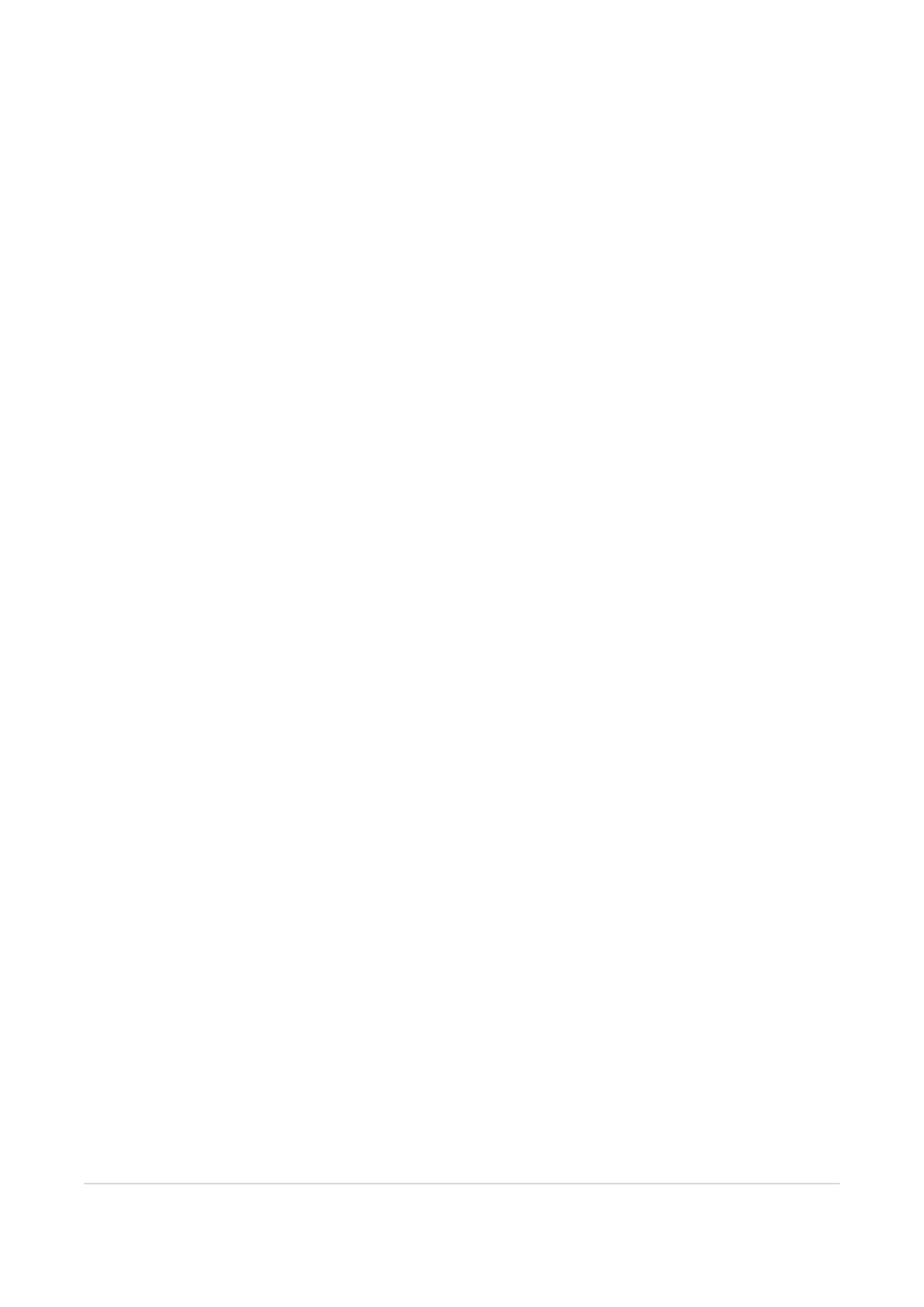
l
Time Signatures
l
Select the tool and tap the measure where you wish to change time signature. Or double tap an existing time signature
to edit it. You can elect to show 4/4 as a common time symbol (c) or 2/2 as a cut time symbol (¢) as well as whether to
insert a time signature only for the instrument staff selected.
l
You can also specify a beaming pattern. For example, to beam eighth notes automatically in a ‘three plus two plus two’
pattern in 7/8, enter “3+2+2”. If you add too many beats in the pattern, the numbers will turn red as a warning.
l
If a time signature occurs at the beginning of a new system or page, then a courtesy time signature will appear at the
end of the previous system. If you wish to hide this, then long press or right click the time signature then go to
Tools>Show End of System Courtesies.
l
To hide a time signature completely, long press or right click the time signature, then go to Tools>Hide Time Signature.
l
Tempo
l
Metronome mark
l
Swing Control
l
Accel / Rit.
l
Barline
l
Tap a barline type to change an existing barline
l
To insert more measures, select the single barline and tap into the score where you want more measures to occur. Or to
the Context Menu>Insert Measures
l
To renumber measures, double tap the measure number and type in what number you wish to continue from. Notion
will then adjust all subsequent numbers and stops if it encounters a measure you had re-numbered at an earlier time.
l
Repeats
l
Double tap end repeat line for multiple repeat marking.
l
Double tap first-time ending line for multiple first-time ending.
l
Text
l
Text box. To add a line break, use Enter or Shift+Enter (depending on platform)
l
Lyrics. To add lyrics, select the tool then tap under the note you wish to begin. Start to type, or select ‘Paste’ if you have
text copied to the system clipboard that you wish to use in Notion.
l
You can add hyphens for syllables, and underscores for melisma on the final syllable of a word.
l
To add further verses, tap under an existing verse - there is no limit to the number of verses you can add.
l
You can copy and paste the following symbols too to achieve different results in lyrics
l
‿ for an elison slur (moving between two or more syllables on the same note)
l
– (or en-dash) for a hyphen that does not advance the cursor to the next note
l
Rehearsal marks
l
Chord
l
Chord symbols and guitar chord diagrams
l
Choose chord styles from: symbols only, small capitals, or minimal chords
l
To choose to display chords as Roman Numerals or numbers (as per the Nashville number system), go to Score
Setup>Layout>View Options and make a choice in Chord Display mode.
l
Trills
l
Tremolo
l
Arpeggio Line
l
Octave Line
l
Glissandi
l
Jazz Falls / Scoops
Using the Tools Grid 33
Bekijk gratis de handleiding van PreSonus Notion Mobile, stel vragen en lees de antwoorden op veelvoorkomende problemen, of gebruik onze assistent om sneller informatie in de handleiding te vinden of uitleg te krijgen over specifieke functies.
Productinformatie
| Merk | PreSonus |
| Model | Notion Mobile |
| Categorie | Niet gecategoriseerd |
| Taal | Nederlands |
| Grootte | 9906 MB |
