PreSonus Notion Mobile handleiding
Handleiding
Je bekijkt pagina 34 van 76
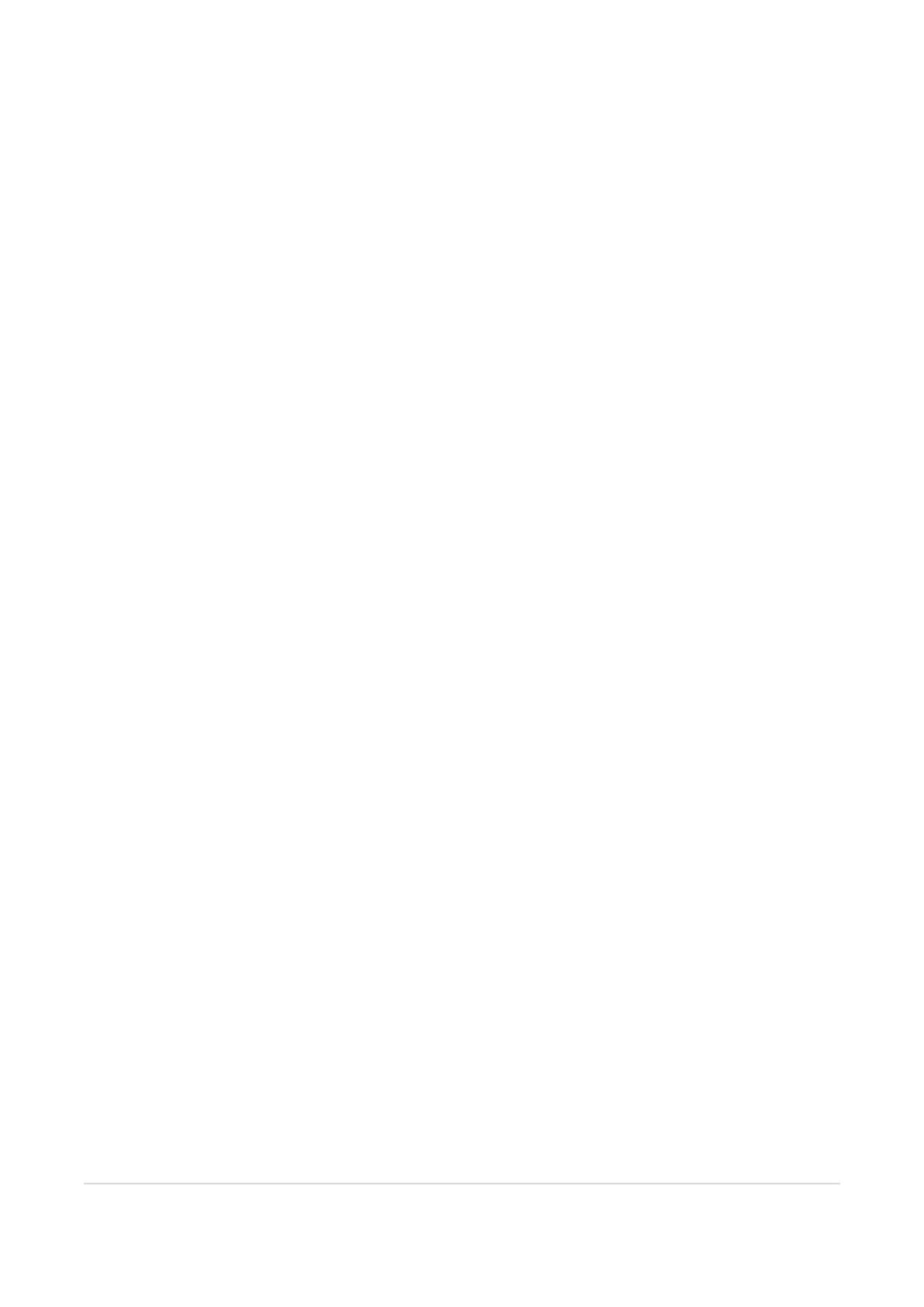
Using the Tools Grid
Tap the Tools Grid icon to open, then tap the tool you wish to use. Alternatively — and more quickly — swipe open the Tools Grid while
keeping your finger on the screen, then release on the tool you wish to use. Each tool also has its own keyboard shortcut, e.g. [C] for Clef
Tool. You can also use left/right arrow keys to navigate around the Tools Grid and tap Enter to select a tool.
If a selected tool has further options, these will then appear under the Tools Grid. By default, these are arranged in a single column, but if
you have a larger device, you can opt to use the Extended Palette which uses two columns — tap the icon at the bottom of the palette to
toggle between one or two columns. The further options when displayed, also have keyboard shortcuts — these use numbers 1-9. You
can also use [Alt+Left/Right arrow keys] to navigate the further options, or simply repeatedly press the main tool keyboard shortcut to
toggle around the options
Example using keyboard shortcuts to select a bass clef:
l
Type [C] for clef, and then [2] for Bass Clef, or
l
Type [CC]
Once selected, tap on the score where you want to use the tool, whether it's adding a time signature change or adding a staccato to an
existing note for example
Some of the tools can be applied to a selection of existing notes — for example, if you select a range of 16th notes you can then tap the
staccato articulation to apply to all of them. Same with dynamics — select the tool and tap an individual note to add a forté for example, or
make a selection of different instrument staves first before tapping the dynamic. Forté will then be added to the left of the selection for
each of the instruments in the selection.
To clear the tool selection, tap the selection icon at the top of the palette, or press the keyboard shortcut [Esc].
Tool List:
l
Tie
l
Select the tool then click on the first of two notes of the same pitch to either add or remove a tie.
l
Articulations
l
Accent, Tenuto, and Staccato articulations
l
Accidentals
l
Sharps, Flats, Double / Raised / Lowered (Quarter tones)
l
Enharmonic
l
Use on a selected note, or select the tool first then tap on the note - this changes the enharmonic spelling of a note, i.e.
will change an F# to a Gb.
l
Slur
l
Tap and drag to enter, or make a selection first and tap the tool
l
Dynamics
l
Tap to enter, or make a selection first to enter on multiple instrument staves
l
Crescendi
l
Tap and drag to enter, or make a selection first and tap the tool
l
Sforzandos
l
Clef
l
Select the tool and tap the measure where you wish to change clef. Or double tap an existing clef to change it.
l
Key Signature
l
Select the tool and tap the measure where you wish to change key signature or double tap an existing time signature to
edit it. You can elect to show cancellation naturals alongside the new key signature, as well as whether to insert a key
signature only for the instrument staff selected
l
If a key signature occurs at the beginning of a new system or page, then a courtesy key signature will appear at the end
of the previous system. If you wish to hide this, then long press or right click the key signature then go to Tools>Show
End of System Courtesies.
Using the Tools Grid 32
Bekijk gratis de handleiding van PreSonus Notion Mobile, stel vragen en lees de antwoorden op veelvoorkomende problemen, of gebruik onze assistent om sneller informatie in de handleiding te vinden of uitleg te krijgen over specifieke functies.
Productinformatie
| Merk | PreSonus |
| Model | Notion Mobile |
| Categorie | Niet gecategoriseerd |
| Taal | Nederlands |
| Grootte | 9906 MB |
