PreSonus Notion Mobile handleiding
Handleiding
Je bekijkt pagina 26 van 76
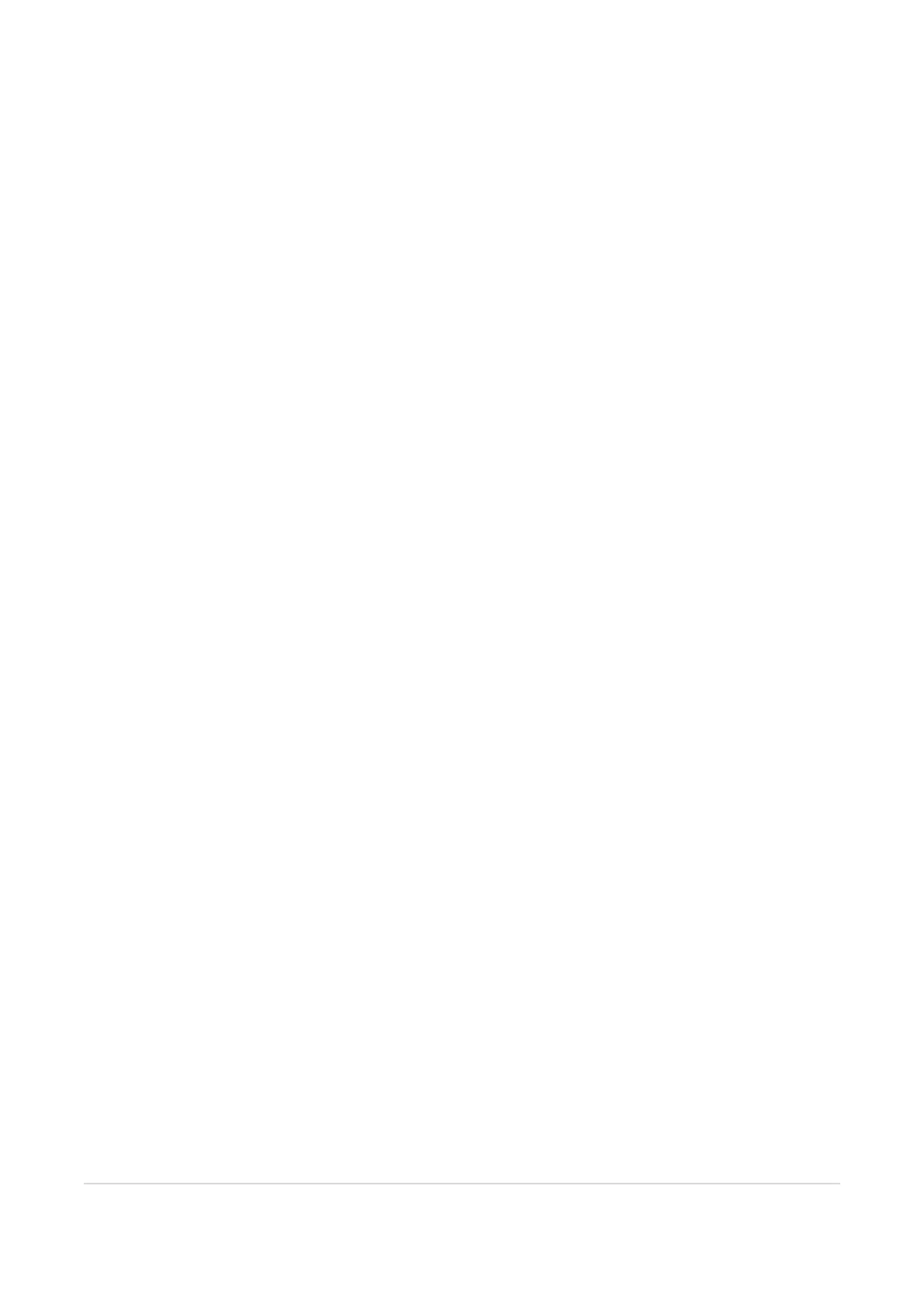
l
If you are using this type of stylus, then by default, handwriting is automatically engaged for your stylus leaving your finger free
for normal note input and score navigation.
l
You can still opt to manually switch between modes - go to Application Menu>Options and select Pencil Handwriting ‘Off’. You
can then manually switch modes by using the Handwriting Tool icon which is visible in the Extended Palette view (Application
Menu>Options>Extended Palette).
l
Pressure sensitivity is enabled for these type of styli, meaning that as you draw, the line thickness varies depending on how hard
you press. Although this information is ultimately discarded on conversion, drawing feels much more natural, and is also more
accurate.
l
With an Apple Pencil 2nd generation, you can double tap outside of a measure to force the recognition process, instead of wait-
ing for the fixed length timer.
l
With an active stylus you can also ‘lasso’ select whilst in handwriting mode, by drawing around multiple objects. Notion will auto-
matically detect freehand selection compared to handwritten notation, and switch mode accordingly.
Handwriting with Finger / Standard Stylus
l
Tap the Handwriting Tool in the palette (the ‘pencil’ icon).
l
You can now draw into your score.
l
After a short period of inactivity, Notion will analyze your handwriting and turn it into digital notation.
l
To navigate or zoom your score whilst in Handwriting mode without drawing unwanted lines, drag and pinch using two fingers at
the same time.
Delete
To delete whilst in handwriting mode, just scribble over the notehead to remove the note completely, or scribble over the individual
attached element (e.g. an accent). Alternatively, you can select the item and use the Erase Tool as normal — but that’s not as thera-
peutic.
Voices
You can write in different voices with handwriting — just select the voice first with the Voice Tool (see below).
Drums / percussion
Writing is also possible for drumset and percussion instruments that use a 5-line staff - on recognition the nearest note/-
technique/notehead will be entered. For example, if you write a quarter note on the top line of a drumset staff (i.e. for a hi-hat), on recog-
nition it will convert to a crosshead notehead automatically.
Handwriting Recognition Delay
You can adjust the period of time between the writing of the last note and the conversion to digital notation. The conversion delay ranges
from 0 seconds (or instantaneous conversion), up to 10 seconds after the period of inactivity has started.
l
Go to Application Menu>Options>Recognition Delay.
l
Adjust the slider and try different levels until you find one that works for you.
Handy Handwriting Hints
l
Zoom in a little if you are having trouble entering notes and symbols accurately.
l
Supported active styli are more accurate than your finger, and as they are pressure sensitive, they feel more like real writing.
l
Experiment with the handwriting timer to suit your own preference.
l
Mix up note entry methods — for example, use your finger or Step Entry to enter notes, then whip out your Apple Pencil to hand-
write the articulations. Notion will automatically detect your finger and Apple Pencil and switch modes accordingly.
l
If you are adding notes to a bar that already has existing notes, then Notion will reanalyse the whole bar - this may be fine, but if
there are existing elements that are not supported by the handwriting engine (such as grace notes) then these will be ignored
and even discarded. In this case it would be better to use another note entry method to avoid having to re-enter these elements.
l
For Grand Staff instruments that use multiple staves for a single instrument (e.g. harp/piano) it’s recommended to draw notes
into one staff at a time.
l
Remember —drum, percussion and tablature staves are not supported!
Handwriting Recognition 24
Bekijk gratis de handleiding van PreSonus Notion Mobile, stel vragen en lees de antwoorden op veelvoorkomende problemen, of gebruik onze assistent om sneller informatie in de handleiding te vinden of uitleg te krijgen over specifieke functies.
Productinformatie
| Merk | PreSonus |
| Model | Notion Mobile |
| Categorie | Niet gecategoriseerd |
| Taal | Nederlands |
| Grootte | 9906 MB |
