Handleiding
Je bekijkt pagina 11 van 35
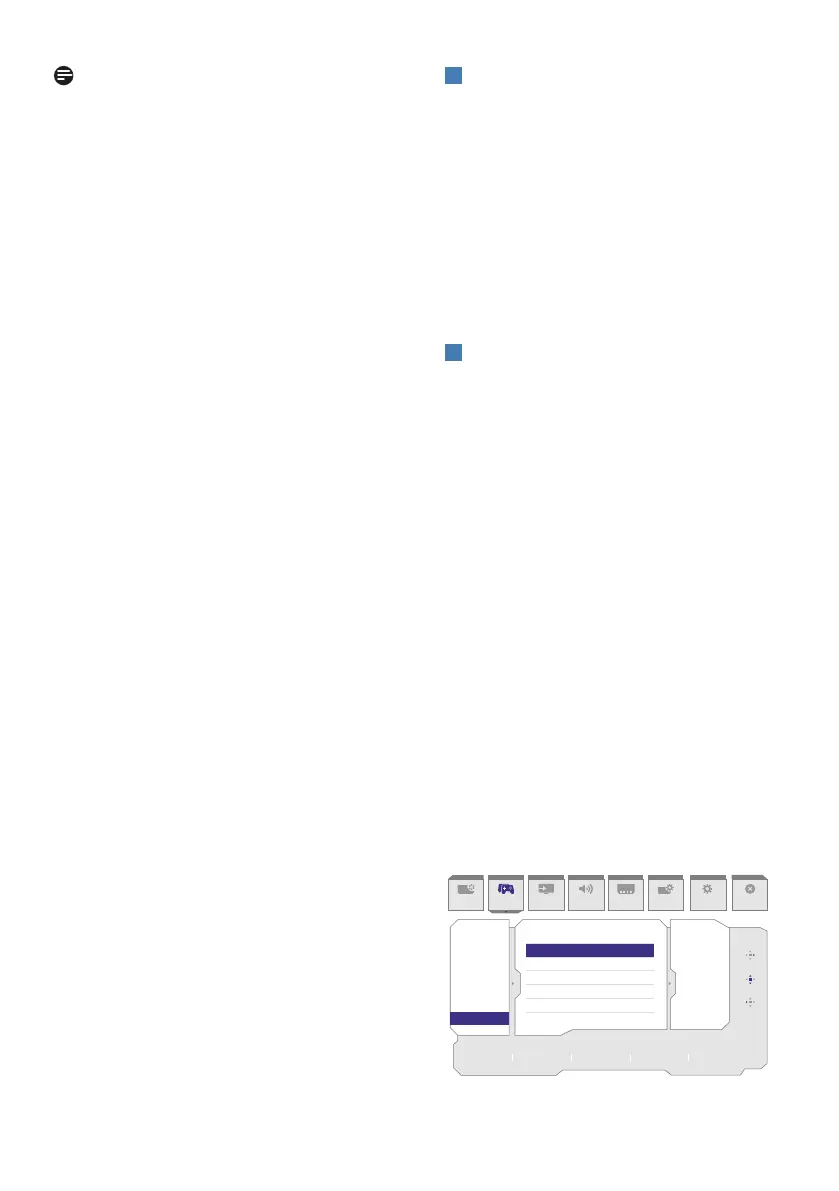
9
Note
Game mode: This model is equipped
with new features in OSD which gives
you high-quality visual experience�
• Smart MBR
In an effort to reduce motion
blur, this monitor's LED backlight
will work simultaneously with the
refresh rate to control brightness
levels for the best picture clarity�
Please note that Smart MBR is a
type of gaming mode and it is
recommended to turn the function
off when not gaming as it may cause
screen-flickering�
• Smart MBR Sync
This feature pairs Smart MBR
together with Adaptive Sync
technology; which effectively
eliminates motion blur and ghosting
on screen� Sharp and speedy gaming
visuals are guaranteed, even at high
frame rates� Please note that Smart
MBR Sync is a type of gaming mode�
• Smart Crosshair
Color of Crosshair is set by default�
When Smart Crosshair is on, the
color will change as complementary
color to the background color� Smart
Crosshair enhances the accuracy of
aiming so you can spot the enemies
more easily�
• Shadow Boost
This feature enhances dark scenes in
a linear fashion� The ShadowBoost
feature has three selectable levels
that enhance overall brightness and
ultimately provide beautiful picture
quality with high contrast�
3
Resolutionnotication
This monitor is designed for
optimal performance at its native
resolution:1920 x 1080�
When the monitor is powered on at a
dierentresolution,analertisdisplayed
on the screen as follows: Use 1920 x
1080 for best results�
Display of the native resolution alert can
beswitchedofromSetupintheOSD
(On Screen Display) menu�
4
OverClock Your Monitor
The OverClock function increases the
native refresh rate, however, it does
have some associated risks along with it�
Please follow the instructions below to
activate the OverClock feature on your
monitor:
1� First, check your PC’s graphics card
and make sure it is capable of
achieving the maximum resolution
and refresh rate of this monitor�
2� If needed, install the latest version of
graphics card driver�
3� Ensure the OverClock signal port is
available (Please refer to the chapter
Resolution & Preset Modes in the
dedicated user manual)�
4� Modify the refresh rate in the On
Screen Display (OSD) settings�
To enable the OverClock feature, you
will need to go to OSD menu > Game
Mode > OverClock�
Resolution
1920x1080 60Hz HDMI 1 On Standard
Refresh Rate Input Source Adaptive Sync SmartImage
Adaptive Sync
Smart MBR
Smart MBR Sync
Crosshair
Shadow Boost
SmartResponse
Overclock
On
Off
Select
OK
Close
SmartImage Game Mode Input Audio System Setup CloseLanguage
Bekijk gratis de handleiding van Philips Evnia 32M2C3200WL, stel vragen en lees de antwoorden op veelvoorkomende problemen, of gebruik onze assistent om sneller informatie in de handleiding te vinden of uitleg te krijgen over specifieke functies.
Productinformatie
| Merk | Philips |
| Model | Evnia 32M2C3200WL |
| Categorie | Monitor |
| Taal | Nederlands |
| Grootte | 3715 MB |







