Handleiding
Je bekijkt pagina 48 van 54
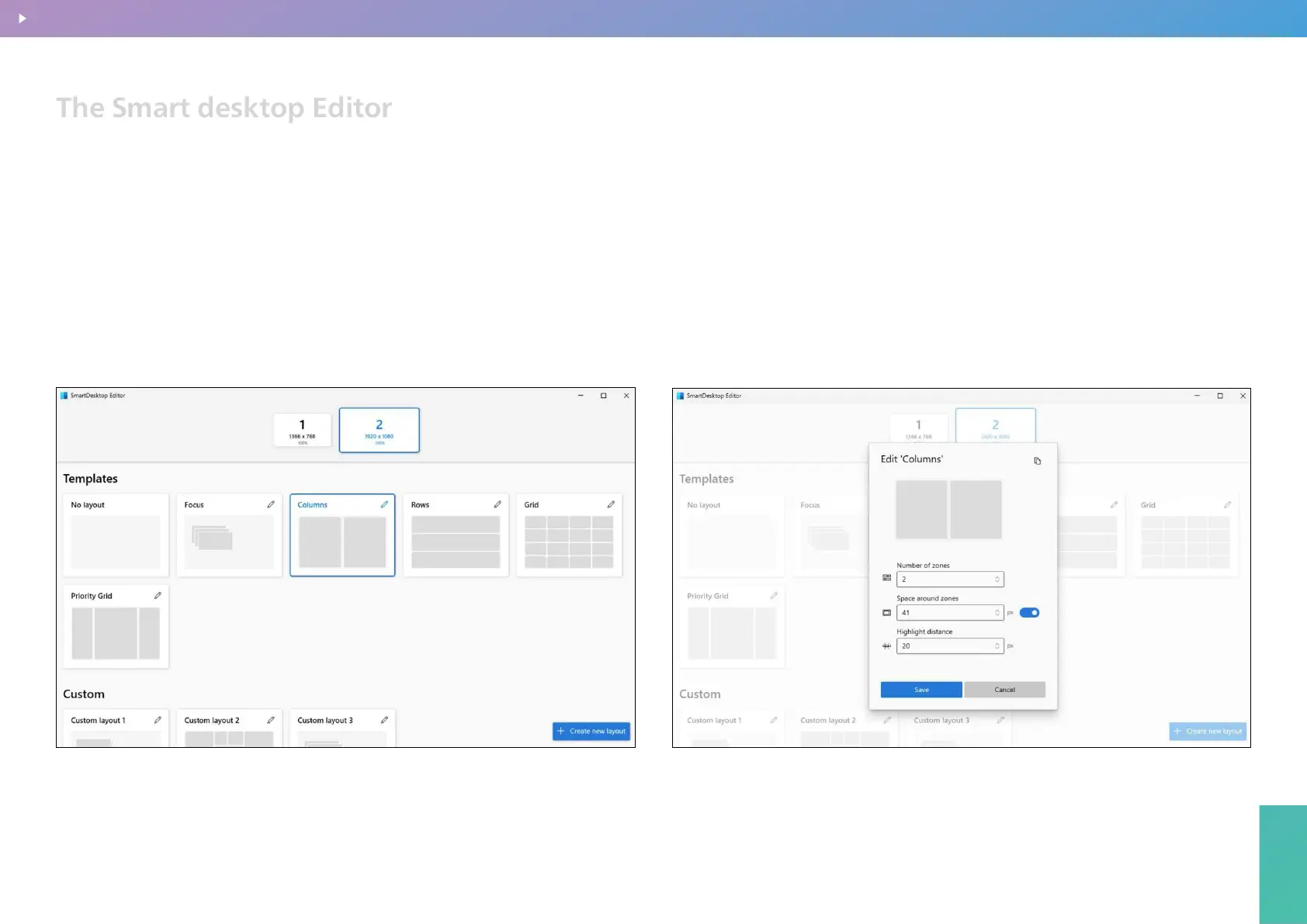
Precision Center
48
Precision Center
1) Set Up and Manage Layouts
I. Click “Editor” to start the Zone Editor.
II. Choose a layout.
III. The Zone Editor displays a list of layouts that can be adjusted according to the
number of windows on the display. Selecting a layout shows a preview.
The selected layout is automatically applied. Double-clicking a layout will apply it and
close the editor.
IV. If multiple displays are in use, the editor detects the available monitors for your
selection. The chosen display becomes the target for the layout.
The Smart desktop Editor
2) Edit Area Layout
I. Click the pencil icon in the top-left corner of the layout you want to modify.
II. Adjust the number of areas by clicking the “Number of Areas” setting and using the
up/down arrows. For row layouts, you can adjust the number of rows; for columns or
grid layouts, you can adjust the number of columns.
III. Adjust the space around each area by clicking “Space around Areas” and using the
up/down arrows. Closing the switch eliminates the space around the areas.
IV. Adjust the “Highlight Distance” to set the highlighted distance between adjacent
areas before they merge.
V. When done, click “Save” to save the changes.
Monitor settings
BACK TO INDEX
Bekijk gratis de handleiding van Philips Evnia 27M2N2500NF, stel vragen en lees de antwoorden op veelvoorkomende problemen, of gebruik onze assistent om sneller informatie in de handleiding te vinden of uitleg te krijgen over specifieke functies.
Productinformatie
| Merk | Philips |
| Model | Evnia 27M2N2500NF |
| Categorie | Monitor |
| Taal | Nederlands |
| Grootte | 14824 MB |







