Handleiding
Je bekijkt pagina 37 van 85
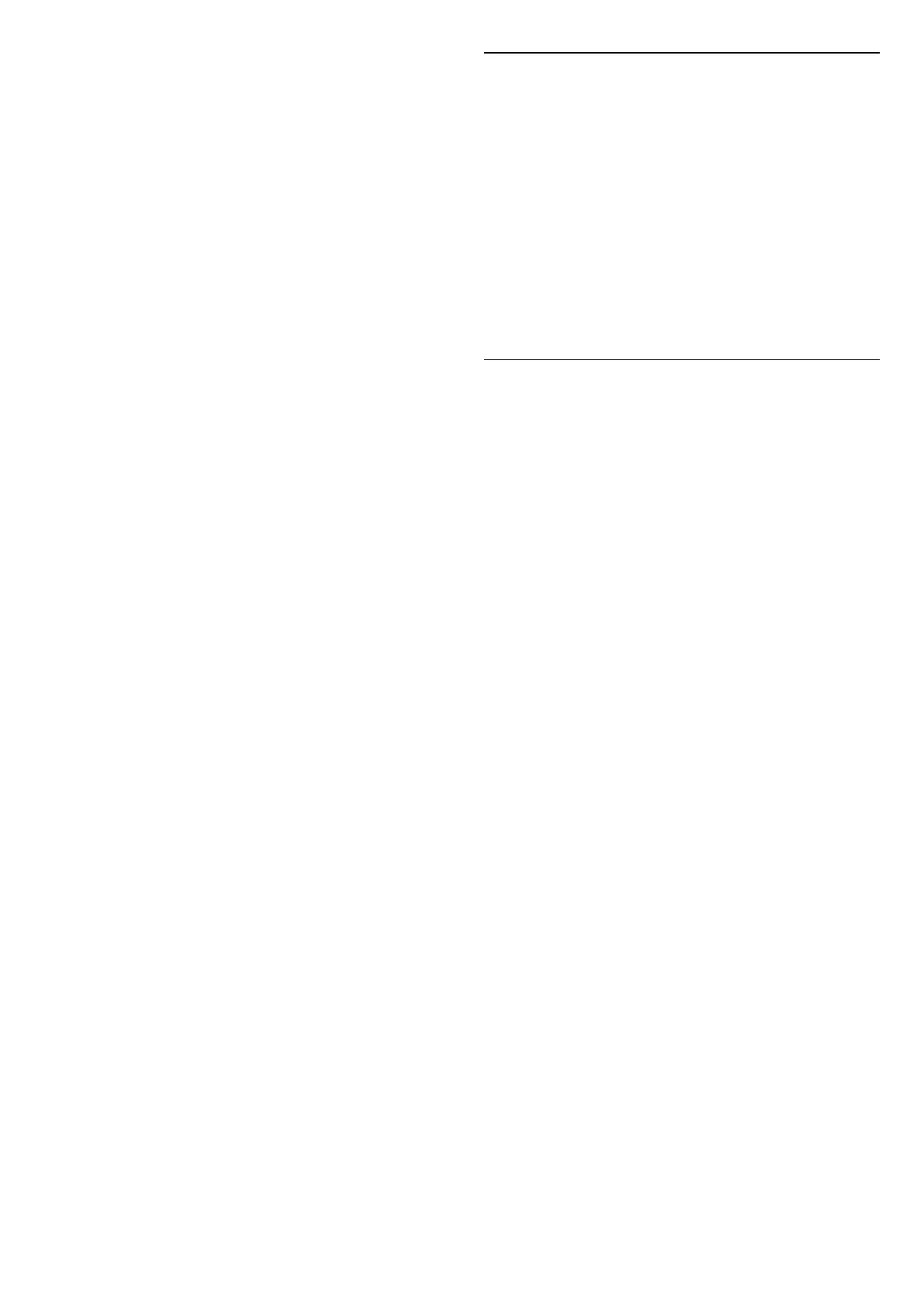
viewing experience on motion video. (Off, Pure
Cinema, Movie, Standard, Smooth, Personal)
Not available for below cases:
• (Home) > Settings > Picture > Picture style/AI
Picture style > Monitor/HDR Monitor
• (Home) > Settings > Picture > Picture style/AI
Picture style > Game/HDR Game/Dolby Vision Game
• Video source is variable refresh rate
• Video source frame rate is 120Hz or higher
Game motion styles
(Home) > Settings > Picture > Motion > Game
motion styles.
Game motion styles provides optimised motion setting
modes for different game contents.
Select one of the Game motion styles to have different
viewing experience on motion video. Available setting
options for Game motion style are Off, Smooth and
Personal.
Only available for below cases:
• Picture style/AI Picture style is Game, HDR Game, or
Dolby Vision Game style
• Video source is not variable refresh rate
• Video source frame rate is not more than 60Hz
Smoothness
(Home) > Settings > Picture > Motion > Smoothness.
To make picture movement smooth by minimizing
judder.
Select from 0 to 10 to have different degrees
for reducing the motion judder, visible in movies on TV.
Select 0 when noise appears in playing moving picture
on-screen.
Note: Only available when Motion styles / Game
motion styles set to Personal.
Blur reduction
(Home) > Settings > Picture > Motion > Blur
reduction.
To reduce the blur to makes picture movement clear
and sharp.
Select from 0 to 10 to have different degrees
for reducing motion blur. Visible in movies on TV.
Select 0 when noise appears in playing moving picture
on-screen.
Note: Only available when Motion styles / Game
motion styles set to Personal.
Quick Picture Settings
(Home) > Settings > Picture > Quick picture settings
• During the first installation, you did some picture
settings in a few easy steps. You can redo these steps
with Quick picture settings menu.
• Select the picture setting you prefer and go to the
next setting.
• To do these steps, make sure the TV can tune to a TV
channel or can show a programme from a connected
device.
Screen Settings
Picture Format
(Home) > Settings > Screen > Picture format
If the picture is not filling the whole screen, if black bars
are showing on the top or bottom or at both sides, you
can adjust the picture to fill the screen completely.
To select one of the basic settings to fill the screen…
• Wide screen – automatically zooms in the picture to
16:9 full screen. Picture content aspect ratio may
change.
• Fill screen – automatically enlarges the picture to fill
the screen. Picture distortion is minimal, subtitles
remain visible. Not suitable for PC input. Some extreme
picture formats can still show black bars. Picture
content aspect ratio may change.
• Fit to screen – automatically zooms in the picture to
fill the screen without distortion. Black bars may be
visible. Not supported for PC input.
• Original – automatically zooms in the picture to fit the
screen with original aspect ratio. No content lost visible.
(Home) > Settings > Screen > Picture
format > Advanced
To format the picture manually…
• Shift – select on the arrows to shift the picture. You
can only shift the picture when it is zoomed in.
• Zoom – select on the arrows to zoom in.
• Stretch – select on the arrows to stretch the picture
vertically or horizontally.
• Undo – select to return to the picture format you
started with.
Some Picture format setting selections may not be
available in some conditions. For example, in video
streaming, Android app application, gaming mode, etc.
37
Bekijk gratis de handleiding van Philips 75MLED950, stel vragen en lees de antwoorden op veelvoorkomende problemen, of gebruik onze assistent om sneller informatie in de handleiding te vinden of uitleg te krijgen over specifieke functies.
Productinformatie
| Merk | Philips |
| Model | 75MLED950 |
| Categorie | Televisie |
| Taal | Nederlands |
| Grootte | 9320 MB |







