Handleiding
Je bekijkt pagina 36 van 85
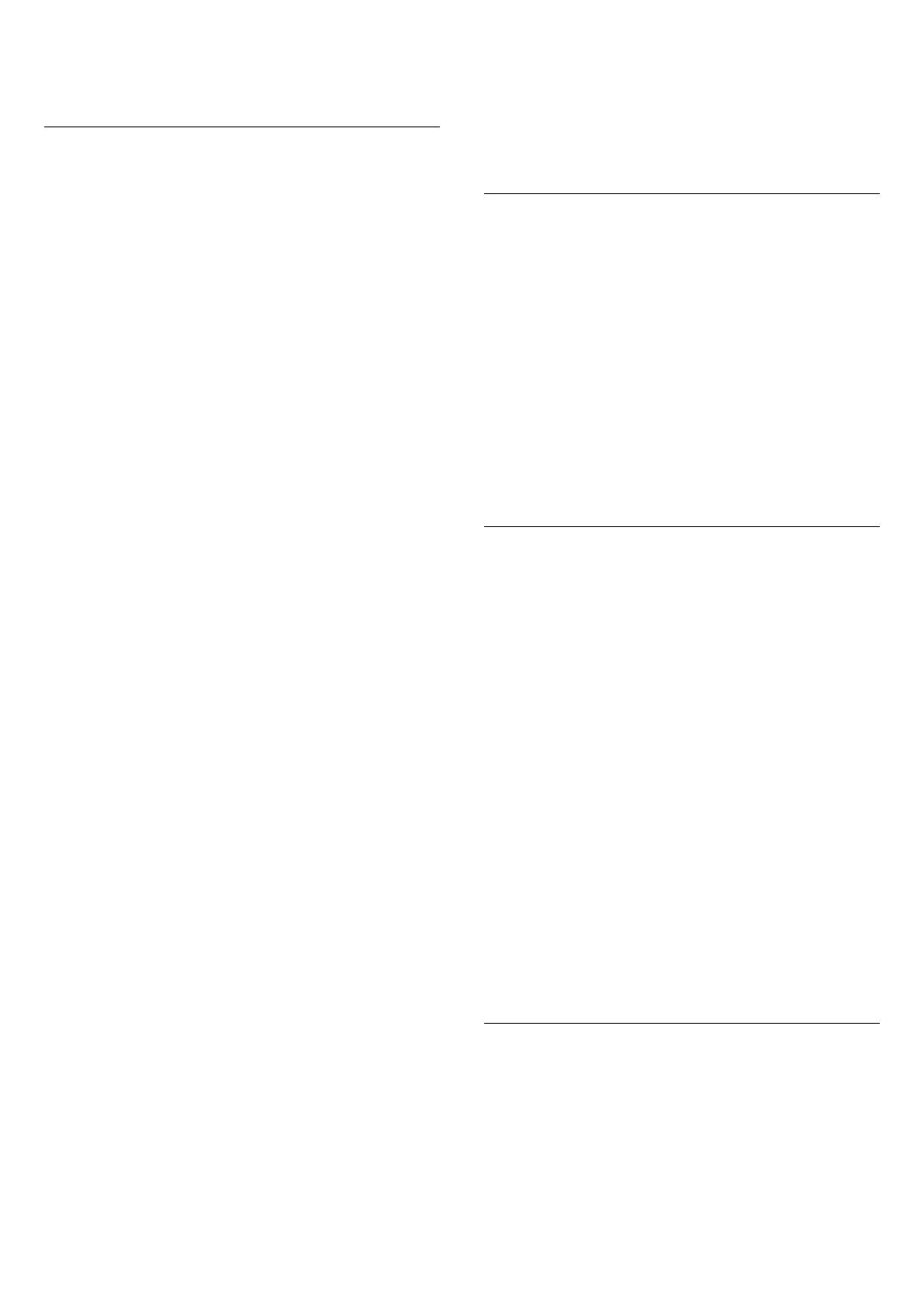
adjust the HDR effect level to More details, Balanced or
More brightness for each type of HDR contents.
Colour Settings
(Home) > Settings > Picture > Colour.
Saturation
(Home) > Settings > Picture > Colour > Saturation.
To adjust the value of saturation for the colours.
Note: not available when picture style is Monitor or
HDR Monitor.
Gamut optimiser
(Home) > Settings > Picture > Colour > Gamut
optimiser.
The gamut optimiser allows TV to display a wider range
of colours. Select Off to turn off the optimisation or
select Basic for a wider range of colours rendered.
Alternatively, you can select AI Adaptive to
automatically set the gamut based on video content.
Colour content adaptation
(Home) > Settings > Picture > Colour > Colour
content adaptation.
When Gamut optimiser is set to AI Adaptive, you can
choose the style of colour content adaptation by
selecting Natural, Vibrant or Balanced.
Adjust colour temperature
(Home) > Settings > Picture > Colour > Colour
temperature > Ambient colour temperature
optimisation.
Set to automatically optimize the colour temperature
based on the ambient light conditions.
(Home) > Settings > Picture > Colour > Colour
temperature > Whitepoint.
Select Warm, Normal, Cool or Custom to set the colour
temperature for your preference.
(Home) > Settings > Picture > Colour > Colour
temperature > 2 whitepoint alignment or 20
whitepoint alignment.
Customise the whitepoint alignment based on the
selected colour temperature of the picture.
Colour control
(Home) > Settings > Picture > Colour > Colour
temperature > Colour control.
To adjust or reset to default value of Hue, Saturation
and Intensity for the colour Red, Yellow, Green, Cyan,
Blue and Magenta respectively. If you want to reset all
value to default, select Reset all to default.
Sharpness
Enhancement
(Home) > Settings > Picture > Sharpness >
Enhancement.
To adjust the sharpness value of the picture.
Texture enhancement
(Home) > Settings > Picture > Sharpness > Texture
enhancement.
Switch on to have a superior sharpness in line edges
and details.
Picture Noise
Noise reduction
(Home) > Settings > Picture > Picture noise > Noise
reduction
Select Off, Maximum, Medium, Minimum to set the
level for removing the noise in video content.
Noise is mostly visible as small moving dots in on-screen
picture.
Artefact reduction
(Home) > Settings > Picture > Picture noise > Artefact
reduction
Select Off, Maximum, Medium, Minimum to have
different degrees of smoothing the artefact in digital
video content.
Artefact is mostly visible as small blocks or jagged edges
in on-screen images.
* Note: The Artefact reduction settings are not
available when input source is 4K resolution.
Motion Settings
Motion styles
(Home) > Settings > Picture > Motion > Motion
styles.
Motion styles provides optimised motion setting modes
for different video content.
Select one of the motion styles to have different
36
Bekijk gratis de handleiding van Philips 75MLED950, stel vragen en lees de antwoorden op veelvoorkomende problemen, of gebruik onze assistent om sneller informatie in de handleiding te vinden of uitleg te krijgen over specifieke functies.
Productinformatie
| Merk | Philips |
| Model | 75MLED950 |
| Categorie | Televisie |
| Taal | Nederlands |
| Grootte | 9320 MB |







