Handleiding
Je bekijkt pagina 34 van 85
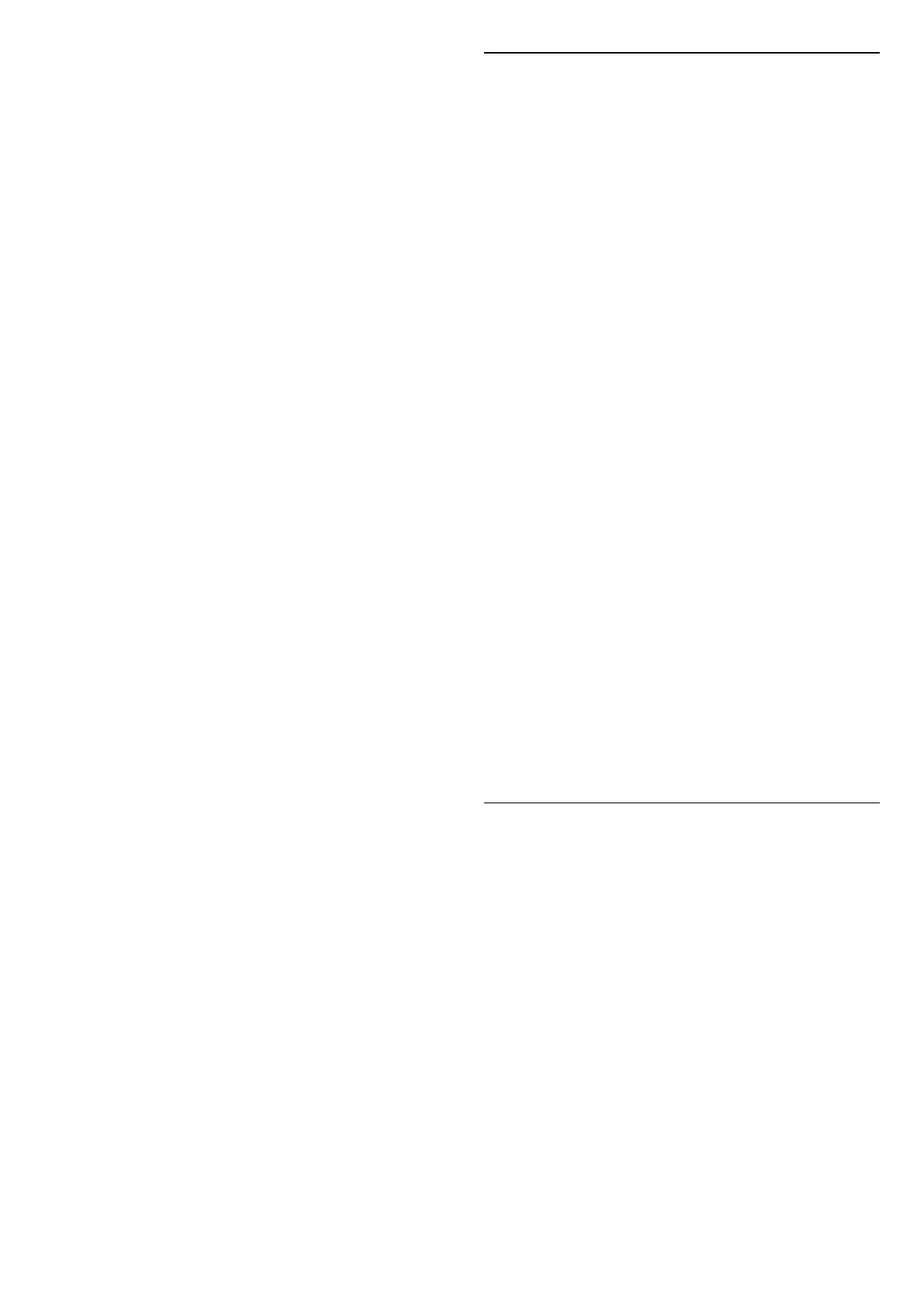
• Crystal Clear - Ideal for daylight viewing.
• Home Cinema - Ideal for daily movie home
entertainment experience.
• ECO - Most energy conscious setting
• Filmmaker Mode - Ideal for watching movies with
original studio effect.
• Game* - Ideal for playing games.
• Monitor** - Ideal for computer application display.
Original video is displaying with minimum processing.
• Calman - For Calman colour Calibration
* Picture style - Game is only available in HDMI video
and streaming video apps application.
** Picture style - Monitor is only available when HDMI
source video is applicable for PC application.
• The TV can play HDR programmes from any one of
HDMI connections, broadcasting, from an Internet
source (e.g. Netflix) or from a connected USB memory
device.
• The TV will automatically switch to HDR mode with
indication. TV supports following HDR formats: Hybrid
Log Gamma, HDR10, HDR10+, and Dolby Vision but it is
subject to the availability of such HDR format in content
providers.
For HDR content (Hybrid Log Gamma, HDR10 and
HDR10+)
The styles for HDR (Hybrid Log Gamma, HDR10 and
HDR10+) content are:
• HDR Personal
• HDR Crystal Clear
• HDR Home Cinema
• HDR ECO
• HDR Filmmaker Mode
• HDR Game
• HDR Monitor
• HDR Calman
For Dolby Vision HDR content
The styles for Dolby Vision HDR content are:
• HDR Personal
• HDR Crystal Clear
• Dolby Vision Bright
• Dolby Vision Filmmaker
• Dolby Vision Game
Restore picture style
To restore the style to its original setting, go
to (Home) > Settings > Picture, then select Restore
picture style.
Auto Film Picture style
Preferred Film Picture style
(Home) > Settings > Picture > Auto Film Picture style
> Preferred Film Picture style.
You can select which AI Picture style will be
automatically set when film contents are detected. The
preferred Film Picture style option is depending on the
availability of (Home) > Settings > Picture > AI Picture
style.
*Note: To automatically detect film content and set
your preference Picture style, you need to switch on the
Auto Film Picture style
from (Home) > Settings > Picture > Auto Film Picture
style > Auto Film Picture style.
Switch on/off Auto Film Picture style
(Home) > Settings > Picture > Auto Film Picture style
> Auto Film Picture style.
Switch on or off to detect film content automatically
and set your preference in
the (Home) > Settings > Picture > Auto Film Picture
style > Preferred Film Picture style.
Film detection method
(Home) > Settings > Picture > Auto Film Picture style
> Film detection method.
The TV will automatically set to your preferred AI
Picture style when film content is detected. You can set
the film detection method by Using AI or Using content
signalling.
Ambient Intelligence
Light level optimisation
(Home) > Settings > Picture > Ambient Intelligence >
Light level optimisation.
Switch on to automatically reduce eye strain under
different ambient light conditions.
Dark detail optimisation
(Home) > Settings > Picture > Ambient Intelligence >
Dark detail optimisation.
Select on to automatically enhance dark details based
on the ambient light conditions.
Colour temperature optimisation
(Home) > Settings > Picture > Ambient Intelligence >
34
Bekijk gratis de handleiding van Philips 75MLED950, stel vragen en lees de antwoorden op veelvoorkomende problemen, of gebruik onze assistent om sneller informatie in de handleiding te vinden of uitleg te krijgen over specifieke functies.
Productinformatie
| Merk | Philips |
| Model | 75MLED950 |
| Categorie | Televisie |
| Taal | Nederlands |
| Grootte | 9320 MB |







