Handleiding
Je bekijkt pagina 33 van 85
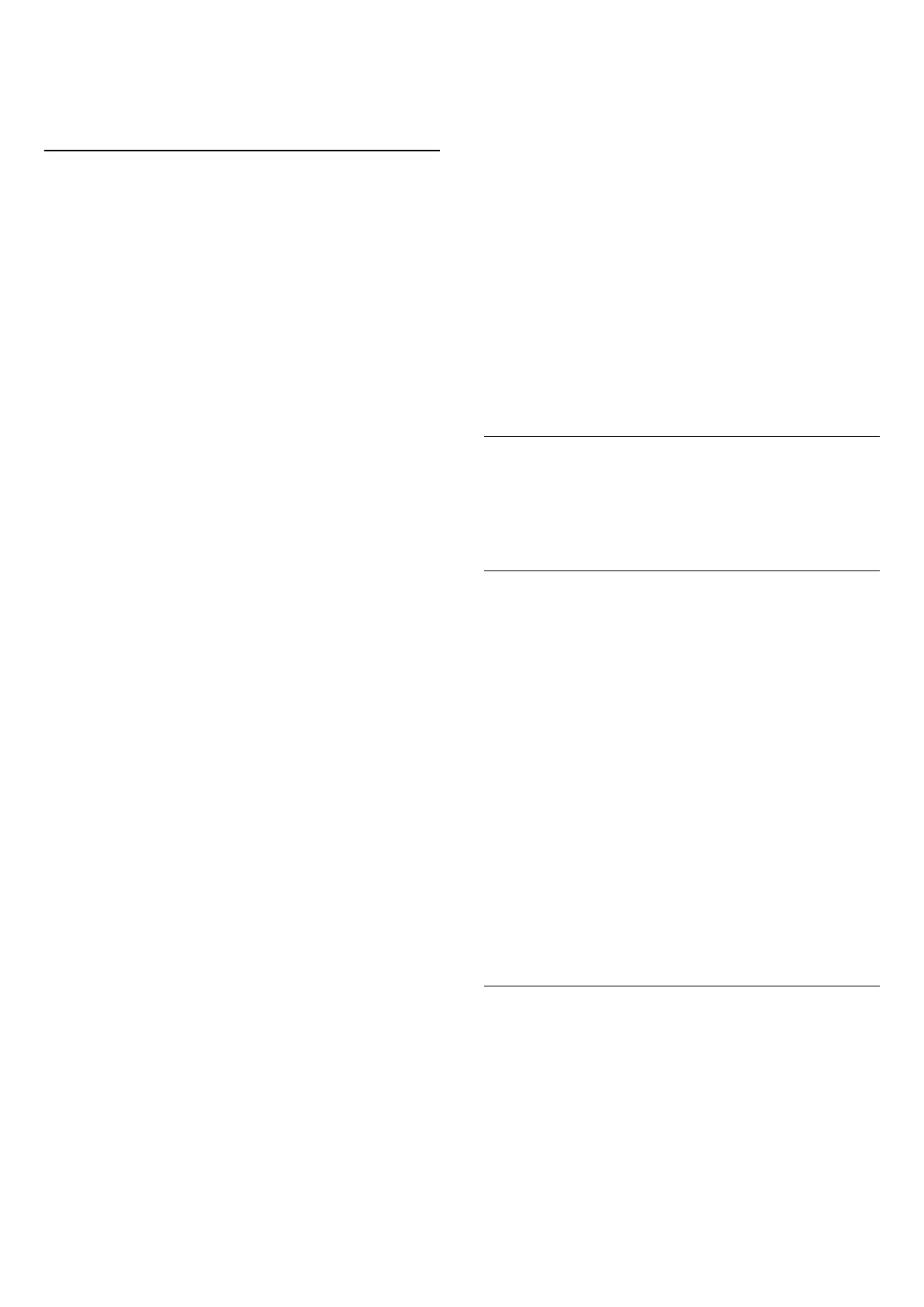
10. Open TV Setting
Menus
10.1. Quick Menu and
Frequent Settings
Press Quick Menu/MENU key on the remote control
to find the Quick Menu, then press the arrows (Left)
to find the Frequent settings.
* Note: the options on Quick menu and Frequent
settings may vary depending on different product
features or different use cases.
Quick menu:
• Help — Diagnose and get more information about
your TV.
• All settings — View all settings menu.
• Sources — To open the Sources menu.
• Moments — To connect with the Moments app.
• Aurora* — To launch the Aurora app.
• Ambilight Suite* — To launch the Ambilight Suite.
• Watch TV — To switch back to watch TV.
• TV Guide — To open the TV Guide.
• Channels — To open the channel list.
• Media — To launch media file player to play files from
USB or network.
• Eco settings — To open the Eco settings menu.
• Demo Me — To manage demo files.
Frequent settings:
• AI Picture style* / Picture style — Select one of preset
picture styles for ideal picture viewing.
• Picture format — Select one of preset picture format
which fits the screen.
• IntelliSound* / Sound style — Select one of preset
sound styles for ideal sound settings.
• EasyLink 2.0 — Control and adjust settings of the
EasyLink 2.0 compliant HDMI sound system.
• Audio out — Set the TV to play the sound on TV or on
the connected audio system.
• Bluetooth® devices* — Setting for Bluetooth® devices.
• DTS Play-Fi* — Launch the DTS Play-Fi app.
• Hearing profile* — Personalise your TV speakers
sound.
• Ambilight style* — Select one of preset Ambilight
styles.
• Install channels — Update channels or start a
complete new channel installation.
• Wireless and networks — Connect to your home
network or adjust the network settings.
• Screen off — If you only listen to music on TV, you can
switch off the TV screen.
• Sleep timer — Set the TV to switch to standby
automatically after a preset time.
• Update software — Check for TV software update.
You can press Customise to enable or disable the
items from the list of Frequent settings.
All settings menu:
Press (Home) key on the remote control will go back
to the Home screen. You can access Settings menu via
the settings icon at the top right corner on Home
screen.
* Ambilight related settings, AI Picture
style, IntelliSound, Bluetooth® devices, DTS Play-Fi and
Hearing profile are only for models which support the
features.
10.2. All Settings
Picture Settings
About Picture Settings Menu
The picture setting menu provides an easy flow to
access multi-level picture settings from general to
advanced. For some picture settings, values can be
changed by breakaway menu to let you view all the
setting values and preview the effects that will be
applied.
On the first level of Picture setting menu, you can
always select an item and press OK key to go to next
level options. If a breakaway menu is appeared, you can
slide or tick to select the setting values and preview the
effect and then press OK to confirm the change. If there
is other setting options on same level, you can
press (up) or (down) key to scroll to other setting
options and continue the setting without leaving from
the breakaway menu. Once all setting changes are
done, you can keep pressing Back key to leave or
close the setting menus.
AI Picture Style
Select a style
For easy picture adjustment, you can select a preset
picture style.
(Home) > Settings > Picture > AI Picture style, press
OK to change to next available option.
The available Picture styles are:
• Personal - The picture preferences you set during the
first start up.
33
Bekijk gratis de handleiding van Philips 75MLED950, stel vragen en lees de antwoorden op veelvoorkomende problemen, of gebruik onze assistent om sneller informatie in de handleiding te vinden of uitleg te krijgen over specifieke functies.
Productinformatie
| Merk | Philips |
| Model | 75MLED950 |
| Categorie | Televisie |
| Taal | Nederlands |
| Grootte | 9320 MB |







