Handleiding
Je bekijkt pagina 36 van 67
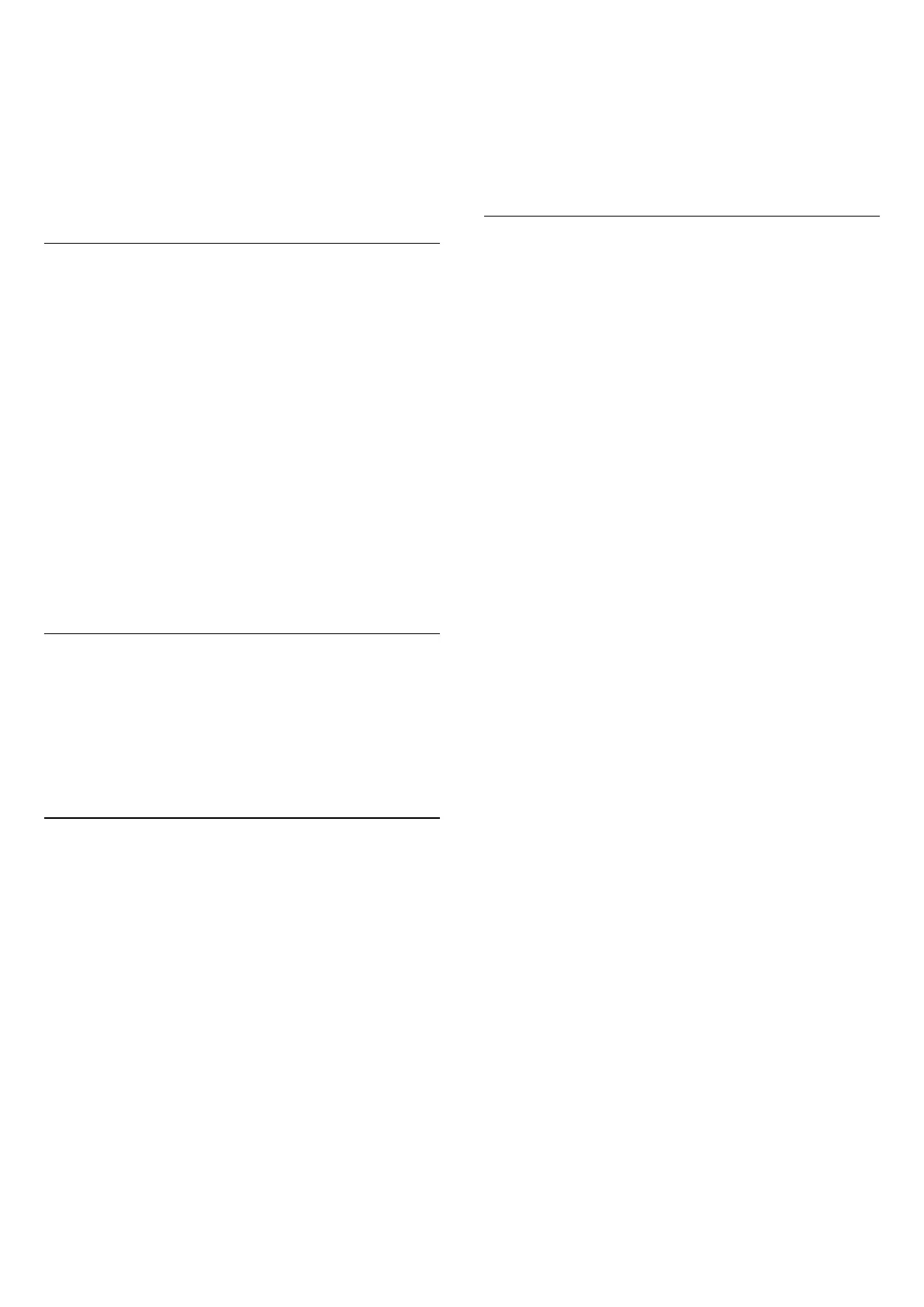
Apple AirPlay and HomeKit to enter AirPlay and
HomeKit Settings page.
2 - Select Set UP under HomeKit section to generate a
QR code on your TV.
3 - On your Apple device, open the Home app and tap
Add and then scan the QR code on TV.
4 - Follow the instructions on your Apple device and
join your TV to HomeKit.
Screensaver Settings
(Home) > Settings > General settings > Screensaver
settings > Screensaver
Select Backdrop to enable the Screensaver. Select Off to
disable the Screensaver.
(Home) > Settings > General settings > Screensaver
settings > When to start
Set the duration (in minutes) when TV is in idle state
before activating the screensaver.
(Home) > Settings > General settings > Screensaver
settings > Preview
Press OK to preview the screensaver.
Location - Home or Shop
(Home) > Settings > General settings > Location
• Select the location of your TV
• Select Shop; the picture style is switched back
to Crystal Clear, and you can adjust the shop settings.
• Shop mode is for in-store promotion.
Shop Setup
(Home) > Settings > General settings > Shop setup
If the TV is set to Shop, you can view feature logos or
set the availability of a specific demo for in-store use.
Adjust picture and audio
(Home) > Settings > General settings > Shop
setup > Picture and audio
Select Optimized to shop or Custom settings for picture
and audio settings.
Logos and banner
(Home) > Settings > General settings > Shop
setup > Logos and banner
Set to display Feature logos and Promotional banner.
Demo Me autostart
(Home) > Settings > General settings > Shop
setup > Demo Me autostart
Turn On/Off the Demo Me autostart.
HDMI Ultra HD
Set the signal quality for each HDMI connector
(Home) > Settings > General settings > HDMI Ultra
HD > HDMI (port)
This TV can display Ultra HD signals. Some devices -
connected with HDMI - do not recognize a TV with
Ultra HD and might not work correctly or show
distorted picture or sound.
To avoid the malfunctioning of such a device, you can
the adjust HDMI Ultra HD setting when the TV is in the
HDMI source. The recommended setting for legacy
devices is Standard.
• The setting Optimal allows maximum up to Ultra HD
(50Hz or 60Hz) RGB 4:4:4 or YCbCr 4:4:4/4:2:2/4:2:0
signals.
• The setting Standard allows maximum up to Ultra HD
(50Hz or 60Hz) YCbCr 4:2:0 signals.
Maximum supported video timing format for HDMI
Ultra HD options:
• Resolution: 3840 x 2160
• Frame rate (Hz): 50Hz, 59.94Hz, 60Hz
• Video data sub-sampling (bit-depth)
- 8 bit: YCbCr 4:2:0, YCbCr 4:2:2*, YCbCr 4:4:4*, RGB
4:4:4*
- 10 bit: YCbCr 4:2:0*, YCbCr 4:2:2*
- 12 bit: YCbCr 4:2:0*, YCbCr 4:2:2*
* Supported only when HDMI Ultra HD is set
to Optimal, or Optimal (Auto Game).
Select Standard if the picture or sound is distorted.
• Set Optimal (Auto Game) to enable the TV to
support HDMI Variable Refresh Rate* video (for some
models only and when the Picture style setting is not
Monitor). This option also enables TV to automatically
set Picture/Sound style to Game whenever it is
informed by the HDMI device connected to the TV.
* With HDMI Variable Refresh Rate supported, the TV
changes its refresh rate in real time according to the
frame rate signal to synchronize with every picture. It is
applied to reduce the lag, judder and frame tearing for
better gaming experience.
Note:
To watch HDR10+ content from an HDMI source, you
may need to power off your player and power on again
when the player is connected to a TV playing such
36
Bekijk gratis de handleiding van Philips 7300 series 50PUG7300, stel vragen en lees de antwoorden op veelvoorkomende problemen, of gebruik onze assistent om sneller informatie in de handleiding te vinden of uitleg te krijgen over specifieke functies.
Productinformatie
| Merk | Philips |
| Model | 7300 series 50PUG7300 |
| Categorie | Televisie |
| Taal | Nederlands |
| Grootte | 6965 MB |







