Handleiding
Je bekijkt pagina 22 van 36
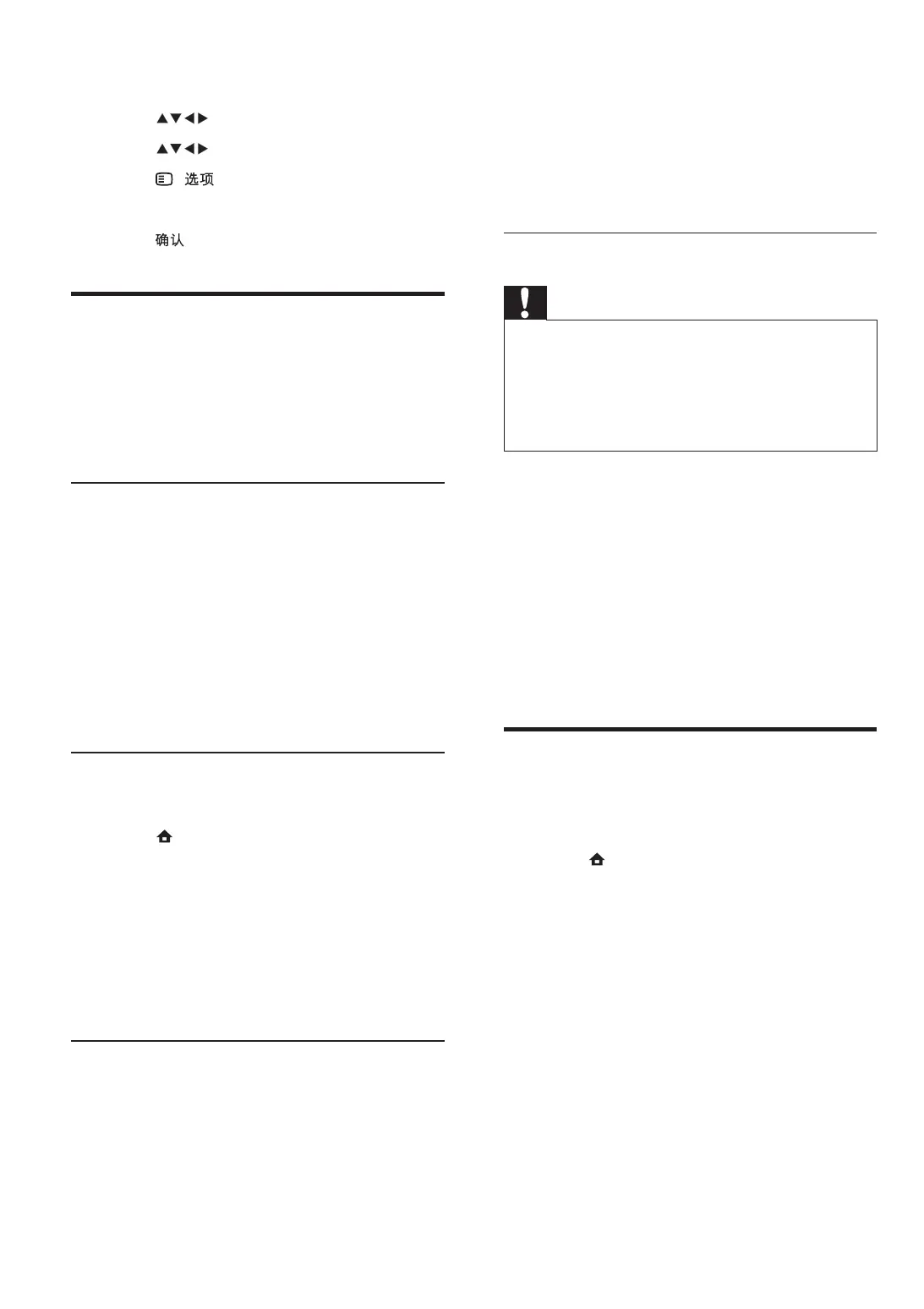
20
3 Read the on-screen instructions and click
the Send ID button.
If a new software is available, the update
is downloaded to the USB storage device.
4 Disconnect the USB storage device.
Step 3 Update the TV software
Caution
Do not disconnect the USB storage device
from the TV during the software update.
If a power failure occurs during the update, do
not remove the USB storage device from the
TV. The TV will continue the update as soon
as power comes back.
•
•
1 Connect the USB storage device to the
TV.
An on-screen message prompts you to
update your TV software.
2 Select [Update] .
3 Select [Start] .
4 Follow the on-screen instructions to
update the TV software.
Change TV preferences
The [Preferences] menu allows you to
customise various features and functions.
1 Press ( Home ).
2 Select [Setup] > [Installation] >
[Preferences] .
[Location] Optimises TV settings for
your location - home or shop.
[Volume bar] Displays the volume
bar when adjusting the volume.
[Channel info.] Displays information
about the TV channel every time you
switch channels.
[EasyLink] Enables one-touch play
and one-touch standby between
EasyLink-compliant devices.
»
•
•
•
•
The home menu appears.
3 Press to select [Browse USB] .
4 Press to select a picture.
5 Press ( ).
6 Select [Set as wallpaper] .
7 Press .
Update the TV software
Philips continuously tries to improve its
products and we recommend that you update
the TV software when updates are available.
Check www.philips.com/support for availability.
Update software (analogue
broadcasts)
Before performing this procedure be sure to:
Set aside some time to complete the
entire update.
Have available a USB storage device with
at least 64MB of storage space.
Have access to a computer with a USB
port and internet access.
Step 1 Download the TV identi cation
l e
1 Press ( Home )
2 Select [Setup] > [Software update] >
[Update assistant] > [Action] .
3 Select [Start] .
4 Follow the on-screen instructions to
download the TV identi cation le to the
USB storage device.
Step 2 Download the latest software
1 Connect the USB storage device to a
computer with internet connection.
2 Locate and open the le update.htm on
your USB storage device.
»
•
•
•
EN
Bekijk gratis de handleiding van Philips 52PFL9509, stel vragen en lees de antwoorden op veelvoorkomende problemen, of gebruik onze assistent om sneller informatie in de handleiding te vinden of uitleg te krijgen over specifieke functies.
Productinformatie
| Merk | Philips |
| Model | 52PFL9509 |
| Categorie | Televisie |
| Taal | Nederlands |
| Grootte | 4118 MB |
Caratteristiche Prodotto
| Gewicht | 28150 g |
| Breedte | 1255.8 mm |
| Diepte | 118.6 mm |
| Hoogte | 766.1 mm |
| Gewicht verpakking | 37100 g |







