Handleiding
Je bekijkt pagina 29 van 62
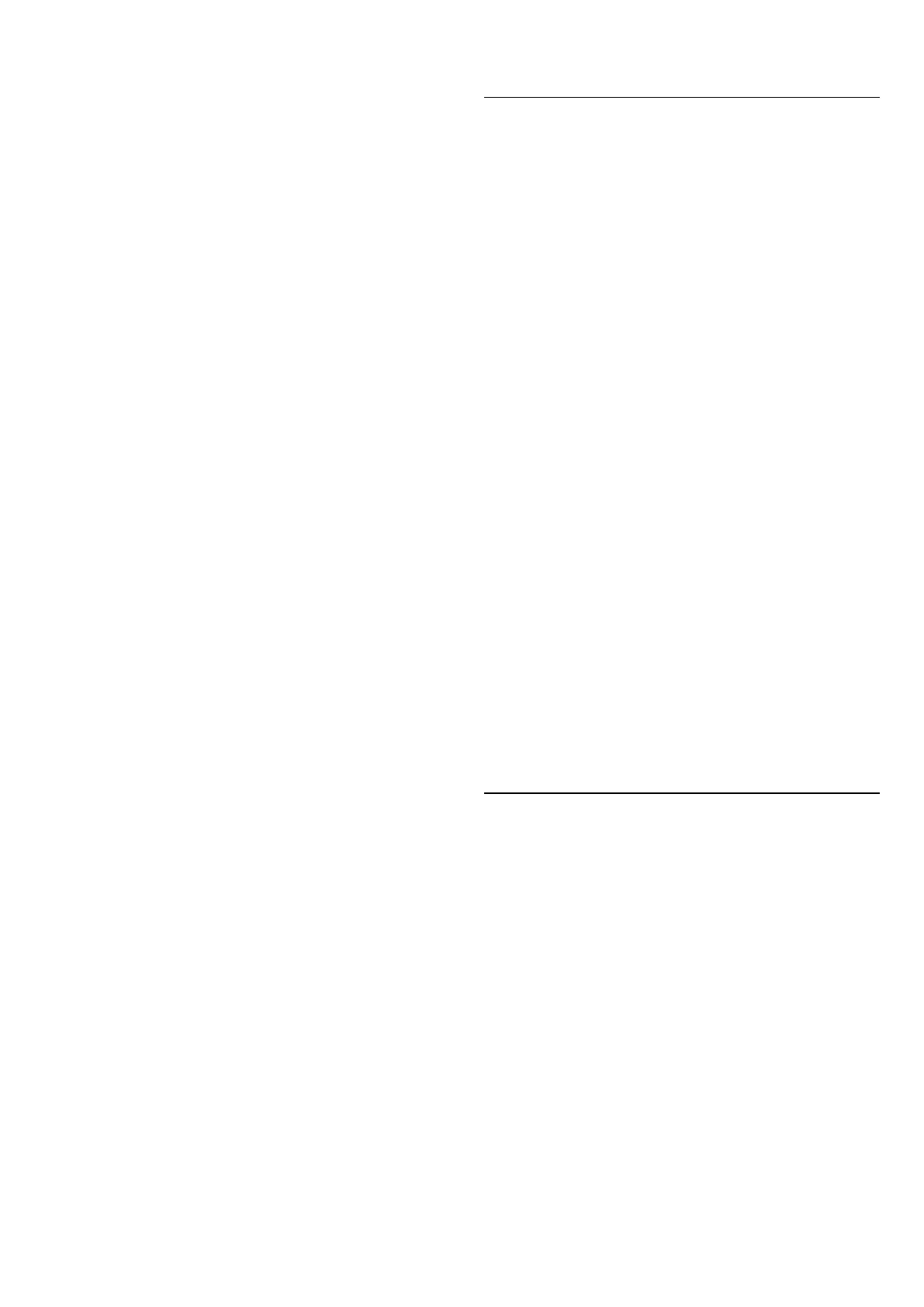
• Off - Flat position.
Select sound stage
Settings > Display & Sound > Sound > EasyLink
2.0 > Sound stage.
Select a listening experience. The setting is only available
when connected device is compatible with display for
the feature.
• Auto - Dynamic setting follow contents.
• On - Immersive Sound Stage, good for watching
movies.
• Off - Crystal Sound Stage, good for listening to music
and dialog.
Reset all to default
Settings > Display & Sound > Sound > EasyLink
2.0 > Reset all to default.
Reset all the EasyLink 2.0 sound settings back to the
original factory settings.
Room Calibration
Room calibration
Settings > Display & Sound > Sound > Room
calibration.
This calibration will allow the display to determine the
acoustics in your room and provide optimized sound
quality on the display speakers that best match the
acoustics.
You need to pair your remote control with the display
before starting the setup and make sure
the display Audio out setting is Display speakers. For a
more accurate result, please keep the room quiet.
To start the room calibration:
1 - Hold your remote control at the listening position and
point it towards the display during the tuning process.
2 - Select Calibrate now or Calibrate again to start the
calibration.
3 - A test sound will be played and measured through
your remote control. Hold your remote control and point
it towards the display, this can take several seconds.
4 - Once your display speakers are successfully calibrated,
select Test to listen to the sound before and after
the display speakers are calibrated. Select Apply to
accept the setting or select Try again to redo the
calibration.
5 - When room calibration setup is successful and
applied, display shall return to the Settings menu. Now
go to Settings > Display & Sound > Sound > Room
calibration and select Apply calibration to tune the
audio output from display speakers.
Advanced Sound Settings
Volume Control
Auto volume
Settings > Display &
Sound > Sound > Advanced > Auto volume.
Select On or Off to switch on or off the auto volume
adjustment.
Select Night Mode for a more comfortable quiet
listening experience.
Delta volume
Settings > Display &
Sound > Sound > Advanced > Delta volume.
The Delta volume setting can be used to adjust to
balance the sound level difference between the program
and the HDMI source input. Press the Arrow /
navigation keys to adjust the delta value for display
speaker volume.
* Note: Delta volume is available when the input source
is set to HDMI or Analogue sources and the Audio out is
set to Display speakers or HDMI sound system.
Dolby Atmos Notification
Settings > Display & Sound > Sound > Dolby Atmos
notification.
Switch On or Off the Dolby Atmos notification when
Dolby Atmos content begins to play on your display.
10.4. Audio Output
Speakers and eARC
Audio out
Settings > Display & Sound > Audio out.
Set the display to play the sound on display or on the
connected audio system.
You can select where you want to hear the display sound
and how you want to control it.
• If you select Display speakers off, you permanently
switch off the display speakers.
• If you select Display speakers, the display speakers are
always on.
With an audio device connected with HDMI CEC,
select HDMI sound system. The display will switch off
29
Bekijk gratis de handleiding van Philips 50PUH8218, stel vragen en lees de antwoorden op veelvoorkomende problemen, of gebruik onze assistent om sneller informatie in de handleiding te vinden of uitleg te krijgen over specifieke functies.
Productinformatie
| Merk | Philips |
| Model | 50PUH8218 |
| Categorie | Televisie |
| Taal | Nederlands |
| Grootte | 6923 MB |







