Handleiding
Je bekijkt pagina 47 van 84
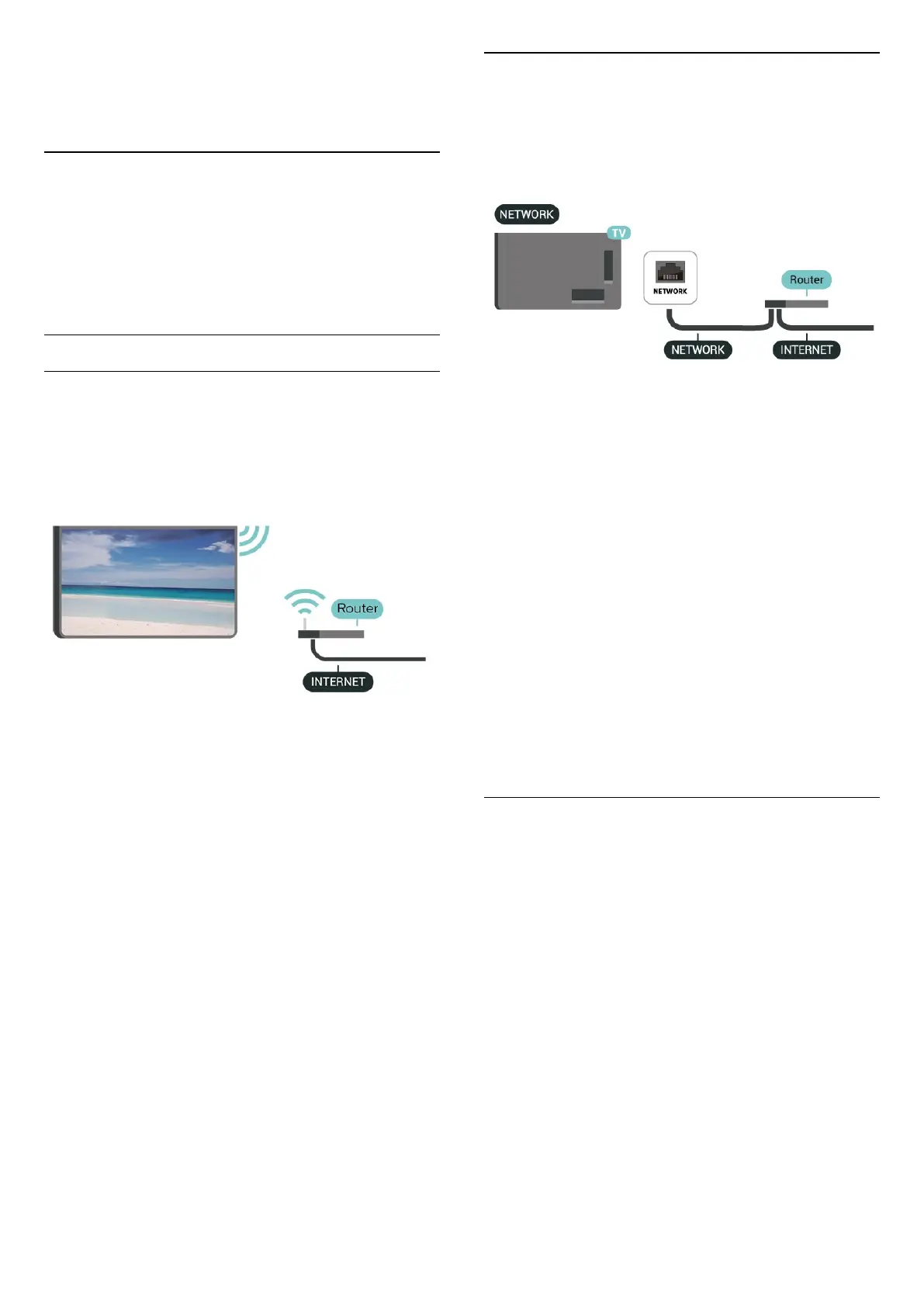
maximum allowed 4 hours.
Wireless and Networks
Home Network
To enjoy the full capabilities of your Philips Smart TV,
your TV must be connected to the Internet.
Connect the TV to a home network with a high-speed
Internet connection. You can connect your TV wirelessly
or wired to your network router.
Connect to Network
Wireless Connection
What You Need
To connect the TV to the Internet wirelessly, you need a
Wi-Fi router with a connection to the Internet. Use a
high-speed (broadband) connection to the Internet.
Make the Connection - Wireless
(Home) > Settings > Wireless & networks > Wired or
Wi-Fi > Connect to network > Wireless (Wi-Fi)
1 - In the list of found networks, select on your wireless
network. If your network is not in the list because the
network name is hidden (you switched off the SSID
broadcast of the router), select Add New Network to
enter the network name yourself.
2 - Enter your encryption key. If you entered the
encryption key for this network before, you can
select OK to make the connection immediately.
3 - A message will be shown when the connection is
successful.
Turn Wi-Fi On or Off
(Home) > Settings > Wireless & networks > Wired or
Wi-Fi > Wi-Fi On/Off
Wired Connection
What You Need
To connect the TV to the Internet, you need a
network router with a connection to the Internet. Use a
high-speed (broadband) connection to the Internet.
Make the Connection
(Home) > Settings > Wireless & networks > Wired or
Wi-Fi > Connect to network > Wired
1 - Connect the router to the TV with a network cable
(Ethernet cable**).
2 - Make sure that the router is switched on.
3 - The TV constantly searches for the network
connection.
4 - A message will be shown when the connection is
successful.
If the connection fails, you can check the DHCP setting
of the router. DHCP should be switched on.
**To fulfill EMC regulations, use a shielded FTP Cat. 5E
Ethernet cable.
Wireless and Network Settings
Check the network
(Home) > Settings > Wireless & networks > Wired or
Wi-Fi > Check the network
Check the network connection status.
View Network Settings
(Home) > Settings > Wireless & networks > Wired or
Wi-Fi > View network settings
You can view all current network settings here. The IP
and MAC address, signal strength, speed, encryption
method, etc.
Network Configuration
(Home) > Settings > Wireless & networks > Wired or
Wi-Fi > Network Configuration
47
Bekijk gratis de handleiding van Philips 48OLED760, stel vragen en lees de antwoorden op veelvoorkomende problemen, of gebruik onze assistent om sneller informatie in de handleiding te vinden of uitleg te krijgen over specifieke functies.
Productinformatie
| Merk | Philips |
| Model | 48OLED760 |
| Categorie | Televisie |
| Taal | Nederlands |
| Grootte | 9336 MB |







