Handleiding
Je bekijkt pagina 46 van 84
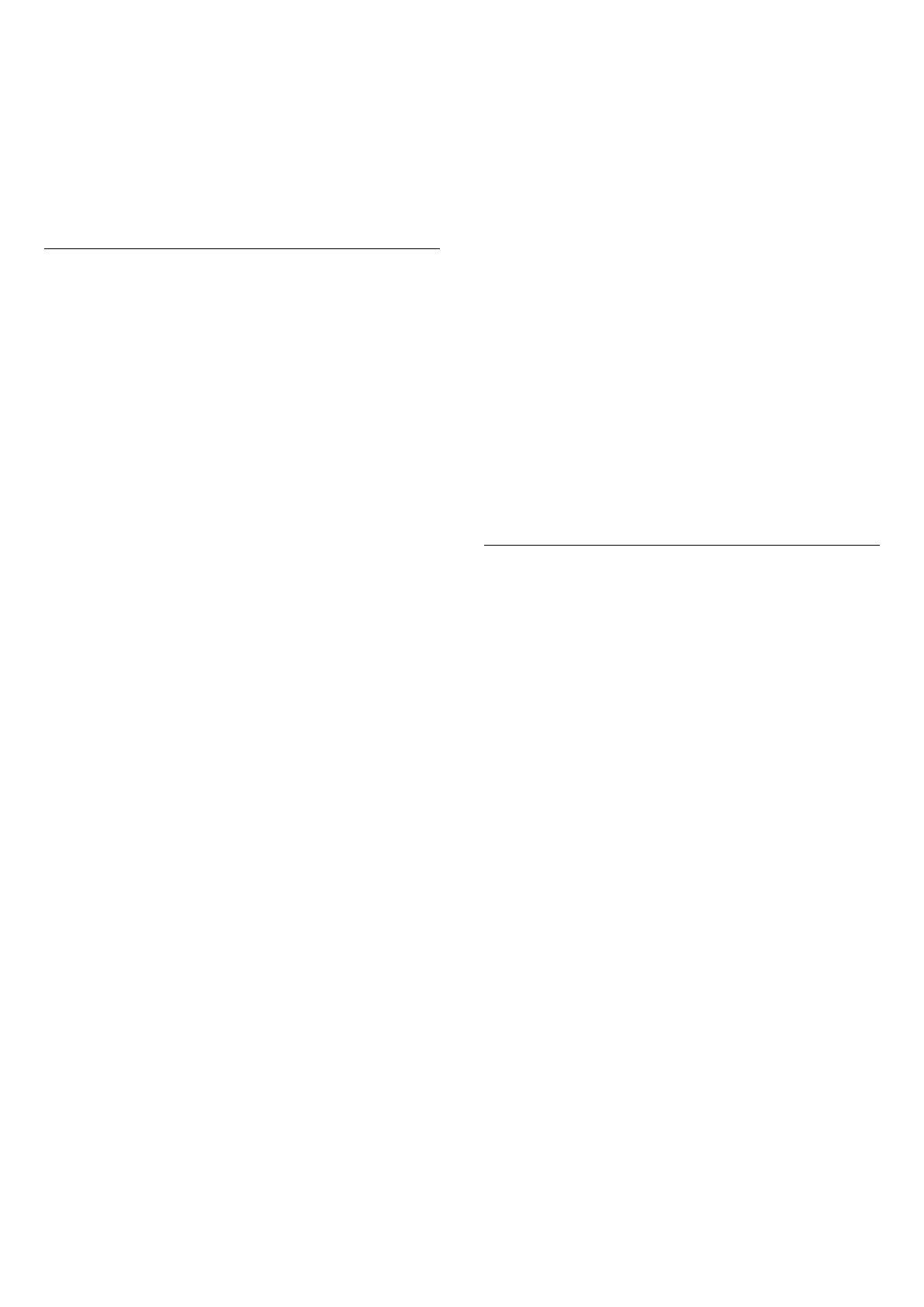
Duration
Set the duration (in minutes) of Sleep mode.
Set as default
Set current selected theme and related settings as
default setting of Sleep mode.
Sunrise
Sunrise alarm
Sunrise alarm uses Ambilight, music and weather
information for a new wake up experience.
• TV wakes up at selected time and day set by you.
• Lights up Ambilight with fade-in coloured screen and
music.
• Slowly transit to weather forecast with matching
backdrop.
From the bottom icons, select Add alarm icon to set a
new alarm, select Settings icon to adjust alarm settings,
select an already set alarm to check the setting details.
Set alarm
To enable or disable the alarm.
Time
Set the alarm time.
Repeat
Set to trigger the alarm repeatedly.
Backdrop theme
Set to indicate the weather forecast or select from
photo categories.
Music
Set the music track to play during wake up.
Switch on volume
Set the music volume during wake up.
Preview
Preview the wake up effect.
If TV is in standby and alarm time is reached, TV shall
wake up from standby. Wake-up screen fade-in,
Ambilight is On, music fade-in and then show weather
information with backdrop.
To exit Sunrise alarm, press Standby / On, Back
or (Home) key on remote control.
- Standby / On: exits the Sunrise alarm and switch TV
to standby.
- Back: exits the Sunrise alarm and switch to last
viewed TV source.
- (Home): exits the Sunrise alarm and switch to
launcher.
- If Sunrise alarm is not exited to other application after
30 min since Sunrise wake-up, TV shall auto shutdown
to standby.
Note:
Keep the network connection alive for Sunrise alarm to
function properly. Sunrise alarm cannot operate when
the TV clock mode is set to manual. Go to the settings
menu and change the clock mode to automatic. Alarm
will not work if Location is set to Shop.
Aurora
Aurora App is an application that enhances ambience
of the TV living space with showpieces and colourful
Ambilight. Aurora make use of imageries, animation,
audio and Philips signature Ambilight to augment the
living area to suit your new lifestyle.
To launch Aurora app:
1 - Press Quick Menu/MENU key to open Quick
Menu
2 - Select Aurora and press OK to open.
Categories
There are four categories of themes: Ambience, Scenes,
Gallery, and Clocks. You can download more themes
when your TV connected to the internet. Use the
navigation keys to browse horizontally / vertically on
the menu. Press OK on a theme to start the playback.
Press OK on Play all to play all items in this category list,
starting with the first item. Press Back to exit the
Aurora application.
Put the TV to standby
You can set the duration of Aurora theme playback, the
TV will go to standby when the time limit reached.
To put the TV to standby:
1 - When the Aurora app is activated, press OPTIONS.
2 - Select 1 hour, 2 hours, or 4 hours to put the TV to
standby.
3 - At two minutes before timer expiry, TV will show a
dialogue to provide the options to go to standby
immediately or postpone it to 1 or 2 hours later. The
timer set to countdown or postpone cannot exceed the
46
Bekijk gratis de handleiding van Philips 48OLED760, stel vragen en lees de antwoorden op veelvoorkomende problemen, of gebruik onze assistent om sneller informatie in de handleiding te vinden of uitleg te krijgen over specifieke functies.
Productinformatie
| Merk | Philips |
| Model | 48OLED760 |
| Categorie | Televisie |
| Taal | Nederlands |
| Grootte | 9336 MB |







